Blog
All Blog Posts | Next Post | Previous Post

 #WEBWONDERS : The browser console is your friend
#WEBWONDERS : The browser console is your friend
Friday, May 14, 2021

When writing web client applications with TMS WEB Core, chances are you will be spending quite some time in the browser developer tools. This is the place where you can debug your web client applications and can inspect every detail of your web application: the DOM, source, network, performance, local storage, ... in a nutshell a wealth of useful information.
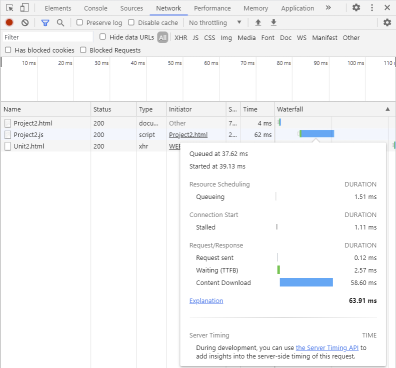
One of the capabilities of the browser developer tools is the console and from your application you can add logging statements to output these in the browser console.
The closest comparison with the Windows desktop application development world is the OutputDebugString() command that sends text to a debugger. The direct equivalent is using console.log("Hello world") that will do exactly the same but to the browser console. But all similarities end here.
The console object that is fully available as Pascal class in a TMS WEB Core web client application has many more options. This object is described here: https://www.w3schools.com/jsref/obj_console.asp
Timing functions to measure performance
A first convenience of the console object is the ability to time certain parts of your code. You can do this by calling console.time('identifier') to start a browser timer and when the part of the code was executed, call console.timeEnd('identifier') and the browser will output the time difference in the browser console.
This example demonstrates the timing of a bubble sort algorithm (for the sake of having some code that takes some time to execute)
function BubbleSort( list: TStringList ): TStringList;
var
i, j: Integer;
temp: string;
begin
// bubble sort
for i := 0 to list.Count - 1 do begin
for j := 0 to ( list.Count - 1 ) - i do begin
if ( j + 1 = list.Count ) then
continue;
if ( list.Strings[j] > list.Strings[j+1] ) then begin
temp := list.Strings[j];
list.Strings[j] := list.Strings[j+1];
list.Strings[j+1] := temp;
end;
end;
end;
Result := list;
end;
function GenerateRandomWord(CONST Len: Integer=16; StartWithVowel: Boolean= FALSE): string;
const
sVowels: string = 'AEIOUY';
sConson: string = 'BCDFGHJKLMNPQRSTVWXZ';
var
i: Integer;
B: Boolean;
begin
B := StartWithVowel;
SetLength(Result, Len);
for i := 1 to len DO
begin
if B then
Result[i] := sVowels[Random(Length(sVowels)) + 1]
else
Result[i] := sConson[Random(Length(sConson)) + 1];
B:= not B;
end;
end;
procedure TForm1.MeasureTime;
var
sl: TStringList;
i: integer;
d: dword;
mr: TMyRec;
begin
console.time('bubble');
sl := TStringList.Create;
for i := 0 to 2000 do
begin
sl.Add(generaterandomword(8,false));
end;
BubbleSort(sl);
console.timeEnd('bubble');
sl.Free;
end;
The result in the browser console looks like:

Inspecting values of variables, records, objects
The console.log() call can have a variable number of arguments of different types. You can call for example:
console.log('Date today',DateToStr(Now));But also objects or records will be shown with all their details in the console, as this example for a record demonstrates:
type
TMyRec = record
Name: string;
Age: integer;
Member: boolean;
end;
var
mr: TMyRec;
begin
mr.Name := 'Delphi';
mr.Age := 25;
mr.Member := true;
console.log(mr);
end;
Or take this example, where the details of a HTML element are displayed in the console, in this example the HTML element used for a TWebEdit:
console.log(WebEdit1.ElementHandle);
All these statements combined outputted in the browser console:
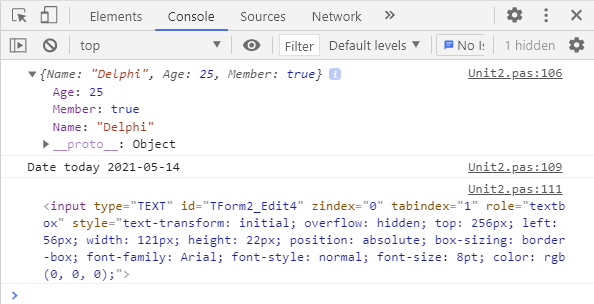
Formatting output
If you thought the browser could only output dull fixed text, you are wrong! On top of that, the console.log() command allows you to use CSS specifiers to format text. By specifiying %c in the text parameter of a console.log() call, it will take the next parameter as a CSS style to apply to the text following the %c specifier.
This example should make this clear:
console.log('%cTMS %c WEB %c Core%c rocks!','color:red','background-color:green;color:white;font-weight:bold', 'font-weight: bold','""');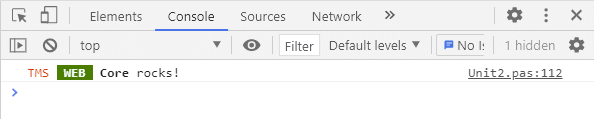
Summary
The browser developer tools and in particular the console are tremendously helpful tools to assist in the development process. With TMS WEB Core (and also TMS WEB Core for Visual Studio Code) you can take fully advantage of it. Get started with developing web applications today, a wide range of helpful tools is more than ready for you!
Bruno Fierens

This blog post has received 2 comments.

 2. Tuesday, May 18, 2021 at 4:33:27 PM
You can contact our support at all times via: https://www.tmssoftware.com/site/support_mail.asp
2. Tuesday, May 18, 2021 at 4:33:27 PM
You can contact our support at all times via: https://www.tmssoftware.com/site/support_mail.asp So, if you have a problem with HTML templates, I suggest to have a look at the included demos using a HTML template and if a problem persists, contact our technical support. Without knowing what exactly happens, what exact HTML template you have, how exactly you use the template, it is very hard to advise how to solve it.
Bruno Fierens
All Blog Posts | Next Post | Previous Post
So far for me web core still not working as it should, every new version brings a lot of new BUGS, working with templates is a waste of time, nothing works as it should.
Since tms web core came out I have big expectations regarding the use of templates to speed up my web development, My goal was to buy a full version with this last release, but I gave up, those new 1,7 versions only bring new problems when using templates.
One thing that TMS has done wrong is to only allow registered users to give feedback on the support area.
Morango Jose