Frequently Asked Component Specific Questions
Options |
|
Display all FAQ items |
Displaying items 451 to 465 of 508, page 31 of 34
<< previous next >>

 TMS FNC UI Pack
TMS FNC UI PackSupported Platforms and Operating Systems
The following table shows supported platforms and operating systems for different RAD Studio versions:
http://docwiki.embarcadero.com/PlatformStatus/en/Main_Page

 TMS FNC Chart
TMS FNC ChartSupported Platforms and Operating Systems
The following table shows supported platforms and operating systems for different RAD Studio versions:
http://docwiki.embarcadero.com/PlatformStatus/en/Main_Page

 TMS FMX UI Pack
TMS FMX UI PackSupported Platforms and Operating Systems
The following table shows supported platforms and operating systems for different RAD Studio versions:
http://docwiki.embarcadero.com/PlatformStatus/en/Main_Page

 TMS FMX Chart
TMS FMX ChartSupported Platforms and Operating Systems
The following table shows supported platforms and operating systems for different RAD Studio versions:
http://docwiki.embarcadero.com/PlatformStatus/en/Main_Page

 TMS FMX Cloud Pack
TMS FMX Cloud PackSupported Platforms and Operating Systems
The following table shows supported platforms and operating systems for different RAD Studio versions:
http://docwiki.embarcadero.com/PlatformStatus/en/Main_Page

 TMS FMX WebGMaps
TMS FMX WebGMapsSupported Platforms and Operating Systems
The following table shows supported platforms and operating systems for different RAD Studio versions:
http://docwiki.embarcadero.com/PlatformStatus/en/Main_Page

 TMS FMX WebOSMaps
TMS FMX WebOSMapsSupported Platforms and Operating Systems
The following table shows supported platforms and operating systems for different RAD Studio versions:
http://docwiki.embarcadero.com/PlatformStatus/en/Main_Page

 TMS iCL
TMS iCLSupported Platforms and Operating Systems
The following table shows supported platforms and operating systems for different RAD Studio versions:
http://docwiki.embarcadero.com/PlatformStatus/en/Main_Page

 TMS mCL
TMS mCLSupported Platforms and Operating Systems
The following table shows supported platforms and operating systems for different RAD Studio versions:
http://docwiki.embarcadero.com/PlatformStatus/en/Main_Page

 TMS FlexCel for VCL & FMX
TMS FlexCel for VCL & FMXExcel Internal units
Excel uses many different units for measuring different things, and FlexCel uses the same.
For most rendering stuff, including the PDF API, FlexCel uses points, and those is simple: A point is 1/72 of an inch. As you can see in the google calculator here.
A point is also normally used to specify font sizes: For example a font with 10 points has a bounding box of 10/72 inches.
Now, the Excel units are a little more complex. The simplest ones are the y coordinates (rows): A row is measured in 1/20 of an inch. From: https://download.tmssoftware.com/flexcel/hlp/vcl/index.htm?FlexCel.Core.TExcelFile.GetRowHeight(Int32).htm Returns the current Row height, in Excel internal units. (1/20th of a point)
But the x coordinates (columns) are way more complex. They measure how many “0” you can put in a cell in the font used in the “Normal” style, plus some margins. So, for example, the normal style for an Excel 2007 or newer file is “Calibri 11”, so if you can fit 5 “0”s in a column with that font, (“00000”) then the column width is 5. But not exactly, there are some margins too, which aren’t correctly documented in Excel docs, and which actually change depending in the screen resolution. So the width is not going to be 5, but 5.something. As explained in the help on GetColWidth ( https://download.tmssoftware.com/flexcel/hlp/vcl/index.htm?FlexCel.Core.TExcelFile.GetColWidth(Int32).htm ) you can convert between columns and rows and pixels using ExcelMetrics.ColMult and ExcelMetrics.RowMult. I wish I could tell you this is an exact science, but sadly Excel isn’t very exact about this. You can see it simply by pressing a screen preview and measuring the real width of a cell, and compare it with what you see on the screen, you’ll see it is not exactly the same.
The actual box width for a cell can also change if you use a different screen scaling: They will look different if you use say 100% or 175% screen scaling. FlexCel can offset this with the property TExcelFile.ScreenScaling ( https://download.tmssoftware.com/flexcel/hlp/vcl/index.htm?FlexCel.Core.TFlxConsts.RowMult.htm ). While by default this is 100, if you are working always in a different setting, changing this property will make FlexCel work as if it was Excel showing the file at that particular screen scaling. Changes are not much, but they exist so in general it is a bad idea to try to do “pixel perfect” designs in Excel. You always need ot leave some room because in different resolutions the cells might be slightly smaller or bigger.
For more info about how Excel units can change with the resolution, you can also read page 14 of https://download.tmssoftware.com/flexcel/docs/vcl/UsingFlexCelAPI.pdf (Autofitting Rows and Columns)

 TAdvStringGrid
TAdvStringGridAssociating a unique ID with search list items for TAdvSearchEdit used in TAdvStringGrid
When a TAdvSearchEdit is used as inplace editor in the grid via TAdvSearchEditEditLink, it is often desirable to have associated an unique ID with each item in the searchedit and retrieve this ID upon selection.
The following code demonstrates this for a TAdvSearchEdit used as inplace editor where the unique ID is set via the SearchListItem.Tag property and retrieved when editing ends in the grid.OnCellValidate event:
procedure TForm1.FormCreate(Sender: TObject); var si: TSearchListItem; begin // initialize the search edit AdvSearchEditEditLink1.Columns.Add; AdvSearchEditEditLink1.CategoryButton.Visible := false; AdvSearchEditEditLink1.SearchButton.Visible := false; // tag holds the unique value si := AdvSearchEditEditLink1.Items.Add; si.Captions[0] := ''BMW''; si.Tag := 1; si := AdvSearchEditEditLink1.Items.Add; si.Captions[0] := ''Mercedes''; si.Tag := 2; si := AdvSearchEditEditLink1.Items.Add; si.Captions[0] := ''Audi''; si.Tag := 3; end; // use the OnGetEditorType event to specify the TAdvSearchEditEditLink as inplace editor: procedure TForm1.AdvStringGrid1GetEditorType(Sender: TObject; ACol, ARow: Integer; var AEditor: TEditorType); begin AEditor := edCustom; AdvStringGrid1.EditLink := AdvSearchEditEditLink1; end; // retrieve the unique ID of the selected item in the OnCellValidate event: procedure TForm1.AdvStringGrid1CellValidate(Sender: TObject; ACol, ARow: Integer; var Value: string; var Valid: Boolean); var index,t: integer; begin index := (AdvSearchEditEditLink1.GetEditControl as TAdvSearchEdit).SearchList.ItemIndex; t := (AdvSearchEditEditLink1.GetEditControl as TAdvSearchEdit).Items[index].Tag; // the t variable holds the unique ID of the selected item via the TAdvSearchEdit end;

 TDBAdvGrid
TDBAdvGridDoing custom dataset filtering in TDBAdvGrid from the filter edit row
Default, the grid performs built-in filtering of data. It can be desirable to not use the built-in grid filtering but instead perform the filtering directly on the dataset but still use the filter edit UI to enter the filter condition.
To perform the dataset filtering, implement the OnFilterEditUpdate and from this event, set the flag grid.DoAutoEditFilter = false. When this flag is set false, the OnFilterEditDone event will be triggered from where the code can be added to specify the filter.
Example implementation in code with a grid bound to a TADOQuery dataset assuming the filter condition is set in the filter UI for the ''BRAND'' or ''TYPE'' field in the dataset:
procedure TForm1.FormCreate(Sender: TObject); begin
adoquery1.SQL.Text := ''SELECT * FROM CARS'';
adoquery1.Active := true;
dbadvgrid1.FilterEdit.Enabled := true; end; end;
procedure TForm1.DBAdvGrid1FilterEditDone(Sender: TObject; ACol: Integer;
Condition: string; FilterType: TFilterType); begin
//event is triggered when built-in filtering is not used and from here custom dataset filtering can be done
if ACol = BrandColumn then
adoquery1.SQL.Text := ''SELECT * FROM CARS WHERE BRAND LIKE ''''''+
Condition+'''''''';
if ACol = TypeColumn then
adoquery1.SQL.Text := ''SELECT * FROM CARS WHERE TYPE LIKE ''''''+
Condition+'''''''';
adoquery1.Active := true;
end;
procedure TForm1.DBAdvGrid1FilterEditUpdate(Sender: TObject; ACol: Integer;
Condition: string; FilterType: TFilterType); begin
//just set the flag that built-in filtering will not be used
DBAdvGrid1.DoAutoEditFilter := false;
end;

 TMS VCL WebGMaps
TMS VCL WebGMapsHow to add multiline hint on markers in WebGMaps
You can add a new line by using "\n".
WebGMaps1.Markers[id].Title:=''String 1\nString 2'';

 TAdvSmoothListBox
TAdvSmoothListBoxHow to add a bubble message list in TAdvSmoothListBox
You can achieve a bubble message list like in a chat-style application by setting:
AdvSmoothListBox.Layout := lblBubble;
Example:
procedure TForm4.FormCreate(Sender: TObject); var it: TAdvSmoothListBoxItem; begin AdvSmoothListBox1.Items.BeginUpdate; AdvSmoothListBox1.Header.Fill.Color := RGB(176,188,205); AdvSmoothListBox1.Header.Fill.ColorTo := RGB(109,132,162); AdvSmoothListBox1.Header.Fill.BorderColor := RGB(45,54,66); AdvSmoothListBox1.Fill.Color := RGB(219,226,237); AdvSmoothListBox1.Fill.BorderColor := RGB(45,54,66); AdvSmoothListBox1.Header.Caption := ''Conversion with Matt''; AdvSmoothListBox1.Header.Font.Color := clWhite; AdvSmoothListBox1.Header.Font.Style := [fsBold]; AdvSmoothListBox1.Header.Font.Size := 14; AdvSmoothListBox1.ItemAppearance.FillAlterNate.Color := RGB(146,216,65); AdvSmoothListBox1.ItemAppearance.FillAlterNate.GradientType := gtsolid; AdvSmoothListBox1.ItemAppearance.FillAlterNate.ColorMirror := clNone; AdvSmoothListBox1.ItemAppearance.FillAlterNate.BorderColor := RGB(146,216,65); AdvSmoothListBox1.ItemAppearance.Fill.Color := RGB(211,211,211); AdvSmoothListBox1.ItemAppearance.Fill.GradientType := gtsolid; AdvSmoothListBox1.ItemAppearance.Fill.ColorMirror := clNone; AdvSmoothListBox1.ItemAppearance.Fill.BorderColor := RGB(211,211,211); AdvSmoothListBox1.Layout := lblBubble; AdvSmoothListBox1.Items.Clear; AdvSmoothListBox1.Footer.Visible := False; it := AdvSmoothListBox1.Items.Add; it.AutoSize := True; it.Caption := ''<b>Matt</b>''; it.NotesLocation := plTopLeft; it.Notes := ''Hi John, when does the game begin?''; it := AdvSmoothListBox1.Items.Add; it.AutoSize := True; it.Caption := ''<b>John</b>''; it.NotesLocation := plTopRight; it.Notes := ''Hi Matt, the game begins at 7:30 pm!''; it := AdvSmoothListBox1.Items.Add; it.AutoSize := True; it.Caption := ''<b>Matt</b>''; it.NotesLocation := plTopLeft; it.Notes := ''Thanks, are you going alone there or with a friend?''; it := AdvSmoothListBox1.Items.Add; it.AutoSize := True; it.Caption := ''<b>John</b>''; it.NotesLocation := plTopLeft; it.Notes := ''We are travelling with a couple of friends''+#13#10+''If you want, you may join us at 7:00 pm at the parking lot''; it := AdvSmoothListBox1.Items.Add; it.AutoSize := True; it.Caption := ''<b>Matt</b>''; it.NotesLocation := plTopLeft; it.Notes := ''Ok, I will be there''; it := AdvSmoothListBox1.Items.Add; it.AutoSize := True; it.Caption := ''<b>John</b>''; it.NotesLocation := plTopRight; it.Notes := ''See you at the parking lot then !''; it := AdvSmoothListBox1.Items.Add; it.AutoSize := True; it.Alternate := lbaRight; it.Caption := ''<b>John</b>''; it.NotesLocation := plTopRight; it.Notes := ''Oh, and do not forget your tickets''; AdvSmoothListBox1.LookupBar.Visible := False; AdvSmoothListBox1.ItemAppearance.HorizontalSpacing := 8; AdvSmoothListBox1.Items.EndUpdate; end;
Result:
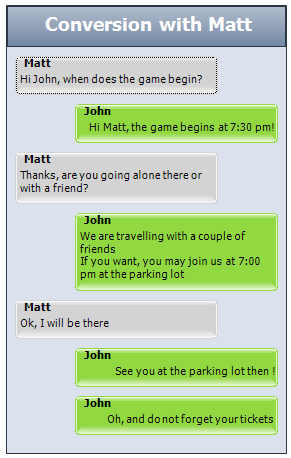

 TMS FMX UI Pack
TMS FMX UI PackHow to sort a TMSFMXLiveGrid by clicking the header of a column
A data-bound TTMSFMXLiveGrid does not support sorting directly, therefore sorting needs to be applied on the dataset itself. To have the desired effect you need to implement the OnCanSortColumn and return Allow := False, then manually sort the dataset which will automatically update the grid and show the values in the sorted order. Changing a value on a sorted dataset will update the value accordingly.
example:
procedure TfrmMain.TMSFMXGrid1CanSortColumn(Sender: TObject; ACol: Integer; var Allow: Boolean); begin Allow := false; //sort on dataset level end;