Frequently Asked Component Specific Questions
Options |
|
Display all FAQ items |
Displaying items 346 to 360 of 508, page 24 of 34
<< previous next >>

 TMS VCL Cloud Pack
TMS VCL Cloud PackDownload files from cloud storage service with ID or DownloadURL only
Different APIs provide different information or use different techniques. For example, unlike the Google Drive API, the OneDrive API does not provide a specific download URL for each file. However only the ID of the file is required to be able download the file, so you can create a dummy CloudItem with only the ID property assigned to be able to use the Download call. In case of Google Drive, you can use the same technique, but assign the DownloadURL property instead of the ID.
Examples:
OneDrive / SkyDrive
var
i: TSkyDriveItem;
begin
i := TSkyDriveItem.Create(nil);
i.ID := ''abc'';
i.FileName := ''filename.ext'';
AdvSkyDrive1.Download(i, i.FileName);
i.Free;
Google Drive
var
i: TGDriveItem;
begin
i := TGDriveItem.Create(nil);
i.DownloadURL := ''abc'';
i.FileName := ''filename.ext'';
AdvGDrive1.Download(i, i.FileName);
i.Free;

 TMS VCL Cloud Pack
TMS VCL Cloud PackHow to avoid '401 error: invalid_client' when using Google services
Please make sure to enter the “Email address” and “Product name” fields on the “OAuth consent screen” page at https://console.developers.google.com/
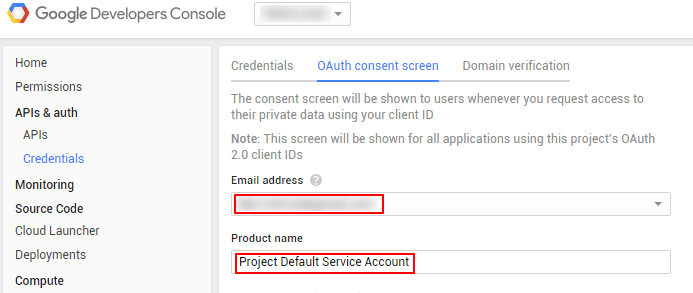

 TMS FMX UI Pack
TMS FMX UI PackTTMSFMXGrid: How to use a TTrackBar in a cell to update the value of another cell
This code snippet shows how to use a TTrackBar in a cell to update the value of another cell:
type
TTMSFMXGridProtected = class(TTMSFMXGrid);
procedure TForm1.FormCreate(Sender: TObject);
begin
TMSFMXGrid1.Options.Rendering.Mode := rmAddAsRealCell;
end;
procedure TForm1.TMSFMXGrid1GetCellClass(Sender: TObject; ACol, ARow: Integer;
var CellClassType: TFmxObjectClass);
begin
if (ACol = 1) and (ARow > 0) then
CellClassType := TTrackBar;
end;
procedure TForm1.TMSFMXGrid1GetCellProperties(Sender: TObject; ACol,
ARow: Integer; Cell: TFmxObject);
begin
if (ACol = 1) and (ARow > 0) then
(Cell as TTrackBar).OnChange := TrackBarChanged;
end;
procedure TForm1.TrackBarChanged(Sender: TObject);
var
cl: TCell;
begin
cl := TMSFMXGrid1.GetCellByObject(Sender as TFMXObject);
TMSFMXGrid1.Cells[cl.Col + 1, cl.Row] := FloatToStr((Sender as TTrackBar).Value);
end;
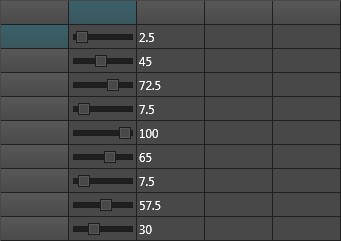

 TMS FMX UI Pack
TMS FMX UI PackTTMSFMXPlanner: How to insert a new Item with dblclick on Windows and Long-Tap on Mobile
For touch screens:
1) Drop an instance of GestureManager on the form and assign it to the Touch.GestureManager property of the TTMSFMXPlanner and check LongTap and DoubleTap under options under the InteractiveGestures property.
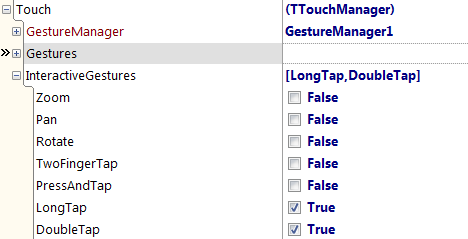
2) Add the following code:
procedure TForm1.TMSFMXPlanner1Gesture(Sender: TObject;
const [Ref] EventInfo: TGestureEventInfo; var Handled: Boolean);
begin
if {$IFDEF MSWINDOWS}(EventInfo.GestureID = igiDoubleTap) or {$ENDIF} (EventInfo.GestureID = igiLongTap)
and (TInteractiveGestureFlag.gfEnd in EventInfo.Flags) then
begin
if not Assigned(TMSFMXPlanner1.ActiveItem) then
TMSFMXPlanner1.AddItemAtSelection;
end
end;
For non-touch screens:
Simply implement the OnDblClick event and use the following code:
procedure TForm1.TMSFMXPlanner1DblClick(Sender: TObject);
begin
if not Assigned(TMSFMXPlanner1.ActiveItem) then
TMSFMXPlanner1.AddItemAtSelection;
end;

 TMS IntraWeb iPhone controls pack
TMS IntraWeb iPhone controls packHow to populate the TIWIPhoneList asynchronously
You can use an asynchronous event (for example, the OnAsyncLeftButtonClick of the TIWIPhoneHeader component) to populate the TIWIPhoneList. It is also required to add a call to TIWIPhoneList1.AsyncItemsAdd after adding items asynchronously.
Example:
procedure TIWForm1.TIWIPhoneHeader1AsyncLeftButtonClick(Sender: TObject;
EventParams: TStringList);
var
I: integer;
begin
for I := 0 to 50 - 1 do
begin
Inc(UserSession.pContaLin);
with TIWIPhoneList1.Items.Add() do
begin
Caption := ''List Item '' + IntToStr(UserSession.pContaLin);
Value := IntToStr(UserSession.pContaLin);
Notes := ''notes: '' + IntToStr(UserSession.pContaLin);
end;
end;
TIWIPhoneList1.AsyncItemsAdd;
end;

 TDBAdvGrid
TDBAdvGridTMS TDBAdvGrid & PageMode

 TMS VCL Cloud Pack
TMS VCL Cloud PackRecurring events in Google calendars
The Recurrence and RecurringID properties of the TGCalendarItem are explained in the product manual PDF. Below you can find some extended information about these properties.
New recurring events:
Create a new event and simply assign a recurrence string to the Recurrence property and also fill in the relevant time zone in the TimeZone property. Then add the Event.
Example:
var
li: TGCalendarItem;
begin
li := AdvGCalendar1.Items.Add;
li.Summary := ''Summary'';
li.Description := ''Description'';
li.Location := ''Location'';
li.Recurrence := ''RRULE:FREQ=DAILY;COUNT=5'';
li.TimeZone := ''Europe/Brussels'';
li.StartTime := dtStart;
li.EndTime := dtEnd;
li.CalendarID := sCalendarID;
AdvGCalendar1.Add(li);
Existing recurring events:
A recurrent item consists of two types of events. The first is the parent event which contains the Recurrence string. The second are the instances of the recurrent item. By design, only the instances are retrieved when requesting a list of events. To retrieve the parent item separately you can use the RecurringID property value of one of the instances as the ItemID parameter for the GetItemById call.

 TMS VCL Cloud Pack
TMS VCL Cloud PackTAdvGDrive: How to upload a file to a known folder without using GetDriveInfo
Call "SearchFolder" with the folder name as a parameter. If that returns true, the first item of the "Drive" collection contains the required folder. Then call "Upload" with the folder object and the filename of the file to upload as parameters.
Example:
if AdvGDrive.SearchFolder('FolderName') then
AdvGDrive.Upload(AdvGDrive.Drive.Items[0], 'FileName.ext');

 TDBAdvTrackBar
TDBAdvTrackBarHow to draw a custom tickmark at thumb position
To draw a custom tickmark at thumb position, drop a default TAdvTrackBar on the form and add following code:
procedure TForm2.AdvTrackBar1Change(Sender: TObject); begin
AdvTrackBar1.Invalidate;
end;
procedure TForm2.AdvTrackBar1DrawTick(Sender: TObject; Canvas: TCanvas;
Location: TPoint; Position: Integer; TickPos: TTickMark; var Length:
Integer;
var Color, TextColor: TColor; var Text: string; var DefaultDraw: Boolean); begin
if Position = AdvTrackBar1.Position then
begin
DefaultDraw := false;
Canvas.MoveTo(Location.X, Location.Y);
Canvas.Pen.Color := cLRed;
Canvas.Pen.Width := 3;
Canvas.LineTo(Location.X, Location.Y + 10);
Canvas.Pen.Width := 1;
Canvas.Pen.Color := clBlack;
end;
end;
This will draw at thumb position a think red tickmark:
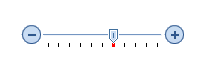

 TPlanner
TPlannerInter Planner drag & drop
This sample project allows to perform direct & easy drag & drop of PlannerItems between two Planner instances
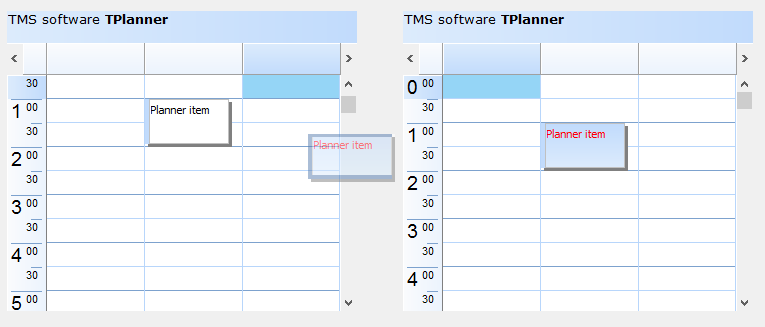

 TMS VCL WebGMaps
TMS VCL WebGMapsHow to add a custom JavaScript function with the OnInitHTML event
Below is an example of how you can add a custom JavaScript function with the OnInitHTML event. You can then call the function by using the ExecJScript call.
procedure TForm1.WebGMaps1InitHTML(Sender: TObject; var HTML: string);
begin
HTML := HTML + '<script>function sampleFunction(msg){alert(msg);}</script>';
end;
procedure TForm1.Button1Click(Sender: TObject);
begin
WebGMaps1.ExecJScript('sampleFunction("Hello World");');
end;

 TMS FMX UI Pack
TMS FMX UI PackTTMSFMXPlanner: How to have different colored lines between groups
The TTMSFMXPlanner supports custom drawing in various areas such as the group, timeline and grid area. The code below demonstrates how to draw lines to separate groups which cover multiple positions.
procedure TForm1.TMSFMXPlanner1AfterDrawCellVerticalLine(Sender: TObject;
ACanvas: TCanvas; ARect: TRectF; ACol, ARow: Integer; AStartTime,
AEndTime: TDateTime; APosition: Integer; AKind: TTMSFMXPlannerCacheItemKind);
begin
ACanvas.StrokeThickness := 2;
if ARow = 5 then
begin
ACanvas.Stroke.Color := claRed;
ACanvas.DrawLine(PointF(ARect.Left, ARect.Top), PointF(ARect.Right, ARect.Top), 1);
end;
if ARow = 10 then
begin
ACanvas.Stroke.Color := claBlue;
ACanvas.DrawLine(PointF(ARect.Left, ARect.Top), PointF(ARect.Right, ARect.Top), 1);
end;
if ARow = 15 then
begin
ACanvas.Stroke.Color := claGreen;
ACanvas.DrawLine(PointF(ARect.Left, ARect.Top), PointF(ARect.Right, ARect.Top), 1);
end;
if ARow = 19 then
begin
ACanvas.Stroke.Color := claOrange;
ACanvas.DrawLine(PointF(ARect.Left, ARect.Bottom - 1), PointF(ARect.Right, ARect.Bottom - 1), 1);
end;
end;
procedure TForm1.TMSFMXPlanner1AfterDrawGroup(Sender: TObject;
ACanvas: TCanvas; ARect: TRectF; AGroup, AStartPosition,
AEndPosition: Integer; AKind: TTMSFMXPlannerCacheItemKind);
begin
ACanvas.StrokeThickness := 2;
if AGroup in [1, 2, 3] then
begin
case AGroup of
1: ACanvas.Stroke.Color := claRed;
2: ACanvas.Stroke.Color := claBlue;
3: ACanvas.Stroke.Color := claGreen;
end;
ACanvas.DrawLine(PointF(ARect.Left, ARect.Top), PointF(ARect.Right, ARect.Top), 1);
end;
end;
procedure TForm1.TMSFMXPlanner1AfterDrawGroupEmptySpace(Sender: TObject;
ACanvas: TCanvas; ARect: TRectF; ASpace: TTMSFMXPlannerGroupEmptySpace);
begin
ACanvas.StrokeThickness := 2;
if ASpace = pgesTopRight then
begin
ACanvas.Stroke.Color := claOrange;
ACanvas.DrawLine(PointF(ARect.Left, ARect.Top), PointF(ARect.Right, ARect.Top), 1);
end;
end;
procedure TForm1.TMSFMXPlanner1AfterDrawPosition(Sender: TObject;
ACanvas: TCanvas; ARect: TRectF; APosition: Integer;
AKind: TTMSFMXPlannerCacheItemKind);
begin
ACanvas.StrokeThickness := 2;
if APosition = 5 then
begin
ACanvas.Stroke.Color := claRed;
ACanvas.DrawLine(PointF(ARect.Left, ARect.Top), PointF(ARect.Right, ARect.Top), 1);
end;
if APosition = 10 then
begin
ACanvas.Stroke.Color := claBlue;
ACanvas.DrawLine(PointF(ARect.Left, ARect.Top), PointF(ARect.Right, ARect.Top), 1);
end;
if APosition = 15 then
begin
ACanvas.Stroke.Color := claGreen;
ACanvas.DrawLine(PointF(ARect.Left, ARect.Top), PointF(ARect.Right, ARect.Top), 1);
end;
end;
procedure TForm1.TMSFMXPlanner1AfterDrawPositionEmptySpace(Sender: TObject;
ACanvas: TCanvas; ARect: TRectF; ASpace: TTMSFMXPlannerPositionEmptySpace);
begin
ACanvas.StrokeThickness := 2;
if ASpace = ppesTopRight then
begin
ACanvas.Stroke.Color := claOrange;
ACanvas.DrawLine(PointF(ARect.Left, ARect.Top), PointF(ARect.Right, ARect.Top), 1);
end;
end;
procedure TForm1.TMSFMXPlanner1Paint(Sender: TObject; Canvas: TCanvas;=const ARect: TRectF);
var
r: TRectF;
begin
Canvas.StrokeThickness := 2;
r := TMSFMXPlanner1.GetContentClipRect;
Canvas.Stroke.Color := claOrange;
Canvas.DrawLine(PointF(0, r.Bottom - 0.5), PointF(r.Right, r.Bottom - 0.5), 1);
end;
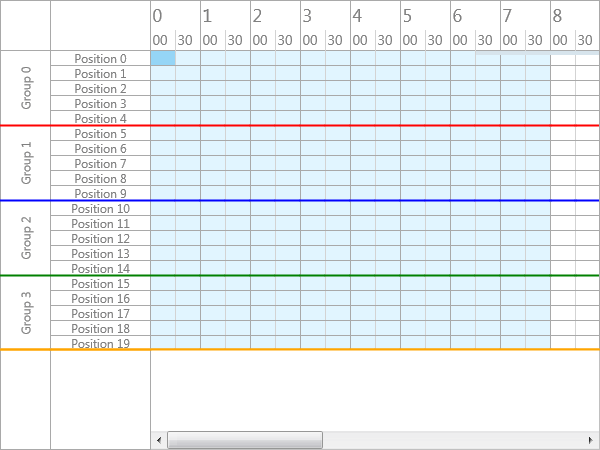

 TMS FMX UI Pack
TMS FMX UI PackTMSFMXSpeedButton: How to change the Pressed Color
You can use the following code to to change the Pressed Color in TMSFMXSpeedButton:
procedure TForm1.TMSFMXSpeedButton1ApplyStyleLookup(Sender: TObject);
var
I: Integer;
c: TFMXObject;
txt: TText;
ca: TColorAnimation;
begin
txt := TMSFMXSpeedButton1.GetText;
txt.Color := claWhite;
c := TMSFMXSpeedButton1.GetBackGround;
for I := 0 to c.ChildrenCount - 1 do
begin
if c.Children[I] is TColorAnimation then
begin
ca := (c.Children[I] as TColorAnimation);
if ca.Trigger = 'IsMouseOver=true;IsPressed=true' then
begin
ca.StartValue := claBlue;
ca.StopValue := claGreen;
end;
if ca.Trigger = 'IsMouseOver=true;IsPressed=false' then
begin
ca.StartValue := claNull;
ca.StopValue := claRed;
end;
end;
end;
end;
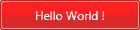

 TMS iCL
TMS iCLAdding an UIToolBarItem to the toolbar of an UITableView in iCL
The TTMSFMXNativeUITableView has a toolbar property that can be set to True. When adding an item, you can then add it to the TableViewController instead of the NavigationController. Below is the source code that demonstrates this.
unit UDemo;
interface
uses
System.SysUtils, System.Types, System.UITypes, System.Classes, System.Variants,
FMX.Types, FMX.Controls, FMX.Forms, FMX.Graphics, FMX.Dialogs, iOSApi.Foundation,
FMX.TMSNativeUIBaseControl, FMX.TMSNativeUIView, FMX.TMSNativeUICore,
FMX.TMSNativeUIViewController, FMX.TMSNativeUINavigationController, FMX.TMSNativeUIToolBar,
MacApi.ObjectiveC, TypInfo, MacApi.ObjcRuntime, FMX.TMSNativeUITableView;
type
IUIToolBarButtonEventHandler = interface(NSObject)
['{1ACF3DFA-A90B-4F06-ACF1-8A40076BC9ED}']
procedure Click(Sender: Pointer); cdecl;
end;
TUIToolBarButtonEventHandler = class(TOCLocal)
protected
function GetObjectiveCClass: PTypeInfo; override;
public
procedure Click(Sender: Pointer); cdecl;
end;
TDemoForm = class(TForm)
TMSFMXNativeUITableView1: TTMSFMXNativeUITableView;
procedure FormCreate(Sender: TObject);
private
{ Private declarations }
FEventHandler: TUIToolBarButtonEventHandler;
FHideButton: UIBarButtonItem;
public
{ Public declarations }
end;
var
DemoForm: TDemoForm;
implementation
{$R *.fmx}
procedure TDemoForm.FormCreate(Sender: TObject);
begin
FEventHandler := TUIToolBarButtonEventHandler.Create;
FHideButton := TUIBarButtonItem.Wrap(TUIBarButtonItem.Wrap(TUIBarButtonItem.OCClass.alloc).initWithBarButtonSystemItem(integer(siBarButtonSystemItemAdd),
FEventHandler.GetObjectID, sel_getUid('Click:')));
TMSFMXNativeUITableView1.Options.ToolBar := True;
TMSFMXNativeUITableView1.TableViewController.navigationItem.setRightBarButtonItem(FHideButton);
end;
{ TUIToolBarButtonEventHandler }
procedure TUIToolBarButtonEventHandler.Click(Sender: Pointer);
begin
ShowMessage('clicked');
end;
function TUIToolBarButtonEventHandler.GetObjectiveCClass: PTypeInfo;
begin
Result := TypeInfo(IUIToolBarButtonEventHandler);
end;
end.
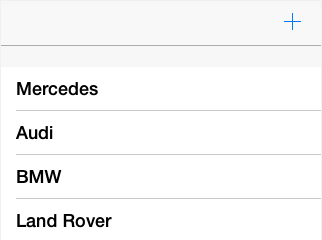

 TMS Aurelius
TMS AureliusExecuting SQL statements directly with IDBConnection
You might have some situations where you want to execute an SQL statement directly in the database, bypassing the object manager. Of course you could use the database access component directly (FireDac, dbExpress, ADO, etc.). But in case you want to keep the code abstract when it comes to the database access layer, and benefit from existing Aurelius connection, you can use IDBConnection to do so.
Here is how you would do it:
uses {...}, Aurelius.Drivers.Interfaces;
var
Statement: IDBStatement;
Statement := Manager.Connection.CreateStatement;
Statement.SetSQLCommand(TheSQLStatement);
Statement.Execute;
If the statement is queryable, you can retrieve results using ExecuteQuery method which returns an IDBResultSet interface:
var
Statement: IDBStatement;
ResultSet: IDBResultSet;
Statement := Manager.Connection.CreateStatement;
Statement.SetSQLCommand(TheSQLStatement);
ResultSet := Statement.ExecuteQuery;
while ResultSet.Next do
Value := ResultSet.GetFieldValue(SomeFieldName);
Finally, for both types of commands you can set parameter values:
{...}
Params := TObjectList<TDBParam>.Create;
try
Statement := Manager.Connection.CreateStatement;
Params.Add(TDBParam.Create('id', ftInteger, 15));
Statement.SetSQLCommand('Delete from Customer Where Id = :id');
Statement.SetParams(Params);
Statement.Execute;
finally
Params.Free;
end;