Tips and Frequently Asked Questions

 How to add images in a Planner header
How to add images in a Planner header
Using mini HTML formatted text in the caption you can insert images in the header. You can do this with the <IMG> tag in the text with a reference to an image index in the imagelist assigned to Planner.PlannerImages. For info on using mini HTML formatted text, please see: https://www.tmssoftware.com/site/minihtml.asp
Example:
with Planner1.Header do
begin
Captions.Clear;
Captions.Add(''''); //take first sidebar header section into account
Captions.Add(''<img src="idx:0"> <b>Product</b>'');
Captions.Add(''<img src="idx:1"> <b>Info</b>'');
Captions.Add(''<img src="idx:2"> <b>New</b>'');
end;
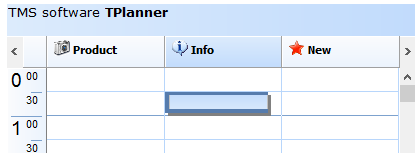
Pricing
Single Developer License
Small Team License
Site License
TMS VCL UI Pack
€ 375
€
150
yearly renewal
license for 1 developer
Includes
check
Full source code
check
Access to the TMS Support Center
check
Free updates and new releases
MOST POPULAR
TMS VCL Subscription
€ 895
€
450
yearly renewal
license for 1 developer
Includes
check
Full source code
check
Access to the TMS Support Center
check
Free updates and new releases
check
TMS VCL UI Pack
check
All TMS VCL products
more_horiz
Discover more
BEST VALUE
TMS ALL-ACCESS
€ 1,795
€
575
yearly renewal
license for 1 developer
Includes
check
Full source code
check
Access to the TMS Support Center
check
Free updates and new releases
check
TMS VCL UI Pack
check
All TMS VCL products
check
All TMS products
more_horiz
Discover more
All prices excl. VAT. Renewal price is subject to change and only valid up to 30 days after license has expired. After renewal period a discount price is offered to renew the license.
Free Trial
Start a free TMS VCL UI Pack evaluation today!
Note that the TMS VCL UI Pack replaces the TMS Component Pack. Both products can't be installed simultaneously. Therefore TMS Component Pack must first be uninstalled before installing the TMS VCL UI Pack