Tips and Frequently Asked Questions

 Creating overlappable background items
Creating overlappable background items
Normally, when adding a background item, this is by default a non overlappable item. Setting the Background property to true automatically also sets the AllowOverlap property to false. A background item cannot be selected, moved or sized. Background items are normally used to indicate fixed time allocations, such as a time for lunch:

It can be convenient though to override this behaviour and create background items that only give a visual hint, cannot be selected or edited and over which other items can be positioned. To create such items, it is sufficient to reset the AllowOverlap property back to true after settting the Background property to true. (Note that this is not possible at design time) The code for this is:
with Planner1.CreateItemAtSelection do begin Background := True; // reset AllowOverlap to create overlapable background item AllowOverlap := True; Text.Text := '
This is background that can be ' + 'overlapped !'; Alignment := taCenter; Color := clYellow; end;
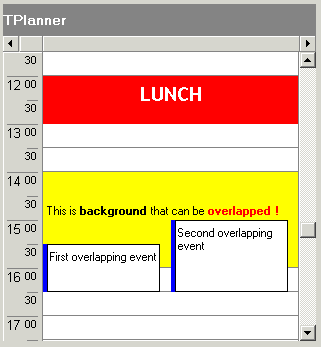
Pricing
Single Developer License
Small Team License
Site License
TMS VCL UI Pack
€ 395
€
175
yearly renewal
license for 1 developer
Includes
check
Full source code
check
Access to the TMS Support Center
check
Free updates and new releases
MOST POPULAR
TMS VCL Subscription
€ 895
€
450
yearly renewal
license for 1 developer
Includes
check
Full source code
check
Access to the TMS Support Center
check
Free updates and new releases
check
TMS VCL UI Pack
check
All TMS VCL products
more_horiz
Discover more
BEST VALUE
TMS ALL-ACCESS
€ 1,795
€
595
yearly renewal
license for 1 developer
Includes
check
Full source code
check
Access to the TMS Support Center
check
Free updates and new releases
check
TMS VCL UI Pack
check
All TMS VCL products
check
All TMS products
more_horiz
Discover more
All prices excl. VAT. Renewal price is subject to change and only valid up to 30 days after license has expired. After renewal period a discount price is offered to renew the license.
Free Trial
Start a free TMS VCL UI Pack evaluation today!Please enter a valid email address
Download started. Your trial key will be provided by email!
By entering your email address you agree to receive email messages from TMS Software.
Note that the TMS VCL UI Pack replaces the TMS Component Pack. Both products can't be installed simultaneously. Therefore TMS Component Pack must first be uninstalled before installing the TMS VCL UI Pack