Blog
All Blog Posts | Next Post | Previous Post

 Extend TMS WEB Core with JS Libraries with Andrew:
Extend TMS WEB Core with JS Libraries with Andrew:
FlatPickr (Part 1 of 2)
Tuesday, May 10, 2022

So far in this blog series, we've covered JavaScript libraries that included Helpers, Tools, and Assets. This time out, we're going to dig into the first of many JavaScript libraries that feature some sort of Control - a component, widget, or element of some kind that can extend your TMS WEB Core project beyond what the standard components offer. Our first control describes itself as "a lightweight and powerful datetime picker" and indeed it is! It is called FlatPickr and in this first part, we'll cover how to get it up and running in your TMS WEB Core projects, with a few examples to show off its key features. In part two, we'll take a different approach by creating a TFlatPickr component that can then be added to the Delphi IDE Palette, making it even easier to use in your projects.
Motivation.
TMS WEB Core comes with a datetime picker, of course, the TWebDateTimePicker component. And if you're a fan of FNC components, there are the TTMSFNCDatePicker and TTMSFNCDateTimePicker components. And if you're hunting around the Delphi IDE Palette, you'll also run across a jQuery-based component called TWebJQXDateTimeInput. So plenty of options right off the bat.
But it would be hard to think of another class of component where people (like me!) have very strongly-held opinions on how they should look and work, and what kinds of options they absolutely need to have. And that's before we even get to the whole epic tale of date and time formats, something we'll also be covering very shortly when we get to Luxon. Also, datetime pickers hide away a surprising amount of complexity for something that, on the surface, appears to be very simple.
When it comes to choosing a datetime picker, here are some of the considerations that I have in mind. I would consider these to be "minimum requirements" rather than "nice-to-haves" for my projects. Your projects may have an entirely different set of priorities of course. What is perhaps most important is that the same datetime picker component is used throughout a project, where possible.
- Week Numbers. I work with many clients from the agriculture industry where week numbers are used all the time, probably more often than dates, in fact.
- Variations. Sometimes it makes sense to display a full month calendar on the page. Maybe even two months. Sometimes it is a drop-down. Sometimes there's also a time. Sometimes there's only a time. Being able to use the same control in different variations helps with providing a consistent user experience and results in fewer headaches as a developer.
- Restrictions. Having a start/end range for selectable dates is important, but it is often necessary to be able to provide a list of available dates to the component, and for the component to make it clear to the user which dates are available to be selected.
- Selections. The flexibility to be able to select an individual date, multiple dates, or a range is important, but making it simple is just as important.
- Themes. The component has to fit in visually with the rest of the project. My projects typically use CSS for theme work, so bonus points if it can be themed easily with CSS. But at the very least it should provide some options for the ubiquitous light and dark themes and should not stand out from the rest of the project.
Each of the included datetime picker components mentioned earlier came up short in some way. It is likely possible they could each be extended to add the missing feature or two. But none were close enough to make this an attractive option. A quick search for "datetime picker" on GitHub brought me to FlatPickr, which provides all this functionality and more. But there are many datetime pickers out there. If FlatPickr or one of the included components doesn't work for your situation, there's likely another one out there that does.
No TDateTime to Waste.
Getting started with FlatPickr follows the same steps as all the other JavaScript libraries we've covered so far. Just add a link to your Project.html file directly or use the JavaScript Library Manager that can be found in the Delphi IDE. FlatPickr is popular, so finding it at your favorite CDN likely won't be a problem. Here's what we'll be using for this article and in the Sample Project.
<script src="https://cdn.jsdelivr.net/npm/flatpickr@latest/dist/flatpickr.min.js"></script> <link href="https://cdn.jsdelivr.net/npm/flatpickr@latest/dist/flatpickr.min.css" rel="stylesheet"/>
As I've mentioned numerous times previously, the choice of using a CDN link versus a locally hosted copy of these files depends on many factors. In this instance, FlatPickr is widely used and under active development. A recent release broke a piece of functionality that, while not critical to its use, impacted more than a few of its users. But it was fixed within just a few hours. Whether that kind of scenario terrifies you or not will likely weigh heavily on whether or not to use a CDN.
Like many of the Control JavaScript libraries we'll be covering, FlatPickr does its thing by attaching itself to an element on the page. In this instance, it is convenient to just use a TWebEdit control. For this first step, I've dropped one on a form and then set its ElementID and Name properties to "DatePicker1", cleared out the value for Text, and set TextHint to "Select Date". In order to connect this component to FlatPickr, I've added the following to the WebFormCreate procedure of the form.
asm
var flatpickr1 = flatpickr('#DatePicker1', {});
end;The #DatePicker1 reference is of course referring to the ElementID that was set for the TWebEdit component. Other selectors can be used if you're in a situation where the ElementID doesn't work particularly well. We'll also cover that flatpickr1 variable in a moment. But just to get us started, that's all we need to get FlatPickr up and running with all of its defaults. The TWebEdit component is shown on the page as expected, and if you click on it, a calendar dropdown appears and populates the TWebEdit with the date selected.
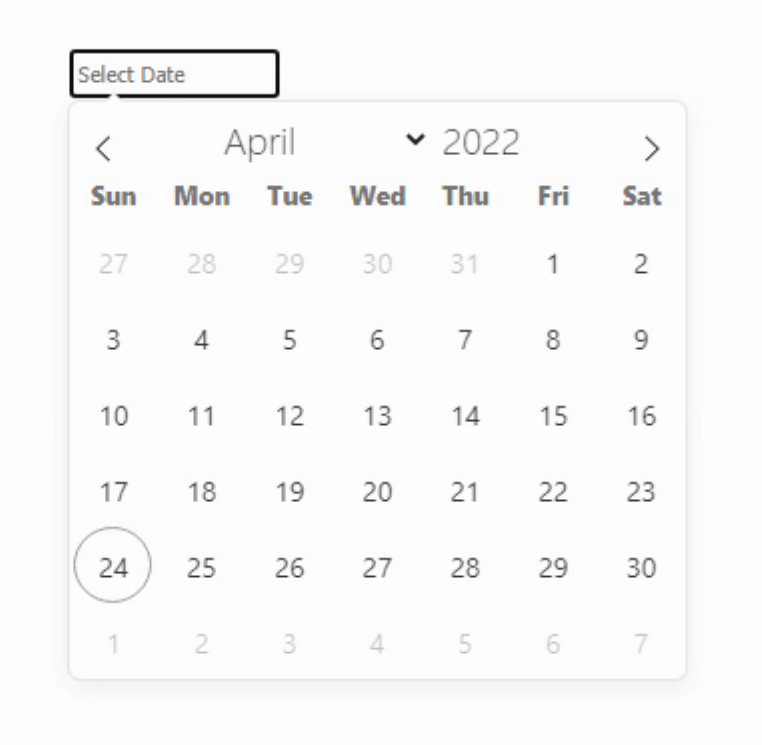
In its default configuration, it is a date picker rather than a datetime picker. And the only way to select a date is from the dropdown, no text entry is permitted. But these are all things we can adjust.
We've Got Options.
In the code above, FlatPickr was configured with no options, which is what the {} represents. There are of course many options and the FlatPickr site does a wonderful job of laying them out clearly with many examples. We'll cover a handful here, but be sure to check out their website for all the details, particularly if you're not totally committed to ISO8601 as far as date and time formats are concerned.
Options can be supplied either when a FlatPickr instance is first initialized or by calling the FlatPickr set() function later. We'll have examples of both in due course, but the first option we'll want to try out is the week number support. Just change the above code to look like this.
asm
var flatpickr1 = flatpickr('#DatePicker1', {
weekNumbers: true
});
end;
And that's it, week numbers are enabled. They're not selectable and don't do much other than sit there and look pretty, but that's enough for now.
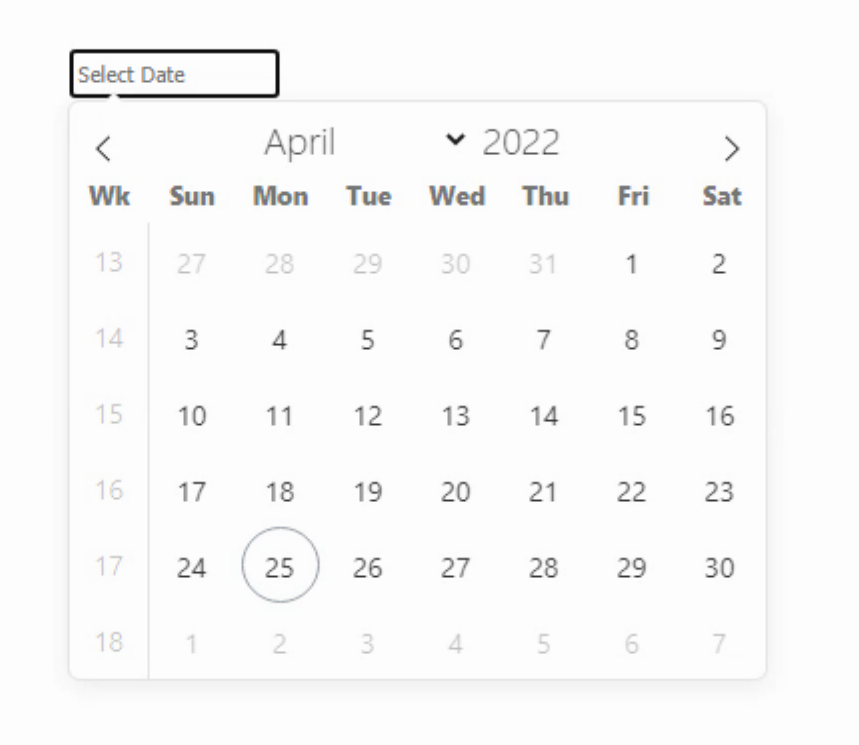
Many other options can be specified in the same way, but before we get to those, just a few thoughts about these kinds of parameters and JavaScript libraries in general. This is pretty common as far as passing things like setup options in JavaScript code. Once you start piling on numerous options, each with its own sub-options, it starts to look a bit like JSON. But it very specifically is not JSON. It is a JavasScript Object. What's the difference? Doesn't JSON stand for JavaScript Object Notation? Well, we'll get into the specifics another time, but the main thing to know is that these kinds of options are typically key/value pairs, and the key is specifically not surrounded by double quotes. So it immediately isn't JSON as a result, which requires double quotes around its keys. This might seem like a nit-picky sort of thing, but something to keep in mind.
Like the rest of JavaScript, most things here are very much case-sensitive. So WeekNumber, weeknumber, and Weeknumber won't work, only weekNumber. And that's also typically how these kinds of things are named. When there are multiple words, the first is not capitalized, but each subsequent word is. The value side of key/value pairs can be simple things like true or false or a number or a quoted string. But they can also be arrays or nested groups of values, as we'll see when we get to specifying specific selectable dates for FlatPickr. And finally, these key/value pairs are typically comma-separated. This isn't particularly interesting, but good to know when the list of options grows to be so long that you have to scroll around to see where it starts. And the available options are, unsurprisingly, unique to each JavaScript library or project. Be sure that you're looking at the version of the documentation that matches the version of the code that you're using, as this is frequently where changes are made.
To replicate what most people might expect from a simple datetime picker, let's turn on the ability to edit the date directly by typing into the TWebEdit field, and also turn on some of the time-related functions. We can set the default date/time to be the current date/time - normally the time defaults to noon. Things are already getting a little more complicated, but not crazy by any means.
asm
var date = new Date;
var flatpickr1 = flatpickr('#DatePicker1', {
allowInput: true,
defaultDate: date,
enableTime: true,
enableSeconds: true,
time_24hr: true,
weekNumbers: true
});
end;
This gives us the following, where we can now type into the field if we want, and the time is editable both in the TWebEdit field and below the calendar. There are more options related to the time, such as hourIncrement and minuteIncrement which control the behavior of the up/down arrows that appear when the time is being edited.
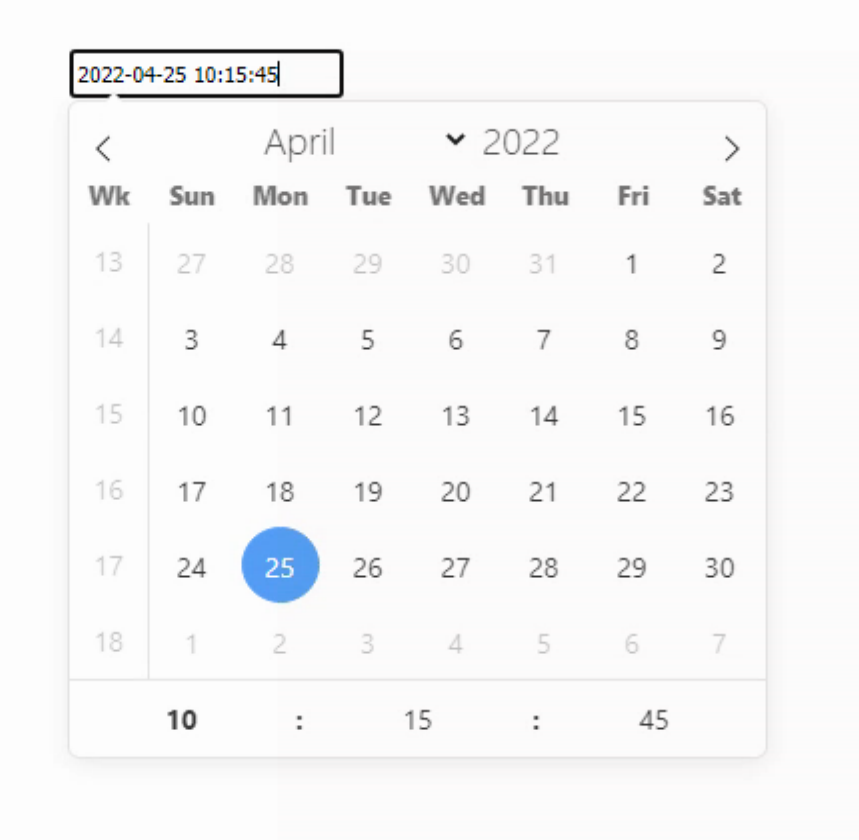
The selected datetime is stored in the text field of the TWebEdit, so in this case, we can get it from Delphi just by using DatePicker1.Text. No trouble at all. But note carefully that this is a text field and not a TDateTime value. Also, we might want to know when that value has changed.
Parameter Functions.
Programming environments of all kinds have long had mechanisms for callback functions - functions that are called whenever an event of some kind occurs. In JavaScript, this happens all the time, often in creative and sometimes in confusing ways. And those JavaScript Objects we were just talking about? Those parameters can be numbers or strings or arrays but they can also be JavaScript functions. Something that will be a little more difficult to manage using Delphi IDE properties.
To show this in action, let's assume that we want to limit the available dates to +/- 3 days from the current date. And let's also do something simple like output the selected date to console.log() whenever the date is changed.
asm
var date = new Date;
var flatpickr1 = flatpickr('#DatePicker1', {
allowInput: true,
defaultDate: date,
enableTime: true,
enableSeconds: true,
time_24hr: true,
weekNumbers: true,
onChange: function(selectedDates, dateStr, instance) {
console.log(selectedDates);
},
enable: [
function(date) {
// return true to enable
var d = new Date;
return (date.getDate() >= (d.getDate() - 3)) && (date.getDate() <= (d.getDate() + 3));
}
]
});
end;The result is that only the dates that return true in the function call attached to "enable" are available for selection in the FlatPickr component. Anytime the selection is changed, the value is output as expected. But unlike the DatePicker1.Text value, this is an actual JavaScript datetime object.
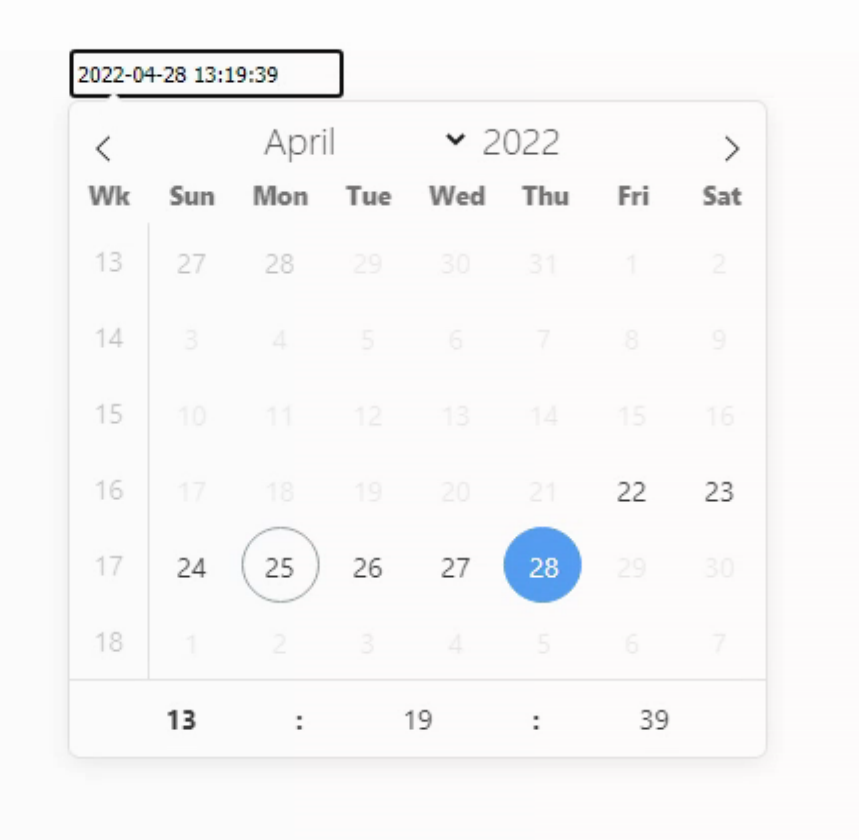
All of this is being done in JavaScript. So let's see if we can move some of it over to the Delphi side. To start with, we're going to change the onChange parameter to call a Delphi function instead of just console.log(). In this case, the available parameters from onChange are selectedDates, DateStr, and instance. So let's set up a call to a Delphi procedure like this.
asm
var date = new Date;
var flatpickr1 = flatpickr('#DatePicker1', {
allowInput: true,
defaultDate: date,
enableTime: true,
enableSeconds: true,
time_24hr: true,
weekNumbers: true,
onChange: function(selectedDates, dateStr, instance) {
var d = new Date;
pas.Unit1.Form1.FlatPickrChanged(selectedDates, dateStr, instance, d.getTimezoneOffset())
},
enable: [
function(date) {
// return true to enable
var d = new Date;
return (date.getDate() >= (d.getDate() - 3)) && (date.getDate() <= (d.getDate() + 3));
}
]
});
end; The tricky part about JavaScript callback functions is the context they operate in. Typically "this." refers to the object that is performing the callback, for example, and the callback context is blissfully unaware of anything else in its world. One way to get back to Delphi then is to make a fully-qualified function call. Not sure if there's a better term for it, but the end result is that we get to the method that we're after.
What I've done in other projects is to create a DataModule with all of these kinds of functions, so a code library of sorts, that can then be referenced directly in this same manner. This helps when the Delphi form is created dynamically, for example, as pas.Unit1.Form1 won't work in that situation. In those cases, the DataModule can keep track of the runtime-created forms and can then call any form-specific functions on a particular instance of the form.
Also, if you happen to turn on optimization for your project and only JavaScript code is used to invoke the method, there's a pretty good chance that when the project is compiled, the method will actually be removed from the runtime-compiled code. There are a few ways to counter this, so check out this StackOverflow post or other posts in the TMS Support Center for more information. We'll look at this whole topic again in other JavaScript libraries where there are a lot more callback functions, but for now, this will suit our purposes.
We're also going to have to address the differences in how dates and times are handled between Delphi and JavaScript. In Delphi, a TDateTime value is a floating point number with the whole number representing the number of days since 1899-12-31 and the fractional number representing the time, where 0.5 = noon, 0.75 = 18:00 and so on. Not really any provisions for timezones or any indication of whether a given TDateTime represents a local time or a UTC time.
In JavaScript, dates are most often encoded as the number of milliseconds since 1970-01-01 00:00:00 UTC. This is similar to Unix, where it is often defined as the number of seconds since that time.
To do this conversion, then, we'll need to know what the UTC offset is for any JavaScript dates, and then do a bit of math to get them into a TDateTime format. To make this a bit easier, we get the UTC offset (tzo) from JavaScript as it is a little easier to get hold of. JavaScript is also where the dates are created, so we don't have to worry about whether Delphi and JavaScript agree on the timezone offset. We can also use the Delphi UnixToDateTime function to help a bit with the math. Here's what the Delphi function looks like.
procedure TForm1.FlatPickrChanged(selectedDates: array of Integer; dateStr: String; instance: JSValue; tzo:Integer);
var
i: Integer;
begin
console.log('selectedDates: '+IntToStr(Length(selectedDates)));
i := 0;
while i < Length(selectedDates) do
begin
console.log(intToStr(i)+': '+FormatDateTime('yyyy-mm-dd hh:nn:ss', IncMinute(UnixToDateTime(Trunc(selectedDates[i]/1000)),-tzo)));
i := i + 1;
end;
console.log('dateStr: '+DateStr);
end;The result is a set of console.log() entries that include the array of dates passed to the function as well as the last date selected, supplied as a text value. We're just dealing with individual datetimes at the moment, but we're already set up here for that to be expanded to date range selections and so on. Note the little -tzo offset subtracted from the calculated value. Be sure to check your work. And mine!
An Instance Here, An Instance There, An Instance Everywhere.
This all works pretty well when you have one instance of a FlatPickr component and you don't have any need to reference it directly. But what if you want to make changes after the FlatPickr control has been created? For example, maybe you'd like to change the dates that are enabled, based on some other changing criteria. To do this, you'll need to access the existing FlatPickr instance. This is one of the variables passed in the onChange() function, but you might not want to wait until someone changes the date. And if you have more than one FlatPickr control on your page, it will be important to interact with them independently.
One way to do this is to define a Delphi Form variable that will be used as a FlatPickr instance variable. We can assign its value when creating the FlatPickr instance. In this case, Delphi doesn't have a clue what kind of JavaScript object this is going to be, so a type of JSValue is used. Kind of the JavaScript equivalent of a Delphi variant. As this is a Form variable, it can then be referenced in JavaScript in the following way.
var
Form1: TForm1;
flatpickr1: JSValue;
...
procedure TForm1.WebFormCreate(Sender: TObject);
begin
asm
this.flatpickr1 = flatpickr('#DatePicker1', {})
end;
end;The flatpickr1 variable can then be subsequently used to refer to that instance when we want to make changes. Note we don't need var before the assignment in this case as it is already declared by Delphi. Here's an example where we use a pair of Delphi TDate values to set the date range for the FlatPickr control. FlatPickr works with all kinds of date formats, but passing it dates formatted as yyyy-mm-dd strings might be the least troublesome.
procedure TForm1.WebButton1Click(Sender: TObject);
var
DateStart: TDate;
DateEnd: TDate;
DateStartStr: String;
DateEndStr: String;
begin
DateStart := Today;
DateEnd := Today + 7;
DateStartStr := FormatDateTime('yyyy-mm-dd',DateStart);
DateEndStr := FormatDateTime('yyyy-mm-dd',DateEnd);
asm
this.flatpickr1.set('enable', [{
from: DateStartStr,
to: DateEndStr
}] );
end;
end;In this case, we're using the set() function of FlatPickr to change the enable option by passing it a single date range. It is possible to pass more than one date range or a list of dates in the same manner, so check the documentation for whatever your particular requirements are. Most of the options that are available in FlatPickr can be adjusted after the control has been created using this same approach, not just the available dates.
It is also possible to locate the FlatPickr instance by other means if a form variable isn't available. Some options include using various selectors, including jQuery, to locate the instance. But if we're mindful of needing to reference it later, we might as well create the Form variable ahead of time and save ourselves some trouble.
A Different Perspective.
Rather than using Flatpickr as a calendar dropdown, let's instead have the calendar always visible. And instead of a single datetime, let's work with selecting a date range. All we need to do is specify a different set of options. Here, we can also specify a <div> where the FlatPickr calendar will be positioned, separate from the TWebEdit that holds the values. In this case, a TWebHTMLDiv was dropped on the form, with its Name and ElementID set to "divHolder". The TWebEdit control could even be hidden away if there wasn't a need for entering the date manually.
asm
var flatpickr1 = flatpickr('#DatePicker1', {
inline: true,
appendTo: divHolder,
weekNumbers: true,
mode: "range",
onChange: function(selectedDates, dateStr, instance) {
var d = new Date;
pas.Unit1.Form1.FlatPickrChanged(selectedDates, dateStr, instance, d.getTimezoneOffset());
}
});
end;The mode value in this case allows for the selection of a range of dates. When the onChange function is called in this mode, selectedDates is an array with two dates - the start and end date. If the mode was instead set to "multiple", the selectedDates array would contain an entry for each of the dates that were individually selected.
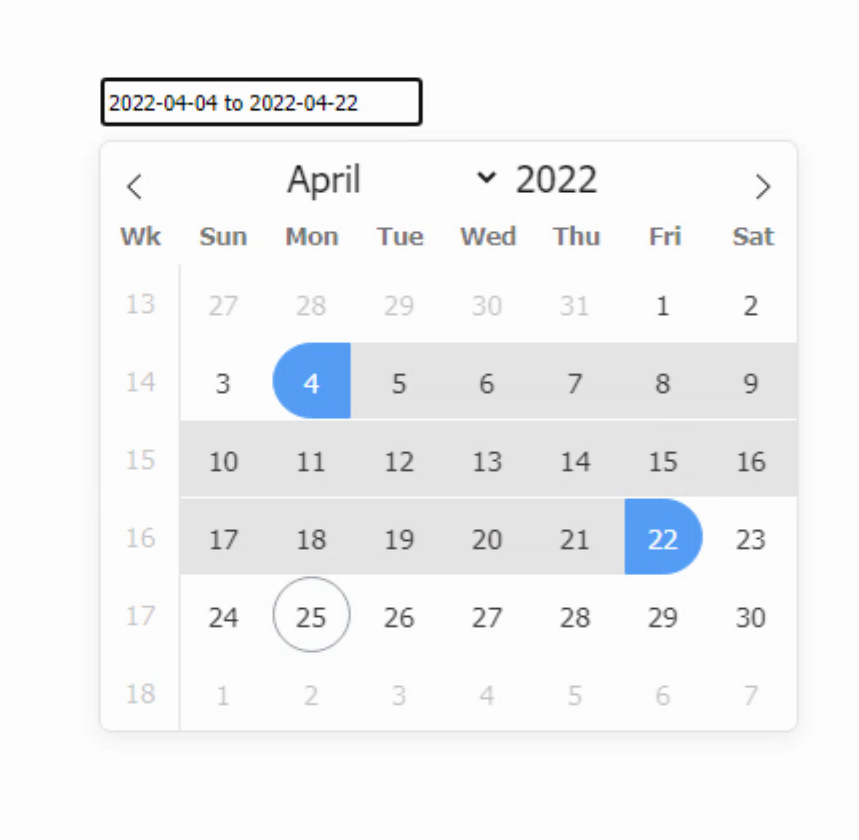
There are a host of other options to explore here, including displaying more than one month at a time, in both the inline and dropdown variations.
Pick a Color, Any Color.
The last remaining item on our original list of must-haves is the ability to adjust the theme. The default theme is pretty workable, albeit a little on the large side. A number of themes are available from FlatPickr that adjust the colors slightly, but nothing too dramatic. Here is their dark theme, for example.
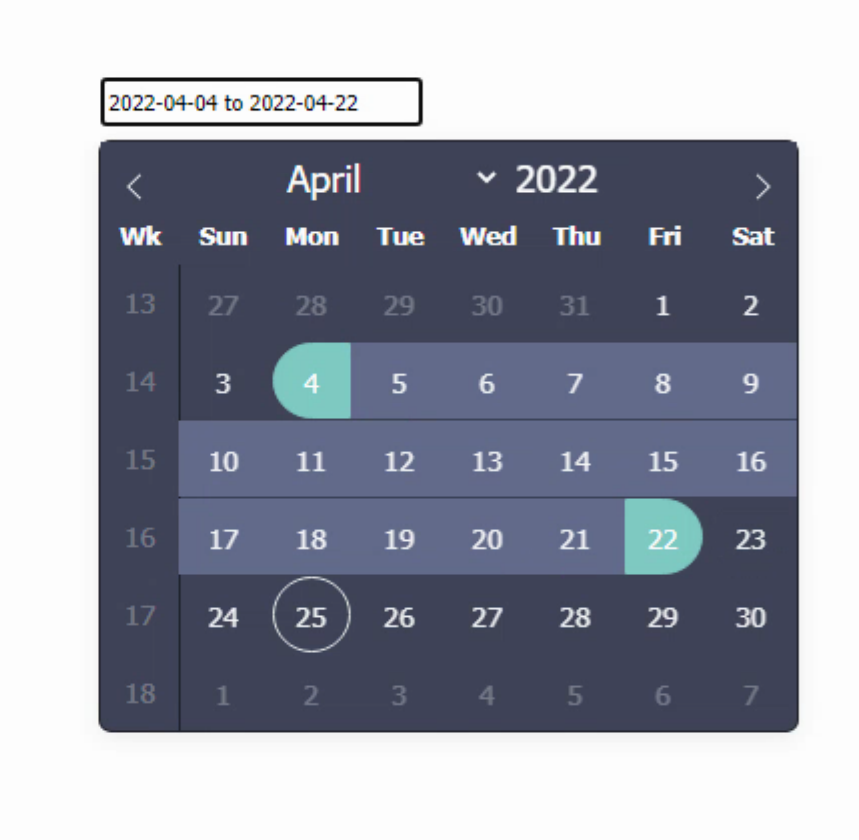
You can access the themes by just adding another line to your Project.html to load the CSS file for the theme you're interested in.
<link href="https://cdn.jsdelivr.net/npm/flatpickr@latest/dist/themes/dark.css" rel="stylesheet"/>
As FlatPickr is a 100% HTML/CSS component, you're also able to change literally everything to match your own theme. I was primarily interested in making it much smaller, so it would be usable as a dropdown while editing tables, for example. I was also interested in having a different set of colors that would change as the overall theme changed, such as from a light mode to a dark mode.
Both are achievable with a bit of patience, tracking down the relevant CSS selectors. And, of course, we need some rounded corners in some instances. It may take more than a little bit of fiddling, but it can almost certainly be adjusted to suit your particular style. The themes from FlatPickr can even be downloaded and adjusted to suit, but that might not be any less work, depending on the kinds of changes you're interested in.
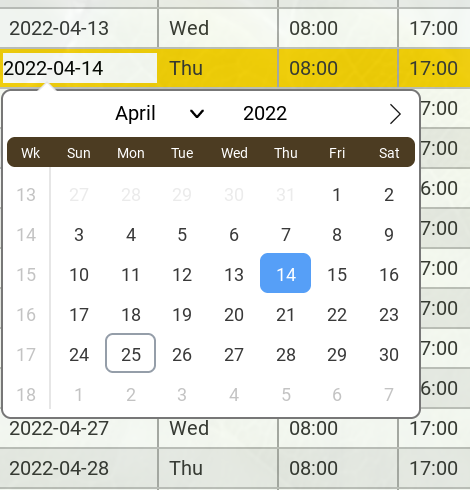
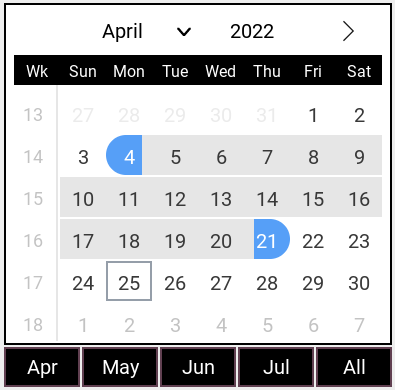
Customizing FlatPickr also doesn't just begin and end with themes. There is a plugin system as well. There are only a handful of plugins, but they can be helpful in specific circumstances. There's a week selector and a month selector, for when fixed ranges are required. There's also one for adding buttons to the FlatPickr instance, shortcut-buttons-flatpickr. This would be a solid option if you were looking to add a "today" and a "yesterday" button, or any combination of buttons, that can be set up to help make selecting dates and/or times easier.
Sample Project Upgraded.
The Sample Project has been moving along at a pretty good clip. The version corresponding to this article, Sample Project v5, is a rather dramatic upgrade as compared to the last version. A small sample of various FlatPickr configurations can be added to the WorkArea directly, so you can try it out right away. As we move through the various other JavaScript library controls, I'll try and get them added as well, moving the Sample Project into a proper sandbox for experimenting with all the things we're covering.
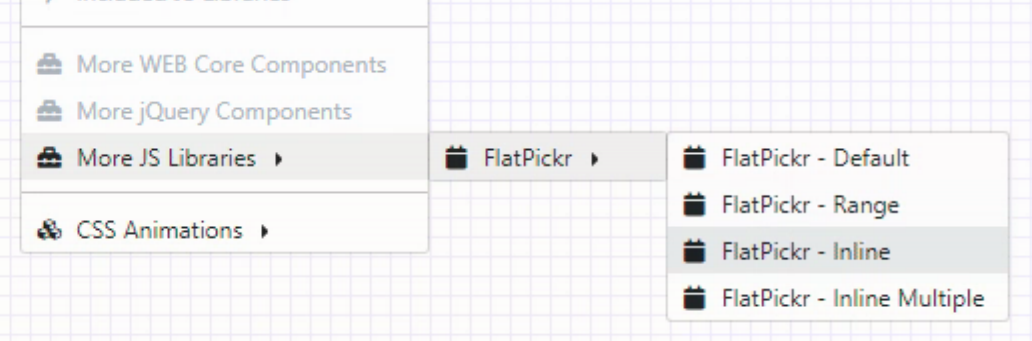
Using FlatPickr with the Sample Project.
Here's a brief summary of other changes.
- Bootstrap nav bar multi-level menu system setup. Mostly disabled items, but you can see how it works easily enough.
- Ability to add multiple objects to the WorkArea, along with being able to set the properties for each separately.
- All those Bootstrap buttons are now tucked away into a Bootstrap Offcanvas element, set up to appear when needed.
- The Interact.js information is now displayed more properly in a section at the bottom. With more controls as well.
- Many changes and improvements, and perhaps a few surprises for the curious folk out there.
- A live version of the project is available at https://www.500foods.com/spv5 which you can try right now.
As usual, the source for the Sample Project is available and attached to this article.
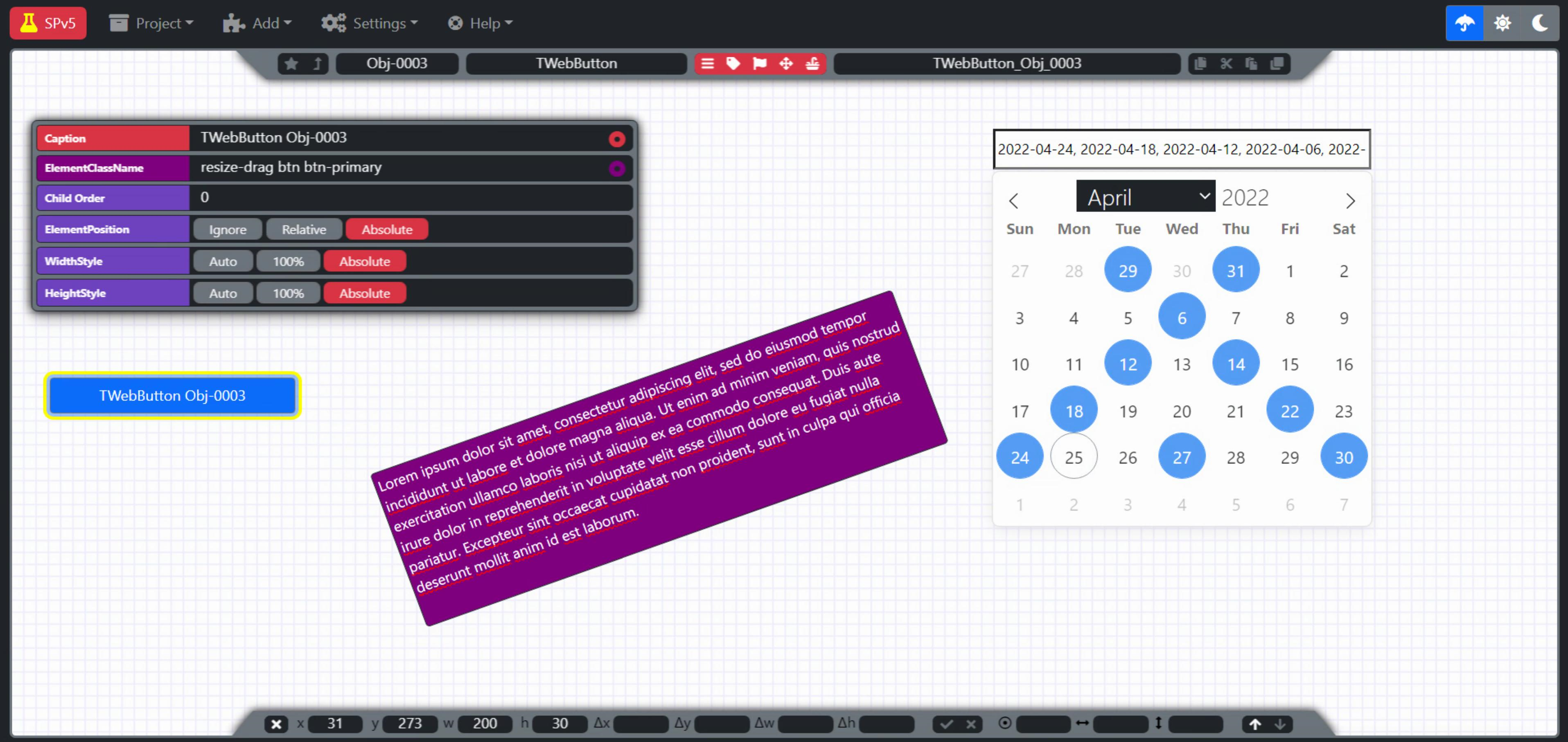
More FlatPickr?
That's all we're going to cover today. Next time, we'll have a look at making a FlatPickr component that can be added to TMS WEB Core, so we can just add it from the Delphi IDE Component Palette. We'll add some additional properties we've not yet covered to help keep it interesting. Until then, I'd love to hear what you think about datetime pickers in general, your thoughts about ISO8601 (basic vs. extended?!), or anything at all about the progression of the Sample Project.
Continue on to FlatPickr (Part 2 of 2).
Follow Andrew on 𝕏 at @WebCoreAndMore or join our 𝕏 Web Core and More Community.
Andrew Simard

This blog post has received 3 comments.
 2. Tuesday, May 10, 2022 at 9:26:18 PM
Sure seems to be headed in that direction, doesn''t it :-)
2. Tuesday, May 10, 2022 at 9:26:18 PM
Sure seems to be headed in that direction, doesn''t it :-)
Simard Andrew
 3. Thursday, May 12, 2022 at 5:05:02 PM
how much do we know ?? So much to learn !!!.
3. Thursday, May 12, 2022 at 5:05:02 PM
how much do we know ?? So much to learn !!!.
ramamurthy venkatesh
All Blog Posts | Next Post | Previous Post
I have a feeling that when your blog posts are complete this "SampleProjects" will evolve into a nice web based IDE.
Borbor Mehmet Emin