Blog
All Blog Posts | Next Post | Previous Post

 TMS WEB Core v1.2 tips & tricks part 5: Accessing microphone and camera
TMS WEB Core v1.2 tips & tricks part 5: Accessing microphone and camera
Tuesday, June 25, 2019
Over the years, increasingly new web APIs have given web developers access to areas of the operating system that were originally only accessible from native applications. This is also the case with the microphone and camera that is attached to a desktop computer or integrated in laptops, tablets and smartphones.As the main vision and mission of TMS WEB Core is to bring OO RAD component based development for web client applications, it is expected that TMS WEB Core also brings easy to use components for using your device microphone or cameras (yes that is plural as it is possible to select between front and back cameras on a mobile device for example) from a TMS WEB Core application.
Security / privacy
An important first remark to make is that before a web client application can access a microphone or camera, user authorization is required. So, clearly, no web client application can secretly in the back listen to your conversations or watch what you are doing! Together with this authorization is also the requirement that the web application comes from a HTTPS URL so there is a reliable identification of the author or company hosting the application possible. So, when your TMS WEB Core application runs from a HTTPS domain and you want to access a microphone or camera, the user will see a prompt to allow this access:
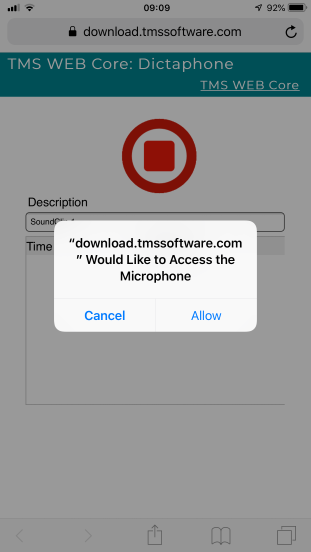
Microphone
To use the microphone, we have introduced the non-visual component TWebMediaCapture. This component can be used to capture audio via the microphone when TWebMediaCapture.Capture is set to mctAudio. The standard recording mode is mrmManual. This means that recording is started by calling WebMediaCapture.Start and the recording is stopped by calling WebMediaCapture.Stop. After the recording is stopped, the data that was recorded is asynchronously returned via the event OnStopCapture that has the event signature:
TMediaCaptureCloseEvent = procedure(Sender: TObject; ABinary: TJSUint8Array; ABase: string) of object;
The code to start and stop the recording is simply done from a click on an image:
procedure TForm1.WebImageControl1Click(Sender: TObject);
begin
if not FRecording then
begin
WebMediaCapture1.Start;
FRecording := True;
WebImageControl1.URL := GetStopImage;
end
else
begin
WebMediaCapture1.Stop;
FRecording := False;
WebImageControl1.URL := GetRecordImage;
end;
end;
procedure TForm1.WebMediaCapture1StopCapture(Sender: TObject;
ABinary: TJSUint8Array; ABase: string);
begin
if WebIndexedDbClientDataset1.RecordCount > 0 then
WebIndexedDbClientDataset1.RecNo := 1;
WebIndexedDbClientDataset1.Insert;
WebIndexedDbClientDataset1.FieldByName('descr').AsString := WebEdit1.Text;
WebIndexedDbClientDataset1.FieldByName('time').AsDateTime := Now;
WebIndexedDbClientDataset1.FieldByName('base').AsString := ABase;
WebIndexedDbClientDataset1.Post;
WebEdit1.Text := 'SoundClip ' + IntToStr(WebIndexedDbClientDataset1.RecordCount + 1);
end;
This code shows another interesting concept, that is to store the recorded audio in an IndexedDB dataset. That is a dataset hosted in your browser which is private and accessible at a later time, so you can listen again to captured audio snippets when you open the web application again at a later time.
One more interesting option is to let the microphone record automatically when a certain audio level is reached. To use the TWebMediaCapture this way, set WebMediaCapture.RecordingMode to mrmAudio. With the properties WebMediaCaptature.Sensitivity, WebMediaRecorder.FFTSize, WebMediaRecorder.SmoothingTimeConstant it can be controlled at what noise level and what duration of the noise level the recording will start and stop.
Camera
Thanks to the new TWebCamera component, taking pictures from a TMS WEB Core web client application is equally easy. Drop the component on the form and start the camera by calling WebCamera.Start. To take a picture, call one of the three properties depending on the format you wish for the captured image data:
property WebCamera.SnapShotAsBase64: string; property WebCamera.SnapShotAsImageData: TJSImageData; property WebCamera.SnapShotAsUint8Array: TJSUint8Array;
WebImageControl1.URL := WebCamera1.SnapShotAsBase64;
As mentioned, TWebCamera can handle multiple cameras. To select a camera, the property WebCamera.CameraType can be used that can select between rear, front or default camera. To detect the cameras available, the TWebCamera.CameraDevices collection can be used. You can use:
for i := 0 to WebCamera.CameraDevices.Count - 1 do begin WebListBox1.Items.Add(WebCamera.CameraDevices[i].Name); end;
For camera & microphone use, we have published 3 demos you can discover at: https://www.tmssoftware.com/site/tmswebcoreintro.asp#demos There is even a camera demo that integrates with a QR and barcode scanning library so you can detect and decode pictures taken from a QR code or barcode. Of course, the TMS WEB Core distribution contains the full source code of these demos
Discover these and more exciting features in TMS WEB Core that let you create web client applications with unprecedented capabilities.
You can download the trial version, go ahead with the standalone version you purchased or with TMS WEB Core and additional tools that are all included in TMS ALL-ACCESS. Our team looks forward to all your comments, feedback, feature-requests to help steering the development of TMS WEB Core to the next stages!
Bruno Fierens

This blog post has not received any comments yet.
All Blog Posts | Next Post | Previous Post