Frequently Asked Component Specific Questions
Options |
|
Display all FAQ items |
Displaying items 196 to 210 of 888, page 14 of 60
<< previous next >>

 TMS LCL Cloud Pack
TMS LCL Cloud PackUsing TMS LCL Components for Raspberry Pi
With the recently introduced TMS LCL Cloud Pack and the open-source TMS LCL HW Pack, building small Raspberry Pi based projects is easier than ever. In this example, the code for an appliance is presented that displays the number of visitors on a website on a Raspberry Pi 16x2 LCD backpanel.
This code fetches the page statistics from Google Analytics with the TMS LCL Cloud Pack TMSLCLCloudGAnalytics component
function TForm1.GetRTVisitors: string;
var
RT: TRealtimeMetricsArray;
StartDate, EndDate: string;
i: integer;
error: string;
Res: TGStringArray;
begin
Result := ‘’;
StartDate := ''today'';
EndDate := ''today'';
SetLength(RT,1);
RT[0] := rtActiveUsers;
TMSLCLCloudGAnalytics1.RequestData.RealtimeMetrics := RT;
// fetches data for the page coupled with Google Analytics ID set via ViewID
Error := TMSLCLCloudGAnalytics1.GetData(TMSLCLCloudGAnalytics1.App.ViewID);
If Error = ‘’ then
begin
Res := TMSLCLCloudGAnalytics1.Data.Data[0];
Result := Res[0];
end;
end;
procedure TForm1.ButtonClick1 (Sender: TObject); begin TMSLCLAdaDispl16x2.Init; TMSLCLCloudGAnalytics1.Connect; end;
procedure TForm1.TMSLCLCloudGAnalytics1Connected(Sender: TObject); var s: string; begin s := GetRTVisitors; TMSLCLAdaDispl16x2.DrawText(‘Visitors:’ +s); end;


 TMS FMX UI Pack
TMS FMX UI PackTTMSFMXTableView: How to hide the header & footer
To hide the header / footer you can use the following code:
procedure TForm1.FormCreate(Sender: TObject); begin TMSFMXTableView1.NeedStyleLookup; TMSFMXTableView1.ApplyStyleLookup; TMSFMXTableView1.GetHeaderRectangle.Visible := False; TMSFMXTableView1.GetFooterRectangle.Visible := False; end;
To make sure the header and footer rectangle elements are created, call NeedStyleLookup and ApplyStyleLookup once. An alternative way of hiding the those elements is in the OnApplyStyleLookup event:
procedure TForm1.TMSFMXTableView1ApplyStyleLookup(Sender: TObject); begin TMSFMXTableView1.GetHeaderRectangle.Visible := False; TMSFMXTableView1.GetFooterRectangle.Visible := False; end;

 TMS Sparkle
TMS SparkleUsing client-certificates with Sparkle in Windows
You can send client-certificates when performing HTTP requests using Sparkle, from Windows. The following code snippet shows how to do it. Two comments about the code:
a) You have to declare TInternalHTTPClient in the same unit you use the code below, preferable in the implementation section
b) This code snippet shows also how to retrieve the certificate from Windows store. It’s there as an example but you can and should replace with your own code to retrieve the certificate. That part of the code is not Sparkle-related and you should be familiar with the Windows API that handles certificates. The relevant Sparkle code is highlighted in bold.
TInternalHTTPClient = class(THttpClient)
end;
var
httpClient: THttpClient;
httpEngine: TWinHttpEngine;
httpRequest: THttpRequest;
httpResponse: THttpResponse;
Store: HCERTSTORE;
Cert: PCERT_CONTEXT;
begin
httpClient := THttpClient.Create;
// Open the ''Personal'' SSL certificate store for the local machine and locate the required client-side certificate
Cert := nil;
Store := CertOpenStore(CERT_STORE_PROV_SYSTEM, 0, 0, CERT_SYSTEM_STORE_LOCAL_MACHINE, PChar(''MY''));
if (Store <> nil) then
Cert := CertFindCertificateInStore(Store, X509_ASN_ENCODING, 0, CERT_FIND_SUBJECT_STR, PChar(''mycertsubject''), nil);
// If a valid certificate was found then OK to create and send the HTTP request
if (Cert <> nil) then
begin
// Setup HTTP request properties
httpRequest := httpClient.CreateRequest;
...
// Use ''BeforeWinHttpSendRequest'' event to set any HTTP request properties such as client-side SSL certificate
httpEngine := TWinHttpEngine(TInternalHTTPClient(httpClient).Engine);
httpEngine.BeforeWinHttpSendRequest :=
procedure (Req: HINTERNET)
begin
WinHttpCheck(WinHttpSetOption(Req, WINHTTP_OPTION_CLIENT_CERT_CONTEXT, Cert, SizeOf(CERT_CONTEXT)));
end;
// Execute HTTP request
httpResponse := httpClient.Send(httpRequest);
end;

 TMS VCL WebGMaps
TMS VCL WebGMapsWorking with Polygons
Adding a polygon:
var PolygonItem: TPolygonItem; begin PolygonItem := WebGMaps1.Polygons.Add; PolygonItem.Polygon.BackgroundOpacity := 50; PolygonItem.Polygon.BorderWidth := 2; //Settings for a Polygon of type Circle PolygonItem.Polygon.PolygonType := ptCircle; PolygonItem.Polygon.Radius := 10000; PolygonItem.Polygon.Center.Latitude := 50; PolygonItem.Polygon.Center.Longitude := 2; //Settings for a Polygon of type Rectangle PolygonItem.Polygon.PolygonType := ptRectangle; PolygonItem.Polygon.Bounds.NorthEast.Latitude := 52; PolygonItem.Polygon.Bounds.NorthEast.Longitude := 4; PolygonItem.Polygon.Bounds.SouthWest.Latitude := 50; PolygonItem.Polygon.Bounds.SouthWest.Longitude := 3; //Settings for a Polygon of type Path PolygonItem.Polygon.PolygonType := ptPath; PolygonItem.Polygon.Path.Add(50, 2); PolygonItem.Polygon.Path.Add(52, 4); PolygonItem.Polygon.Path.Add(50, 4); WebGMaps1.CreateMapPolygon(PolygonItem.Polygon); end;
PolygonItem.Polygon.Visible := not PolygonItem.Polygon.Visible; WebGMaps1.UpdateMapPolygon(PolygonItem.Polygon);
//Removes the Polygon from the map WebGMaps1.DeleteMapPolygon(PolygonItem.Index); //Removes the Polygon from the collection WebGMaps1.Polygons.Delete(PolygonItem.Index);

 TMS VCL WebGMaps
TMS VCL WebGMapsWorking with Polylines
Adding a polyline:
var PolylineItem: TPolylineItem; begin PolylineItem := WebGMaps1.Polygons.Add; PolylineItem.Polyline.Width := 2; PolylineItem.Polyline.Path.Add(50, 2); PolylineItem.Polyline.Path.Add(52, 4); PolylineItem.Polyline.Path.Add(50, 4); WebGMaps1.CreateMapPolyline(PolylineItem.Polyline); end;
PolylineItem.Polyline.Visible := not PolylineItem.Polyline.Visible; WebGMaps1.UpdateMapPolyline(PolylineItem.Polyline);
//Removes the Polyline from the map WebGMaps1.DeleteMapPolyline(PolylineItem.Index); //Removes the Polyline from the collection WebGMaps1.Polylines.Delete(PolylineItem.Index);

 TAdvMultiInputQueryDialog
TAdvMultiInputQueryDialogSample code
TAdvMultiInputQueryDialog is capable of displaying a dialog with multiple queries. After clicking OK, the values property can retrieve the value that has been entered, as demonstrated in the following sample.
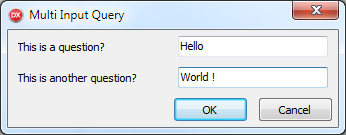
var qv, qv2: TAdvMultiInputQueryValue; v, v2: String; begin AdvMultiInputQueryDialog1.LabelWidth := 150; qv := AdvMultiInputQueryDialog1.QueryValues.Add; qv.&Label := ''This is a question?''; qv.Name := ''value1''; qv := AdvMultiInputQueryDialog1.QueryValues.Add; qv.&Label := ''This is another question?''; qv.Name := ''value2''; AdvMultiInputQueryDialog1.Execute(True); v := AdvMultiInputQueryDialog1.Values[''value1''].ResultValue; v2 := AdvMultiInputQueryDialog1.Values[''value2''].ResultValue; end;
After clicking OK, v and v2 string values contain "Hello" & "World!"

 TMS Logging
TMS LoggingSupported Delphi versions
TMS Logging requires Delphi XE7 or newer due to technical Delphi language feature compatibility issues.

 TCalcEdit
TCalcEditSupported functions
TCalcEdit uses the same formula parsing engine as TAdvSpreadGrid. You can find information on the supported functions in the TAdvSpreadGrid doc, revelant information starts on page 175.

 TDBAdvGrid
TDBAdvGridMulti-column sorting in TDBAdvGrid
When:
DBAdvGrid.PageMode := False; DBAdvGrid.SortSettings.Show := True; DBAdvGrid.SortSettings.IndexShow := True;

 TMS VCL WebGMaps
TMS VCL WebGMapsGoogle discontinued Panoramio
Unfortunately Google discontinued Panoramio: http://googlegeodevelopers.blogspot.com.au/2014/06/sunsetting-javascript-api-weather-panoramio.html Therefore, this feature can unfortunately no longer be used from TMS WebGMaps.

 TMS Aurelius
TMS AureliusExecuting SQL statements directly with IDBConnection
You might have some situations where you want to execute an SQL statement directly in the database, bypassing the object manager. Of course you could use the database access component directly (FireDac, dbExpress, ADO, etc.). But in case you want to keep the code abstract when it comes to the database access layer, and benefit from existing Aurelius connection, you can use IDBConnection to do so.
Here is how you would do it:
uses {...}, Aurelius.Drivers.Interfaces;
var
Statement: IDBStatement;
Statement := Manager.Connection.CreateStatement;
Statement.SetSQLCommand(TheSQLStatement);
Statement.Execute;
If the statement is queryable, you can retrieve results using ExecuteQuery method which returns an IDBResultSet interface:
var
Statement: IDBStatement;
ResultSet: IDBResultSet;
Statement := Manager.Connection.CreateStatement;
Statement.SetSQLCommand(TheSQLStatement);
ResultSet := Statement.ExecuteQuery;
while ResultSet.Next do
Value := ResultSet.GetFieldValue(SomeFieldName);
Finally, for both types of commands you can set parameter values:
{...}
Params := TObjectList<TDBParam>.Create;
try
Statement := Manager.Connection.CreateStatement;
Params.Add(TDBParam.Create('id', ftInteger, 15));
Statement.SetSQLCommand('Delete from Customer Where Id = :id');
Statement.SetParams(Params);
Statement.Execute;
finally
Params.Free;
end;

 TMS iCL
TMS iCLAdding an UIToolBarItem to the toolbar of an UITableView in iCL
The TTMSFMXNativeUITableView has a toolbar property that can be set to True. When adding an item, you can then add it to the TableViewController instead of the NavigationController. Below is the source code that demonstrates this.
unit UDemo;
interface
uses
System.SysUtils, System.Types, System.UITypes, System.Classes, System.Variants,
FMX.Types, FMX.Controls, FMX.Forms, FMX.Graphics, FMX.Dialogs, iOSApi.Foundation,
FMX.TMSNativeUIBaseControl, FMX.TMSNativeUIView, FMX.TMSNativeUICore,
FMX.TMSNativeUIViewController, FMX.TMSNativeUINavigationController, FMX.TMSNativeUIToolBar,
MacApi.ObjectiveC, TypInfo, MacApi.ObjcRuntime, FMX.TMSNativeUITableView;
type
IUIToolBarButtonEventHandler = interface(NSObject)
['{1ACF3DFA-A90B-4F06-ACF1-8A40076BC9ED}']
procedure Click(Sender: Pointer); cdecl;
end;
TUIToolBarButtonEventHandler = class(TOCLocal)
protected
function GetObjectiveCClass: PTypeInfo; override;
public
procedure Click(Sender: Pointer); cdecl;
end;
TDemoForm = class(TForm)
TMSFMXNativeUITableView1: TTMSFMXNativeUITableView;
procedure FormCreate(Sender: TObject);
private
{ Private declarations }
FEventHandler: TUIToolBarButtonEventHandler;
FHideButton: UIBarButtonItem;
public
{ Public declarations }
end;
var
DemoForm: TDemoForm;
implementation
{$R *.fmx}
procedure TDemoForm.FormCreate(Sender: TObject);
begin
FEventHandler := TUIToolBarButtonEventHandler.Create;
FHideButton := TUIBarButtonItem.Wrap(TUIBarButtonItem.Wrap(TUIBarButtonItem.OCClass.alloc).initWithBarButtonSystemItem(integer(siBarButtonSystemItemAdd),
FEventHandler.GetObjectID, sel_getUid('Click:')));
TMSFMXNativeUITableView1.Options.ToolBar := True;
TMSFMXNativeUITableView1.TableViewController.navigationItem.setRightBarButtonItem(FHideButton);
end;
{ TUIToolBarButtonEventHandler }
procedure TUIToolBarButtonEventHandler.Click(Sender: Pointer);
begin
ShowMessage('clicked');
end;
function TUIToolBarButtonEventHandler.GetObjectiveCClass: PTypeInfo;
begin
Result := TypeInfo(IUIToolBarButtonEventHandler);
end;
end.
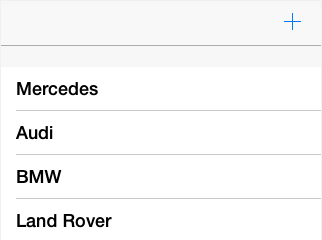

 TMS FMX UI Pack
TMS FMX UI PackTMSFMXSpeedButton: How to change the Pressed Color
You can use the following code to to change the Pressed Color in TMSFMXSpeedButton:
procedure TForm1.TMSFMXSpeedButton1ApplyStyleLookup(Sender: TObject);
var
I: Integer;
c: TFMXObject;
txt: TText;
ca: TColorAnimation;
begin
txt := TMSFMXSpeedButton1.GetText;
txt.Color := claWhite;
c := TMSFMXSpeedButton1.GetBackGround;
for I := 0 to c.ChildrenCount - 1 do
begin
if c.Children[I] is TColorAnimation then
begin
ca := (c.Children[I] as TColorAnimation);
if ca.Trigger = 'IsMouseOver=true;IsPressed=true' then
begin
ca.StartValue := claBlue;
ca.StopValue := claGreen;
end;
if ca.Trigger = 'IsMouseOver=true;IsPressed=false' then
begin
ca.StartValue := claNull;
ca.StopValue := claRed;
end;
end;
end;
end;
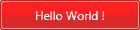

 TMS FMX UI Pack
TMS FMX UI PackTTMSFMXPlanner: How to have different colored lines between groups
The TTMSFMXPlanner supports custom drawing in various areas such as the group, timeline and grid area. The code below demonstrates how to draw lines to separate groups which cover multiple positions.
procedure TForm1.TMSFMXPlanner1AfterDrawCellVerticalLine(Sender: TObject;
ACanvas: TCanvas; ARect: TRectF; ACol, ARow: Integer; AStartTime,
AEndTime: TDateTime; APosition: Integer; AKind: TTMSFMXPlannerCacheItemKind);
begin
ACanvas.StrokeThickness := 2;
if ARow = 5 then
begin
ACanvas.Stroke.Color := claRed;
ACanvas.DrawLine(PointF(ARect.Left, ARect.Top), PointF(ARect.Right, ARect.Top), 1);
end;
if ARow = 10 then
begin
ACanvas.Stroke.Color := claBlue;
ACanvas.DrawLine(PointF(ARect.Left, ARect.Top), PointF(ARect.Right, ARect.Top), 1);
end;
if ARow = 15 then
begin
ACanvas.Stroke.Color := claGreen;
ACanvas.DrawLine(PointF(ARect.Left, ARect.Top), PointF(ARect.Right, ARect.Top), 1);
end;
if ARow = 19 then
begin
ACanvas.Stroke.Color := claOrange;
ACanvas.DrawLine(PointF(ARect.Left, ARect.Bottom - 1), PointF(ARect.Right, ARect.Bottom - 1), 1);
end;
end;
procedure TForm1.TMSFMXPlanner1AfterDrawGroup(Sender: TObject;
ACanvas: TCanvas; ARect: TRectF; AGroup, AStartPosition,
AEndPosition: Integer; AKind: TTMSFMXPlannerCacheItemKind);
begin
ACanvas.StrokeThickness := 2;
if AGroup in [1, 2, 3] then
begin
case AGroup of
1: ACanvas.Stroke.Color := claRed;
2: ACanvas.Stroke.Color := claBlue;
3: ACanvas.Stroke.Color := claGreen;
end;
ACanvas.DrawLine(PointF(ARect.Left, ARect.Top), PointF(ARect.Right, ARect.Top), 1);
end;
end;
procedure TForm1.TMSFMXPlanner1AfterDrawGroupEmptySpace(Sender: TObject;
ACanvas: TCanvas; ARect: TRectF; ASpace: TTMSFMXPlannerGroupEmptySpace);
begin
ACanvas.StrokeThickness := 2;
if ASpace = pgesTopRight then
begin
ACanvas.Stroke.Color := claOrange;
ACanvas.DrawLine(PointF(ARect.Left, ARect.Top), PointF(ARect.Right, ARect.Top), 1);
end;
end;
procedure TForm1.TMSFMXPlanner1AfterDrawPosition(Sender: TObject;
ACanvas: TCanvas; ARect: TRectF; APosition: Integer;
AKind: TTMSFMXPlannerCacheItemKind);
begin
ACanvas.StrokeThickness := 2;
if APosition = 5 then
begin
ACanvas.Stroke.Color := claRed;
ACanvas.DrawLine(PointF(ARect.Left, ARect.Top), PointF(ARect.Right, ARect.Top), 1);
end;
if APosition = 10 then
begin
ACanvas.Stroke.Color := claBlue;
ACanvas.DrawLine(PointF(ARect.Left, ARect.Top), PointF(ARect.Right, ARect.Top), 1);
end;
if APosition = 15 then
begin
ACanvas.Stroke.Color := claGreen;
ACanvas.DrawLine(PointF(ARect.Left, ARect.Top), PointF(ARect.Right, ARect.Top), 1);
end;
end;
procedure TForm1.TMSFMXPlanner1AfterDrawPositionEmptySpace(Sender: TObject;
ACanvas: TCanvas; ARect: TRectF; ASpace: TTMSFMXPlannerPositionEmptySpace);
begin
ACanvas.StrokeThickness := 2;
if ASpace = ppesTopRight then
begin
ACanvas.Stroke.Color := claOrange;
ACanvas.DrawLine(PointF(ARect.Left, ARect.Top), PointF(ARect.Right, ARect.Top), 1);
end;
end;
procedure TForm1.TMSFMXPlanner1Paint(Sender: TObject; Canvas: TCanvas;=const ARect: TRectF);
var
r: TRectF;
begin
Canvas.StrokeThickness := 2;
r := TMSFMXPlanner1.GetContentClipRect;
Canvas.Stroke.Color := claOrange;
Canvas.DrawLine(PointF(0, r.Bottom - 0.5), PointF(r.Right, r.Bottom - 0.5), 1);
end;
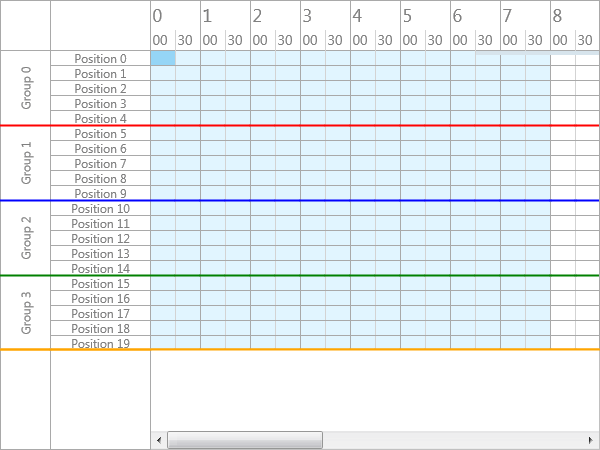

 TMS VCL WebGMaps
TMS VCL WebGMapsHow to add a custom JavaScript function with the OnInitHTML event
Below is an example of how you can add a custom JavaScript function with the OnInitHTML event. You can then call the function by using the ExecJScript call.
procedure TForm1.WebGMaps1InitHTML(Sender: TObject; var HTML: string);
begin
HTML := HTML + '<script>function sampleFunction(msg){alert(msg);}</script>';
end;
procedure TForm1.Button1Click(Sender: TObject);
begin
WebGMaps1.ExecJScript('sampleFunction("Hello World");');
end;