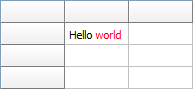Frequently Asked Component Specific Questions
Options |
|
Display all FAQ items |
Displaying items 406 to 420 of 508, page 28 of 34
<< previous next >>

 TMS IntraWeb Component Pack Pro
TMS IntraWeb Component Pack ProTTIWAdvWebGrid: How to display buttons in specific cells
You can use the OnGetCellType event to specify the column type for a specific row, column or cell.
Example:
procedure TIWForm1.TIWAdvWebGrid1GetCellType(Sender: TObject; RowIndex,
ColumnIndex: Integer; var AColumnType: TTIWColumnType;
var Editor: TTIWColumnEditor; var DynEditor: TTIWDynEditType);
begin
if (ColumnIndex = 1) and (RowIndex = 1) then
AColumnType := ctButton;
end;

 TDBAdvGrid
TDBAdvGridDynamically filtering lookup datasets in a TDBAdvGrid
It is easy to dynamically set a filter for a lookup dataset depending on other values for a lookup editor in the TDBAdvGrid. DB fields with a lookup relatoinship are automatically edited via a combobox. To filter the values to select from, filter the lookup dataset from the OnGetEditorProp event that is triggered just before the inplace editor becomes active. Following example filter can be applied in the ADOLookup demo for TDBAdvGrid that filters the lookup dataset for countries starting with ‘S’ when there is editing on an odd row.
procedure TForm1.DBAdvGrid1GetEditorProp(Sender: TObject; ACol, ARow: Integer;
AEditLink: TEditLink);
begin
if odd(arow) then
begin
adotable2.Filtered := false;
adotable2.Filter := ''COUNTRY LIKE "S%"'';
adotable2.Filtered := true;
end
else
begin
adotable2.Filtered := false;
end;
end;

 TAdvStringGrid
TAdvStringGridUsing NarrowDown but perform narrow down only for cells matching the search text from first character.
To do this, set grid.NarrowDownFromStart = true.
Example:
grid.NarrowDownFromStart := true; grid.NarrowDown(‘M’);
grid.NarrowDownFromStart := false; grid.NarrowDown(‘M’);

 TAdvStringGrid
TAdvStringGridSet a different XY offset for different cells in the grid
You can change the X,Y offset dynamically for each cell via the OnGetCellColor event and call from there grid.UpdateXYOffset.
Example to set an XY offset different from the floating footer configured to display the last row of the grid:
procedure TForm1.AdvStringGrid1GetCellColor(Sender: TObject; ARow,
ACol: Integer; AState: TGridDrawState; ABrush: TBrush; AFont: TFont);
begin
if arow = advstringgrid1.RowCount - 1 then
advstringgrid1.UpdateXYOffset(0,-2)
else
advstringgrid1.UpdateXYOffset(2,2);
end;

 TMS FNC UI Pack
TMS FNC UI PackTTMSFNCGrid: Using a TTMSFNCRichEditor as inplace editor for the TTMSFNCGrid
It’s quite straightforward to use the TTMSFNCRichEditor as inplace editor for the grid. In the grid cell, you can display HTML formatted text and this can then be wysiwyg edited with TTMSFNCRichEditor.
All that is needed is to implement a few event handlers. Via OnGetCellEditorType, it is defined that a custom inplace editor should be used:
procedure TForm5.TMSFNCGrid1GetCellEditorType(Sender: TObject; ACol, ARow: Integer; var CellEditorType: TTMSFNCGridEditorType); begin CellEditorType:= etCustom; end;
procedure TForm5.TMSFNCGrid1GetCellEditorCustomClassType(Sender: TObject; ACol, ARow: Integer; var CellEditorCustomClassType: TTMSFNCGridEditorClass); begin CellEditorCustomClassType := TTMSFNCRichEditor; end;
procedure TForm5.TMSFNCGrid1GetCellEditorProperties(Sender: TObject; ACol, ARow: Integer; CellEditor: TWinControl); begin TMSFNCRichEditorFormatToolBar1.RichEditor := (CellEditor as TTMSFNCRichEditor); end;
procedure TForm5.TMSFNCGrid1CellEditGetData(Sender: TObject; ACol,
ARow: Integer; CellEditor: TWinControl; var CellString: string);
begin
TMSFNCRichEditorHTMLIO1.RichEditor := (CellEditor as TTMSFNCRichEditor);
TMSFNCRichEditorHTMLIO1.LoadHTML(CellString);
end;
procedure TForm5.TMSFNCGrid1CellEditSetData(Sender: TObject; ACol,
ARow: Integer; CellEditor: TWinControl; var CellString: string);
begin
CellString := (CellEditor as TTMSFNCRichEditor).ContentAsHTML('''');
end;
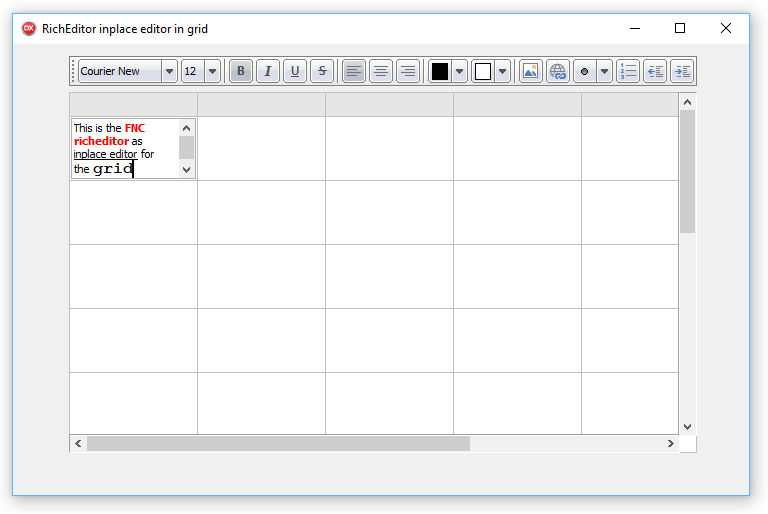

 TMS FMX UI Pack
TMS FMX UI PackTTMSFMXRichEditor: How to copy content from one RichEdit to another RichEdit
It is very easy to copy the contents of a TTMSFMXRichEditor 1:1 matching to another TTMSFMXRichEditor instance with following code snippet:
var
ms: TMemoryStream;
begin
ms := TMemoryStream.Create;
try
TMSFMXRichEditor1.SaveToStream(ms);
ms.Position := 0;
TMSFMXRichEditor2.LoadFromStream(ms);
finally
ms.Free;
end;
end;

 TMS FMX UI Pack
TMS FMX UI PackTTMSFMXGrid: A technique to check checkboxes in the grid for specific rows by using a filter
In the TMSFMXGrid, data is loaded via a CSV file and an extra column of checkboxes is added. Now, we want to check checkboxes for specific rows and instead of looping through all rows to find the matching rows and check the checkbox, we use the built-in grid filtering capability and check only the rows that remain after filtering and then remove the filter:
var
i: integer;
begin
TMSFMXGrid1.LoadFromCSV(''.\cars.csv'');
TMSFMXGrid1.ColumnCount := TMSFMXGrid1.ColumnCount + 1;
TMSFMXGrid1.AddCheckBoxColumn(TMSFMXGrid1.ColumnCount - 1);
TMSFMXGrid1.Filter.Clear;
TMSFMXGrid1.Filter.Add;
TMSFMXGrid1.Filter.Items[0].Condition := ''BMW'';
TMSFMXGrid1.Filter.Items[0].Column := 1;
TMSFMXGrid1.ApplyFilter;
for i := TMSFMXGrid1.FixedRows to TMSFMXGrid1.RowCount - 1 do
begin
TMSFMXGrid1.CheckBoxState[TMSFMXGrid1.ColumnCount - 1, TMSFMXGrid1.DisplToRealRow(i)] := true;
end;
TMSFMXGrid1.RemoveFilter;
end;

 TMS FMX UI Pack
TMS FMX UI PackTTMSFMXGrid: How to show/popup a comment by clicking on a cell
To show a Popup with the cell comments you can use following code:
procedure TForm1.FormCreate(Sender: TObject);
begin
TMSFMXGrid1.Comments[3, 3] := ''Hello''#13#10''World'';
end;
procedure TForm1.TMSFMXGrid1CellClick(Sender: TObject; ACol, ARow: Integer);
var
obj: TControl;
begin
obj := TMSFMXGrid1.GetCellObject(Cell(ACol, ARow));
if Assigned(obj) and (obj is TTMSFMXCommentGridCell) then
(obj as TTMSFMXCommentGridCell).ShowPopup;
end;
procedure TForm1.TMSFMXGrid1GetCellProperties(Sender: TObject; ACol,
ARow: Integer; Cell: TFmxObject);
begin
if Cell is TTMSFMXCommentGridCell then
begin
(Cell as TTMSFMXCommentGridCell).CommentPanel.CalloutPosition := TCalloutPosition.Top;
(Cell as TTMSFMXCommentGridCell).Popup.Placement := TPlacement.BottomCenter;
(Cell as TTMSFMXCommentGridCell).CommentText.Margins.Top := (Cell as TTMSFMXCommentGridCell).CommentPanel.CalloutLength + 2;
end;
end;


 TMS FMX Chart
TMS FMX ChartDynamically pass an array of points
With the OnGetNumberOfPoints and the OnGetPoint there is no loop necessary, the chart internally takes care of this. You only need to pass the number of points, and return the value:
procedure TForm1.TMSFMXChart1GetNumberOfPoints(Sender: TObject; ASerie: TTMSFMXChartSerie; var ANumberOfPoints: Integer); begin ANumberOfPoints := Length(ARRAY); end; procedure TForm1.TMSFMXChart1GetPoint(Sender: TObject; ASerie: TTMSFMXChartSerie; AIndex: Integer; var APoint: TTMSFMXChartPointVirtual); begin APoint.YValue := ARRAY[AIndex]; end;

 TMS FMX Chart
TMS FMX ChartZooming
The zooming functionality like in the VCL version is not implemented yet. We will add this on our feature request list, but as a starting point we have included a sample that allows you to write an own implementation. To test this code below after implementation, hold the CTRL key on the keyboard, click on the chart and drag down/right to zoom in to a specific area.
private
{ Private declarations }
FDragArea: Boolean;
FDragDownPos, FDragMovePos: TPointF;
....
procedure TForm1.FormCreate(Sender: TObject);
begin
TMSFMXChart1.InteractionOptions.ScaleMode := smNone;
end;
procedure TForm1.TMSFMXChart1AfterDrawChart(Sender: TObject; ACanvas: TCanvas; ARect: TRectF);
begin
if FDragArea then
begin
ACanvas.Fill.Color := claRed;
ACanvas.FillRect(RectF(FDragDownPos.X, FDragDownPos.Y, FDragMovePos.X, FDragMovePos.Y), 0, 0, AllCorners, 0.5);
end;
end;
procedure TForm1.TMSFMXChart1MouseDown(Sender: TObject; Button: TMouseButton; Shift: TShiftState; X, Y: Single);
begin
FDragArea := (ssCtrl in Shift);
FDragDownPos := PointF(X, Y);
end;
procedure TForm1.TMSFMXChart1MouseMove(Sender: TObject; Shift: TShiftState; X, Y: Single);
begin
if FDragArea then
begin
FDragMovePos := PointF(X, Y);
TMSFMXChart1.Repaint;
end;
end;
procedure TForm1.TMSFMXChart1MouseUp(Sender: TObject; Button: TMouseButton; Shift: TShiftState; X, Y: Single);
var
I: Integer;
begin
if FDragArea then
begin
for I := 0 to TMSFMXChart1.Series.Count - 1 do
begin
TMSFMXChart1.Series[I].AutoXRange := arDisabled;
TMSFMXChart1.Series[I].AutoYRange := arDisabled;
TMSFMXChart1.Series[I].MinX := TMSFMXChart1.Series[I].XToValue(FDragDownPos.X);
TMSFMXChart1.Series[I].MaxX := TMSFMXChart1.Series[I].XToValue(X);
TMSFMXChart1.Series[I].MinY := TMSFMXChart1.Series[I].YToValue(Y);
TMSFMXChart1.Series[I].MaxY := TMSFMXChart1.Series[I].YToValue(FDragDownPos.Y);
end;
FDragArea := False;
end;
end;
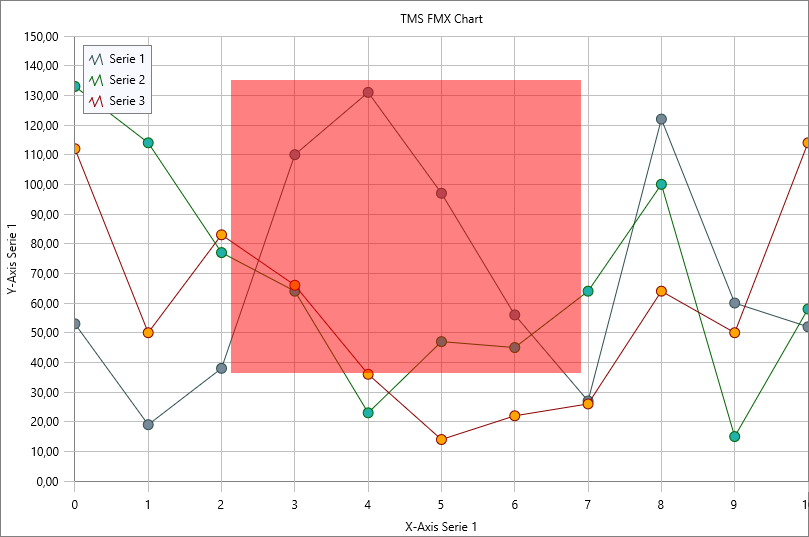

 TMS FMX Cloud Pack
TMS FMX Cloud PackTTMSFMXPayPal: How to process a test payment
The TTMSFMXPayPal control supports the Sandbox environment from the PayPal API that allows processing test payments. Make sure the APIEnvironment property is set to peSandbox and that you are using a Sandbox account. You can find/create Sandbox accounts at the PayPal developers page.
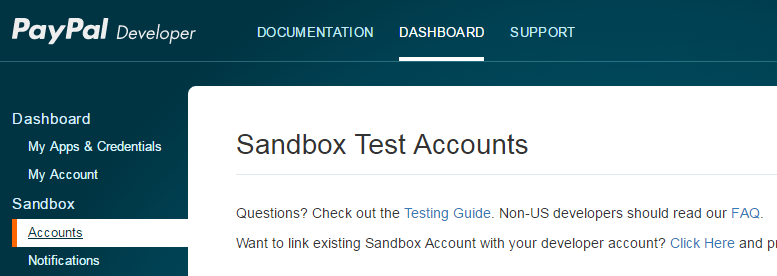


Delphi 10.1 Berlin Starter Edition support
As Embarcadero disables the command-line compiling in a starter edition, our automatic installer invoking this command-line compiler cannot compile the component sources for you upon installation. Therefore, we included a project group file especially for the Delphi 10.1 Berlin Starter Edition that allows you to install the components in the IDE. After running the installer and have it extract all sources, open the group tmsdXE10startergroup.groupproj from the IDE and compile & install each package in this group from the project manager in the IDE.

 TPlanner
TPlannerHow to create programatically a plannerItem and start an ItemEditor
Example:
var plit: TPlannerItem; begin plit := planner1.CreateItem; plit.itembegin := 4; plit.itemend := 6; plit.itempos := 0; plIt.Edit; end;
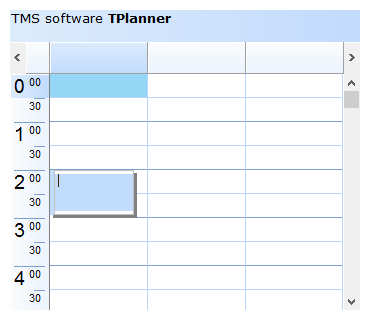

 TAdvStringGrid
TAdvStringGridUsing the OnHoverButtonsShow event to configure different hover buttons for different columns
To do this, enable HoverButtons and implement the OnHoverButtonsRow event that is triggered when the mouse hovers a cell. Here it is possible to control whether hover buttons are shown with the Allow event parameter and from this event, the grid.HoverButtons property can be used to customize hover buttons per cell.
The code to show different hover buttons only for column 4 and 6 is therefore:
procedure TForm1.AdvStringGrid1HoverButtonsShow(Sender: TObject; X, Y: Integer;
var Allow: Boolean);
var
c,r: integer;
begin
AdvStringGrid1.MouseToCell(x,y,c,r);
if c = 4 then
begin
// configure hover buttons here for column 4
AdvStringGrid1.HoverButtons.Buttons[0].Caption := ''A'';
AdvStringGrid1.HoverButtons.Buttons[1].Caption := ''B'';
AdvStringGrid1.HoverButtons.Column := 4;
end
else
if c = 6 then
begin
// configure hover buttons here for column 6
AdvStringGrid1.HoverButtons.Buttons[0].Caption := ''C'';
AdvStringGrid1.HoverButtons.Buttons[1].Caption := ''D'';
AdvStringGrid1.HoverButtons.Column := 6;
end
else
Allow := false;
end;
procedure TForm1.FormCreate(Sender: TObject);
begin
AdvStringGrid1.HoverButtons.Enabled := true;
AdvStringGrid1.HoverButtons.Buttons.Clear;
AdvStringGrid1.HoverButtons.Buttons.Add.Caption := ''0'';
AdvStringGrid1.HoverButtons.Buttons.Add.Caption := ''1'';
AdvStringGrid1.AutoNumberRow(0);
AdvStringGrid1.LinearFill(false);
end;
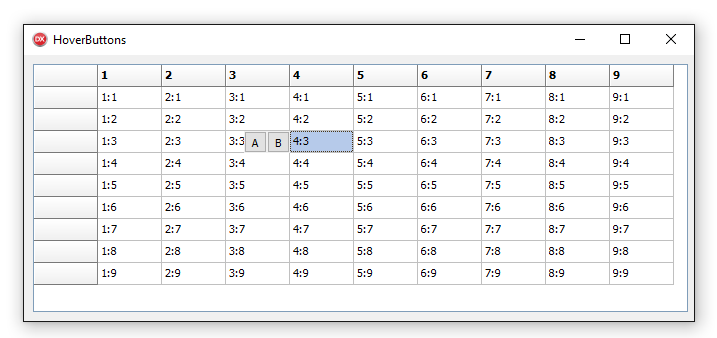


 TAdvStringGrid
TAdvStringGridChanging the font color of a part of the text in a grid cell using rich text
Example:
begin AdvStringGrid1.Cells[1,1] := ''Hello world''; AdvStringGrid1.CellToRich(1,1, AdvStringGrid1.RichEdit); AdvStringGrid1.RichEdit.SelStart := 6; AdvStringGrid1.RichEdit.SelLength := 5; AdvStringGrid1.RichEdit.SelAttributes.Color := clRed; AdvStringGrid1.RichToCell(1,1, AdvStringGrid1.RichEdit); end;