Blog
All Blog Posts | Next Post | Previous Post

 Using Consistent and Customizable Markers in TMS FNC Maps
Using Consistent and Customizable Markers in TMS FNC Maps
Tuesday, July 23, 2024
When working with mapping services, you’ve probably encountered the limitations of default marker icons. These icons are often non-customizable and can look quite different across various mapping platforms. TMS FNC Maps offers a powerful solution that ensures a uniform appearance and allows customization.
The Challenge
Mapping services typically provide a single, fixed marker icon. If you want to use custom images, it can be time-consuming to find and configure the right graphical elements. Plus, maintaining consistency across different mapping services can be tricky.
The Solution
TMS FNC Maps introduces a consistent, customizable marker icon feature. By adjusting a few properties, you can achieve a uniform appearance across various platforms. Here’s how it works:
Adding a Marker with a default icon
Add a new marker and enable the default icon. Optionally the fill color and size of the icon can be defined as well.
var m: TTMSFNCMapsMarker; begin m := TMSFNCMaps1.AddMarker(ALatitude, ALongitude); m.DefaultIcon.Enabled := True; m.DefaultIcon.Fill := AColor; m.DefaultIcon.Size := ASize; end;
Consistency Across Platforms
The marker icon will appear the same way regardless of the mapping service you’re using. No more surprises!
Customization Options
You can adjust the fill color and size of the marker icon to match your application’s design or differentiate between different marker types.
The End Result
Check out the screenshots below to see how consistency and appearance are drastically improved by using markers with the default icon enabled in your mapping project:
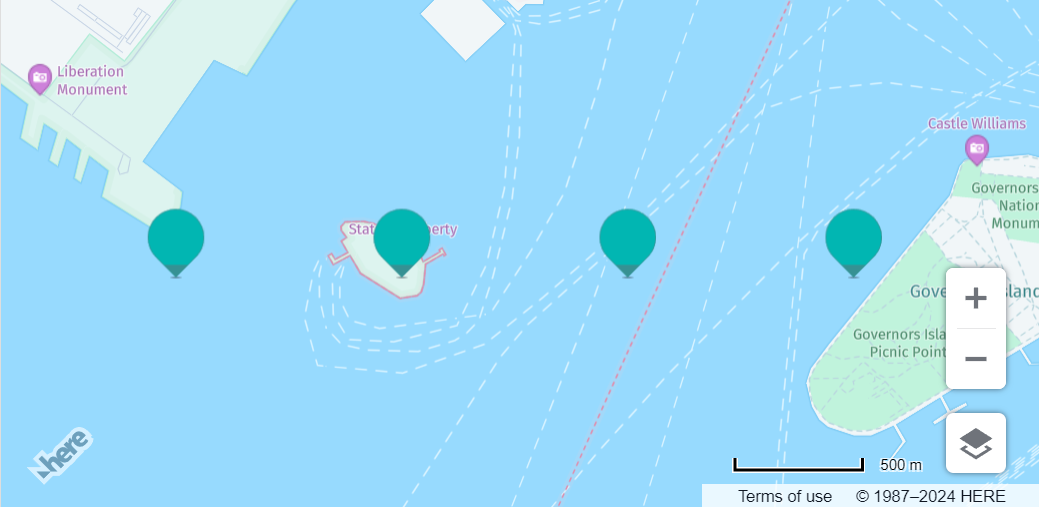
![]()
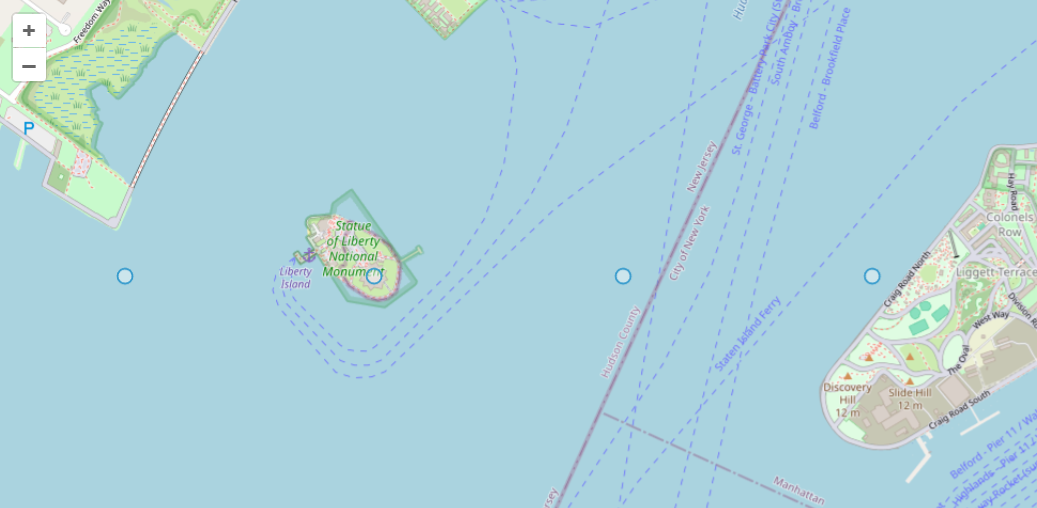
![]()
Available Now
The TMS FNC Maps for Delphi update is available now. You can download the latest version and start using the new features right away!
Bart Holvoet

This blog post has not received any comments yet.
All Blog Posts | Next Post | Previous Post