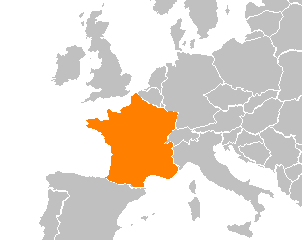Frequently Asked Component Specific Questions
Options |
|
Display all FAQ items |
Displaying items 1 to 1 of 1, page 1 of 1
<< previous next >>

 THotSpotImage
THotSpotImageGetting started with the HotSpot editor
Drop a THotSpotImage on the form and load a background picture via the Picture property. Start the HotSpots editor by clicking the HotSpots property in the Object Inspector.
Select the magic wand tool to automatically select an area:
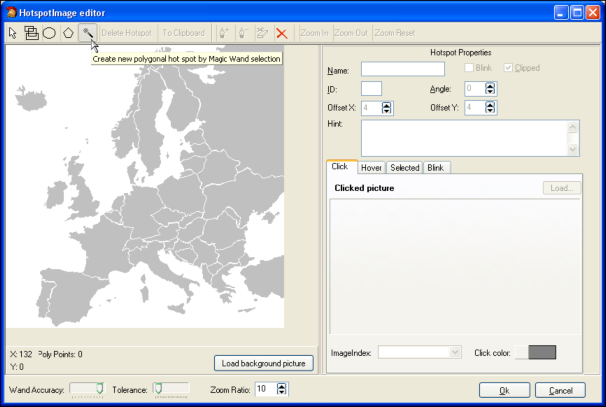
After clicking inside the area of France and going to selection mode again by clicking the first arrow button on the toolbar, this becomes:
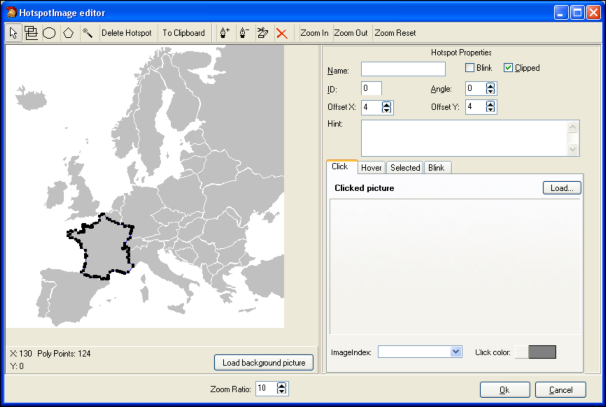
On the right pane, the properties for the hotspot can be edited. The name, ID, Hint, Angle and state of the hotspot can be set. In the different tabs, either image, color or imagelist image can be set for the different states of the hotspot. For example, moving to the Selected tab and setting the Selected color to orange results in:
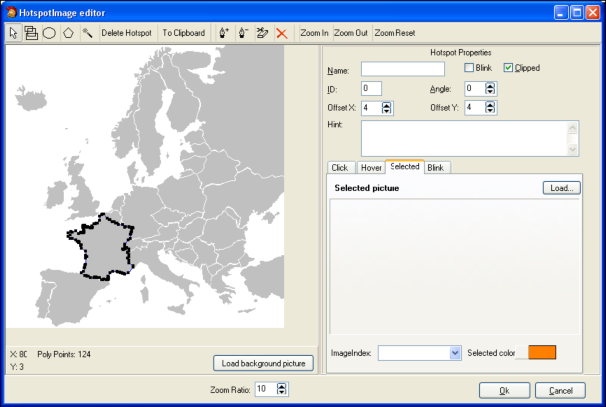
After clicking the hotspot at runtime to select it, this appears as: