FREE
TMS IDE Plugin Pack
4 free IDE plugins for RAD Studio 10.1 Berlin
Feature overview
TMS IDE Plugin Pack offers 4 free plugins for RAD Studio 10.1 Berlin integrated in the Delphi & C++Builder IDE.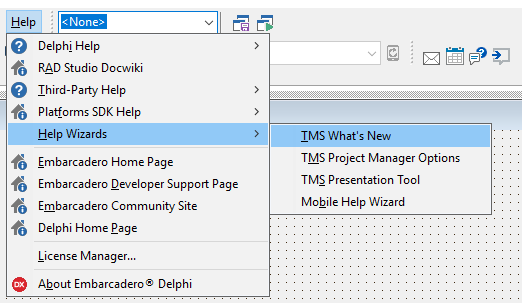
Including
TMS What's New
IDE plugin to keep current with the latest releases, blogs & tweets from TMS software.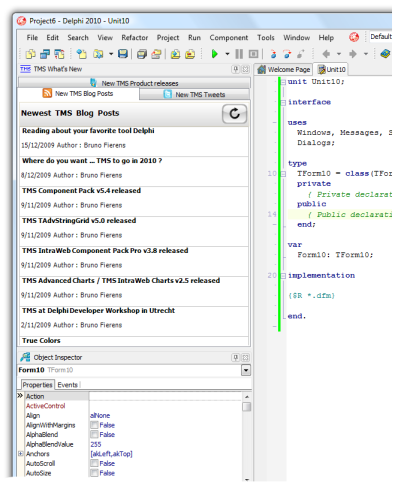 Features
Features
- View latest product updates, release history, component descriptions
- Stay in touch with the latest blog articles as they are written
- Instantly view TMS tweets
- Detailed product information with the latest updates
TMS Project Manager
IDE plugin to easily ZIP and upload projects. When installing the package, the project manager gets two new options: ZIP project and ZIP & upload project. The first option will traverse all files in the project and add this to ZIP file and open Windows Explorer in the project folder. The 2nd option will upload the ZIP file to a preset FTP server and put the link to the file on the clipboard. This link can then be pasted in the email to reply to the customer.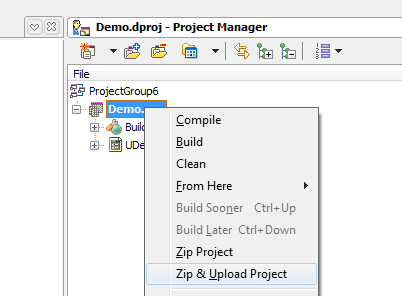 Features
Features
- Configurable upload settings
- Configurable file mask
- Create and / or upload projects with 2 clicks
TMS Presentation Helper & Clipboard Monitor
IDE plugin to monitor clipboard, track clipboard history and to save & load code snippets for giving presentations with Delphi.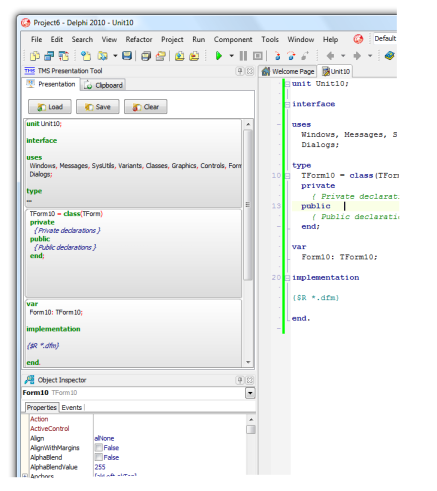 Features
Features
- Code snippet overview to help during presentation
- Code snippets in the presentation helper can have a title to easily synchronize with presentations
- Automatic Pascal syntax highlighting on all code snippets
- Clipboard monitoring, clipboard history tracking
- Drag-drop support allows to drag code snippets from the presentation helper or clipboard monitor directly to the editor
- Double-click or drag-drop code to a source file
- Easily copy or cut multiple code snippets to the clipboard and recall later
TMS IDE Rich Clip
IDE plugin to copy source code with syntax highlighting to the clipboard. When installing the package, the IDE Edit menu gets two new items: "Copy as RTF" and Copy as "HTML". The editor context menu also gets these two new items added. Selecting "Copy as RTF" will copy the selected source code in the editor with syntax highlighting as rich text to the clipboard and the text can be pasted for example in MS Word with all syntax highlighting applied. When selecting "Copy as HTML", the selected source code is copied as HTML formatted text with syntax highlighting to the clipboard and can for example be pasted in the browser and will be rendered with all syntax highlighting applied.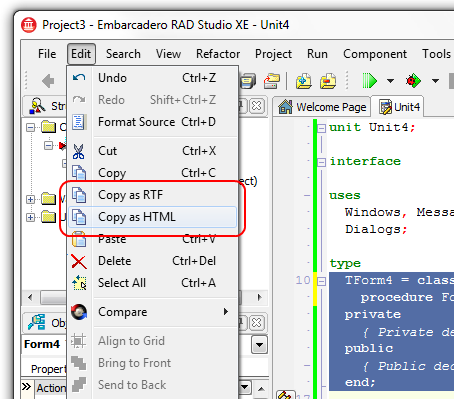 Features
Features
- Copy selected source code in IDE editor as rich text
- Copy selected source code in IDE editor as HTML formatted text
- Automatically retrieves IDE syntax highlighting color settings