Blog
All Blog Posts | Next Post | Previous Post

 Using the TMS form-wide or application-wide styler components
Using the TMS form-wide or application-wide styler components
Wednesday, January 21, 2009
Over the past couple of years, appearances as these from Windows XP, Office 2003 / Office 2007, Visual Studio .NET and now Windows Vista / Windows 7 / Terminal styles have set standards for how an application should look. The techniques for defining the appearance of controls have also become more complex. Before Windows XP, controls were generally flat with single colors for normal state, hover state, checked or down state... With Windows XP, Office 2003, simple gradients for the different control states have become the norm. Now with Office 2007, appearance control has become yet more complex. Controls can now have multiple radial/linear gradients and have subtle transitioning of appearance from state to state. To be able to have full control & flexibility over the appearance of controls, the number of properties has been steadily increasing over the years.At TMS software we have always tried and keep trying to provide components with the latest look & feel as well as keeping backwards compatibility. We want to enable you to create applications with a brand new appearance and simultanously do not want to break the look & feel of applications that were created perhaps years ago when installing new updates of the components. As the requirements for appearance control have evolved over the years, so have the properties to control look and feel of the TMS components. It has not always been easy to apply new appearance types to existing controls that were originally not designed for more complex appearances. This has caused that various components have sometimes different ways to control the latest and greatest appearance, let alone to synchronously change appearance of multiple controls to a new consistent style.
We have spent quite some effort to simplify form-wide and application-wide appearance control for TMS components and possibly also your custom controls. To do this, two new components have been designed:
TAdvFormStyler
TAdvAppStyler
A TAdvFormStyler is supposed to be dropped on a form. In a way, it will control just like TXPManifest the style of the TMS controls on the form. A TAdvFormStyler will only affect controls on the form itself. For application-wide appearance control, in addition to a TAdvFormStyler on a form, a TAdvAppStyler component can be dropped on a datamodule and is connected to the TAdvFormStyler components on the forms. By setting then a single property in TAdvAppStyler on the datamodule, the complete application appearance can change, both at design time but also dynamically at runtime.
Scenario
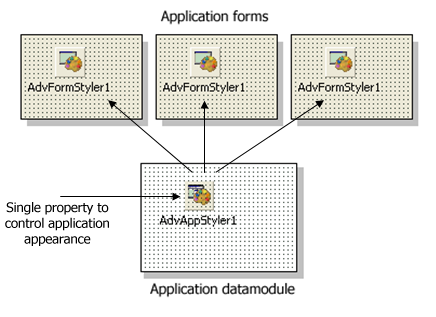 The component TAdvFormStyler has a property
style. Setting this style property causes all components on the form that
support the interface to set the style to change to the selected style.
The component TAdvFormStyler has a property
style. Setting this style property causes all components on the form that
support the interface to set the style to change to the selected style. Similary, setting the style property for the TAdvAppStyler on a central datamodule invokes all TAdvFormStyler style changes and thus the style of all TMS controls on the form.
Currently the TAdvFormStyler, TAdvAppStyler support following styles:
tsOffice2003Blue : Office 2003 style on a blue XP theme
tsOffice2003Silver : Office 2003 style on a silver XP theme
tsOffice2003Olive : Office 2003 style on an olive XP theme
tsOffice2003Classic : Office 2003 style on a non themed XP or pre XP operating system
tsOffice2007Luna : Office 2007 Luna style
tsOffice2007Obsidian : Office 2007 Obsidian style
tsWindowsXP : Windows XP / Office XP style
tsWindows7 : Windows 7 style
tsWindowsVista : Windows Vista style
tsTerminal : built-in support for reduced color set for use with terminal servers
tsWhidbey : Visual Studio 2005 style
tsCustom : unforced style
Following TMS controls are currently TAdvFormStyler, TAdvAppStyler aware:
TAdvAlertWindow
TAdvCardList
TAdvDockPanel
TAdvGlowButton
TAdvMainMenu & TAdvPopupMenu (via TAdvMenuStyler)
TAdvMemo
TAdvNavBar
TAdvOfficePager (via TAdvOfficePagerOfficeStyle)
TAdvOutlookList
TAdvPanel (via TAdvPanelStyler)
TAdvStringGrid & descending controls
TAdvToolBar (via TAdvToolBarStyler)
TAdvToolBarPager (via TAdvToolBarStyler)
TAdvToolButton & TAdvRepeatButton
TAdvToolPanel, TAdvToolPanelTab
TInspectorBar & descending controls
TPlanner & descending controls
TPlannerCalendar
TPlannerDatePicker
TPlannerMonthView
TTodoList & descending controls
TAdvSmoothButton
TAdvSmoothListBox
TAdvSmoothCalendar
TAdvSmoothDatePicker
TAdvSmoothMenu
TAdvSmoothPanel
TAdvSmoothImageListBox
TAdvSmoothSpinner
TAdvSmoothGauge
TAdvSmoothTabPager
TAdvSmoothTrackbar
TAdvSmoothProgressBar
TAdvSmoothComboBox
TAdvSmoothMessageDialog
TAdvSmoothScrollBar
TAdvSmoothTimeLine
TAdvSmoothDock
TAdvSmoothMegaMenu
TAdvSmoothCalculator
You can make your own controls also easily TAdvFormStyler, TAdvAppStyler aware so that your controls also automatically change their appearance when the application and/or form style changes. To do this, it is sufficient to add and implement the ITMSStyle interface to your control. This code snippet shows a sample custom control that was made TMS style aware:
interface
uses
Classes, TAdvStyleIF;
type
TMyCustomControl = class(TCustomControl, ITMSStyle)
public
procedure SetComponentStyle(AStyle: TTMSStyle);
end;
{ TMyCustomControl }
procedure TMyCustomControl.SetComponentStyle(AStyle: TTMSStyle);
begin
case AStyle of
tsOffice2003Blue: // set properties correct here for the selected style
tsOffice2003Silver:
tsOffice2003Olive:
tsOffice2003Classic:
tsOffice2007Luna:
tsOffice2007Obsidian:
tsOffice2007Silver:
tsTerminal:
tsWhidbey:
tsWindowsXP:
tsWindows7:
tsWindowsVista:
tsCustom:
end;
end;
We hope these new style control components will simplify & accelerate the programmers job to create a consistent user interface and make it easier than ever to switch your complete application appearance by setting a single property.
Bruno Fierens

This blog post has received 2 comments.

 2. Thursday, February 10, 2011 at 9:50:33 AM
Please contact support for questions. This blog is not a place to ask for support. Be informative about what *exact* error you get.
2. Thursday, February 10, 2011 at 9:50:33 AM
Please contact support for questions. This blog is not a place to ask for support. Be informative about what *exact* error you get.A TAdvFormStyler style is typically set with:
AdvFormStyler.Style := tsOffice2003Blue (with the AdvStyleIF unit in your uses list)
Bruno Fierens
All Blog Posts | Next Post | Previous Post
this don''t work :
Styler_FormFacturation_Styler.appStyle := Styler_FormFacturation_Styler.Style.tsOffice2003Blue;
I did not find any documentation about this!
Cayouette Gaston