Blog
All Blog Posts | Next Post | Previous Post

 Introducing tag based search on TMS software website
Introducing tag based search on TMS software website
Thursday, July 14, 2016
Since 1995, the year Delphi was born, TMS software has been creating components and tools for developers for 21 years now and in all these years, our offerings have grown significantly. From the beginning, we have focused on VCL UI controls but soon controls for IntraWeb and .NET were added. As soon as Embarcadero introduced the cross-platform FireMonkey (FMX) framework, we started to create UI controls for this framework as well. Around the same time, a product line to help you with your business logic, the TMS Business Subscription set of products was created. Then the explosion of cloud services came and we jumped on that bandwagon with our series of cloud components to make it dead-easy to connect & consume these cloud services. Recently, our newest line of UI controls, the FNC (Framework Neutral Components) was launched where the focus is on offering you one set of components, one learning-curve and the freedom to use the controls (simultaneously or not with a single source base) for VCL Windows applications, FMX cross platform applications with Delphi or C++Builder or take a different route with the free Lazarus IDE/FPC compiler and the LCL framework to target Windows, Linux, macOS, ...We have long lost count of the number of components we have on offer and we have been wrestling a lot with trying to present our products as logically structured, easy to find and to discover as possible. With the introduction of our new website v5.0 end of May this year, a strong focus was on organisation per technology/framework with color coding of technologies for easy recognition. In the product popup accessible from the top menu, the organisation is more semantically, grouping by themes like grids, charts, cloud, ...
But long on our todolist was also a system to tag our components and make tag based search possible this way. Well, today, I'm happy to introduce our tag based search on our website. Our tag based search is not replacing regular text based search or navigation mechanisms per technology/framework or theme. It is just one more way, one more tool to help you find what you are looking for.
Note that from now on, our products display their tags at the bottom of the product page and tag based search can be started from clicking on these tags but is also possible from the product popup or regular search started from the top right corner.
To see the tag search in action, here is a sample where a search for a treeview control is done. The word treeview can be typed or picked from the tag list. The search returns the different products, nicely color coded per technology in what products we offer a treeview control:
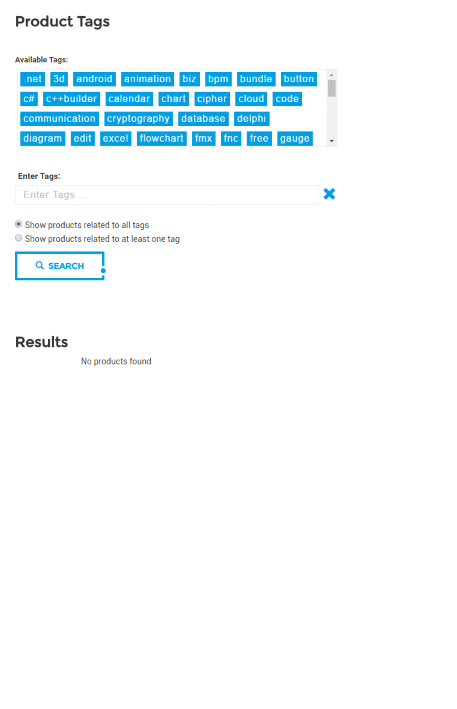
We hope this additional tool on our website will help you finding what you need faster. As time evolves and with your feedback, we'll further fine-tune & extend the tags. Let us know what you think about it and how you like it!
Bruno Fierens

This blog post has received 4 comments.

 2. Thursday, July 14, 2016 at 5:06:10 PM
TAdvSearchList is not yet published as separate component, it is just in the TMS Component Pack at this time, so we could not yet add tags for it. We''ll add tags for it when it will have its separate page as well as continue to fine-tune other component tags.
2. Thursday, July 14, 2016 at 5:06:10 PM
TAdvSearchList is not yet published as separate component, it is just in the TMS Component Pack at this time, so we could not yet add tags for it. We''ll add tags for it when it will have its separate page as well as continue to fine-tune other component tags.Bruno Fierens
 3. Wednesday, July 20, 2016 at 3:16:53 PM
Tag based search is very useful, thank you!
3. Wednesday, July 20, 2016 at 3:16:53 PM
Tag based search is very useful, thank you!When searching TAdvEdit from the search field on the main top toolbar of the website I got no results. Only when I searched from the subsequently appeared search field I got 14 results.
Aschbacher Peter

 4. Wednesday, July 20, 2016 at 4:02:17 PM
Thanks for reporting.
4. Wednesday, July 20, 2016 at 4:02:17 PM
Thanks for reporting.We fixed this. Press F5 to refresh the CSS and the problem should be solved.
Bruno Fierens
All Blog Posts | Next Post | Previous Post
Andreas