Blog
All Blog Posts | Next Post | Previous Post

 Introducing TMS FNC UI Pack
Introducing TMS FNC UI Pack
Tuesday, April 26, 2016
TMS FNC UI Controls, a set of framework neutral controls
Introduction
As your customers use an ever increasing number of devices & operating systems, it is a daily challenge for us, software developers to make our software available for the myriad of target platforms in use. Fortunately, as Pascal developers, we already have a huge benefit that Delphi meanwhile targets 4 platforms: Windows, Mac OSX, iOS and Android. Add Lazarus to that, and Pascal developers can also target Linux and its derivatives such as Raspbian and many more. The 3 main frameworks we have available to create our software for these platforms are: VCL, FMX and LCL. The framework to use will be determined by the target and the IDE used. That implies that the controls that can be used are also typically determined by this choice and might limit your abilities when some controls or control features are not available for one of these frameworks. Addressing that limitation is exactly one of the primary goals of the TMS FNC UI Controls. It offers you a set of powerful & feature-rich UI controls that you can use in Delphi's VCL framework, FMX framework and Lazarus LCL framework. It allows to create Win32, Win64, Mac OS-X, iOS, Android, Linux, Raspbian, ... applications with a single codebase and a single learning curve.
Concept
FNC controls enable you to write and use 100% identical Pascal code, be it in a VCL app, FMX app or LCL app. The FNC components methods, properties and events are therefore 100% identical regardless of the framework being used. As an example, the following code creates a new event in our FNC Planner control:
var plIt: TTMSFNCPlannerItem; begin plIt := TMSFNCPlanner1.Items.Add; plIt.StartTime := Date + EncodeTime(8,30,0,0); plIt.EndTime := Date + EncodeTime(11,0,0,0); plIt.Title := 'New event'; plIt.Text := 'Content'; end;
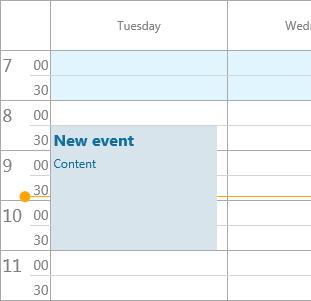
This means that if you properly separate your logic or adopt an MVC approach, you can easily share .PAS files between VCL and FMX projects, between VCL and LCL projects etc... There are in this respect actually only two limitations. First limitation is the design-time form fileformat that is different between VCL, FMX and LCL. VCL uses the .dfm file, FMX uses the .fmx file and LCL uses the .lfm file. For applications for different devices with different form factors, it typically already requires to design the form separately for separate frameworks, so this isn't too much of a limitation. For other applications, a solution is to create the controls at runtime. A second limitation is the namespaces (unit names). To be able to register identical classnames for different framework controls in Delphi, it is required that these live in different namespaces. As such, the FNC VCL controls unit names have the prefix VCL., the FNC FMX controls unit names have the prefix FMX. and the FNC LCL controls use prefix LCL (without dot, to be able to support FPC versions older than v3.0)
In practice, this means that for the example above with the TMSFNCPlanner, the unit clauses for the different frameworks would be as below. To keep using a single source file, a solution is to set a define at project level depending on the framework and write:
uses
{$IFDEF VCL}
VCL.TMSFNCPlannerBase, VCL.TMSFNCPlannerData, VCL.TMSFNCPlanner, VCL.TMSFNCCustomControl;
{$ENDIF}
{$IFDEF FMX}
FMX.TMSFNCPlannerBase, FMX.TMSFNCPlannerData, FMX.TMSFNCPlanner, FMX.TMSFNCCustomControl;
{$ENDIF}
{$IFDEF LCL}
LCLTMSFNCPlannerBase, LCLTMSFNCPlannerData, LCLTMSFNCPlanner, LCLTMSFNCCustomControl;
{$ENDIF}
{$IFDEF VCL}
{$R *.dfm}
{$ENDIF}
{$IFDEF FMX}
{$R *.fmx}
{$ENDIF}
{$IFDEF LCL}
{$R *.lfm}
{$ENDIF}
Another important core concept is the introduction of the TMS FNC Graphics library that is included. This enables you to write graphics code that is framework independent. This includes framework neutral colors, fill, stroke, alignment, font, path types and the TTMSFNCGraphics class using this to draw everything you need. This is a sample code snippet of framework neutral drawing:
var gr: TTMSFNCGraphics; begin gr := TTMSFNCGraphics.Create(PaintBox1.Canvas); gr.Fill.Color := gcYellow; gr.Stroke.Color := gcGray; gr.DrawRectangle(0,0,100,20); gr.Font.Color := gcRed; gr.DrawText(2,0,100,20,'Hello world',false) gr.Free; end;
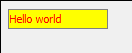
and is exactly the same on every framework, target, device, ...
Controls
In TMS FNC UI Pack v1.0, there are already 29 controls included. On the tool palette this looks like:
VCL, FMX
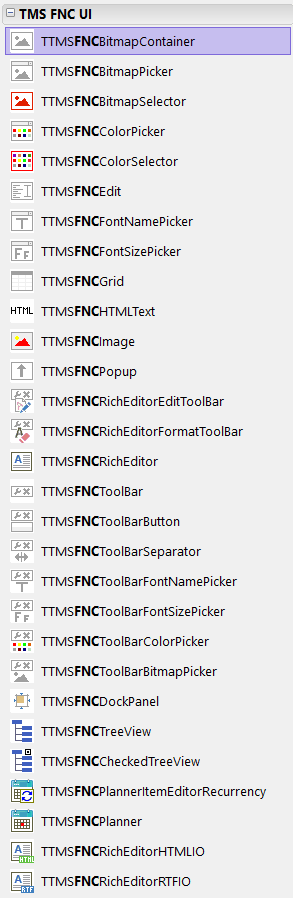
LCL

This includes a grid, planner, richeditor, treeview, various color, font, fontsize, bitmap ... picker , toolbar, ... and more.
Introducing the TMS FNC Grid
The TMS FNC Grid is a high-performance, not data-bound grid capable of dealing with hundreds of thousands of rows, has a wide range of cell types and inplace editors, offers built-in sorting, filtering and grouping and can import and export data in several file formats. To illustrate some of the capabilities of the TMS FNC Grid, here is some framework code initializing the grid to show several cell capability features:
begin TMSFNCGrid1.FixedRows := 2; TMSFNCGrid1.ColumnCount := 7; TMSFNCGrid1.MergeCells(1,0,2,1); TMSFNCGrid1.MergeCells(3,0,2,1); TMSFNCGrid1.MergeCells(5,0,2,1); TMSFNCGrid1.Cells[1,0] := 'Monday'; TMSFNCGrid1.HorzAlignments[1,0] := gtaCenter; TMSFNCGrid1.Cells[1,1] := 'AM'; TMSFNCGrid1.Cells[2,1] := 'PM'; TMSFNCGrid1.Cells[3,0] := 'Tuesday'; TMSFNCGrid1.HorzAlignments[3,0] := gtaCenter; TMSFNCGrid1.Cells[3,1] := 'AM'; TMSFNCGrid1.Cells[4,1] := 'PM'; TMSFNCGrid1.Cells[5,0] := 'Wednesday'; TMSFNCGrid1.HorzAlignments[5,0] := gtaCenter; TMSFNCGrid1.Cells[5,1] := 'AM'; TMSFNCGrid1.Cells[6,1] := 'PM'; TMSFNCGrid1.AutoNumberCol(0); TMSFNCGrid1.AddCheckBox(1,2,false); TMSFNCGrid1.AddRadioButton(1,3,1); TMSFNCGrid1.AddProgressBar(3,2,50); TMSFNCGrid1.Cells[3,3] := 'Hello world'; TMSFNCGrid1.AddBitmapFile(5,2,'e: mscalendar.png'); TMSFNCGrid1.AddBitmapFile(5,3,'e: msmail.png'); TMSFNCGrid1.Cells[1,4] := 'Red'; TMSFNCGrid1.Colors[1,4] := gcRed; TMSFNCGrid1.Cells[3,4] := 'Yellow'; TMSFNCGrid1.Colors[3,4] := gcYellow; TMSFNCGrid1.Cells[5,4] := 'Lime'; TMSFNCGrid1.Colors[5,4] := gcLime; TMSFNCGrid1.FontNames[1,4] := 'Courier New'; TMSFNCGrid1.FontStyles[3,4] := [fsBold]; TMSFNCGrid1.FontSizes[5,4] := 12; TMSFNCGrid1.AddNode(2,2); end;
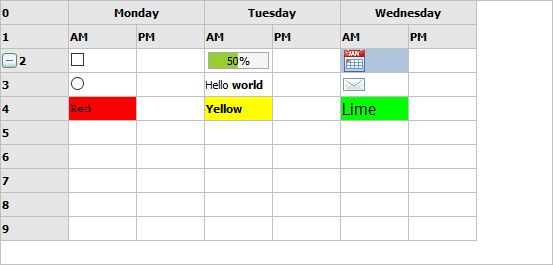
As another quick introduction to the grid, this 2 line snippet demonstrates how data from a CSV file can be loaded and automatic filtering via a drop down in the column header is enabled:
TMSFNCGrid1.LoadFromCSV('e: mscars.csv');
TMSFNCGrid1.Options.Filtering.DropDown := true;
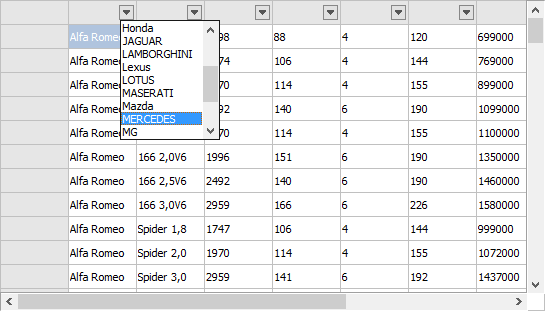
Of course, this is just a very brief introduction to the TMS FNC Grid. Just the FNC grid alone could deserve multiple articles to cover it in detail. You can familiarize yourself with the TMS FNC Grid by reading the full PDF developers guide you can find here or use the trial or full version of the component that comes with several samples.
Introducing the TMS FNC Planner
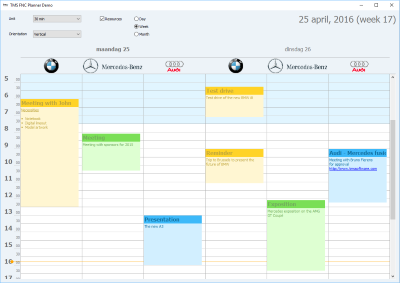
Our TMS FNC Planner is a scheduling component with various built-in time-axis options, i.e. a day, week, month, period, half-day period, timeline as well as custom time-axis mode where you can fully control the duration of each timeslot in the Planner. The Planner supports single and multi resource views and can have the time-axis horizontal or vertical. When targetting the Planner to a mobile device, it will automatically use a touch-friendly approach to select, insert, delete, pan in the Planner. In a previous blog, we have presented a fully framework neutral sample TVGuide application that uses our TMS FNC Planner in this blog article: https://www.tmssoftware.com/site/blog.asp?post=335
Introducing the TMS FNC RichEditor
With the TMS FNC Rich Editor you can assemble a WordPad-style editor or Outlook style mail application in a matter of minutes. TMS FNC Rich Editor comes with capabilities to do WYSIWYG editing of rich text with images, URLs, bullet lists, custom graphics, mail merging etc... To make development even faster, there is a pre-built toolbar for rich editor editing and formatting and non-visual components to facilitate the import and export from HTML & RTF files and that of course in all frameworks, operating systems and target devices supported.
In this introduction sample, drop the TTMSFNCRichEditor on the form as well as the TTMSFNCRichEditorFormatToolbar and assign the TTMSFNCRichEditor to TTMSFNCRichEditorFormatToolbar.RichEditor. Also add a TTMSFNCRichEditorHTMLIO and TTMSFNCRichEditorRTFIO non-visual component on the form and also assign the TTMSFNCRichEditor to TTMSFNCRichEditorHTMLIO.RichEditor and TTMSFNCRichEditorRTFIO.RichEditor.
The rich editor content can be initialized with following code to perform a mail-merge that uses here two merge fields : NAME and EMAIL.
begin
TMSFNCRichEditor1.AddText('Dear Mr. NAME');
TMSFNCRichEditor1.AddLineBreak;
TMSFNCRichEditor1.AddText('CC: EMAIL');
TMSFNCRichEditor1.SelStart := 9;
TMSFNCRichEditor1.SelLength := 4;
TMSFNCRichEditor1.SetSelectionMergeField('NAME');
TMSFNCRichEditor1.SelStart := 21;
TMSFNCRichEditor1.SelLength := 5;
TMSFNCRichEditor1.SetSelectionMergeField('EMAIL');
end;
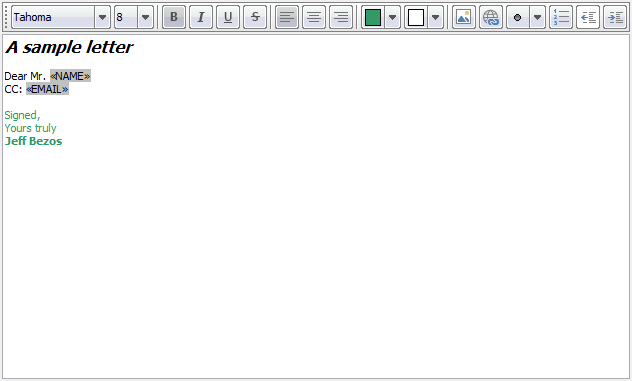
var
sl: TStringList;
begin
sl := TStringList.Create;
try
sl.Add('NAME=Elon Musk');
sl.Add('EMAIL=elon@tesla.com');
TMSFNCRichEditor1.Merge(sl);
finally
sl.Free;
end;
TMSFNCRichEditorRTFIO1.Save('e: msmerge.rtf');
TMSFNCRichEditor1.UnMerge;
end;
Introducing the TMS FNC TreeView
Finally, another large feature-packed control from the TMS FNC UI Controls set we want to introduce is the TMS FNC TreeView, TTMSFNCTreeView. This is a multi-column treeview control with regular mode and virtual mode and designed for and capable of using millions of nodes. In addition, the nodes support rich information, text atttributes can be customized per node cell, HTML formatted text in node cells is possible, images, checkboxes can be added and optional inplace editing is available.
In this introduction we'd like to demonstrate the difference in regular (node collection) based mode and virtual mode when using the TTMSFNCTreeView. The first code snippet demonstrates an initialization of a 2 column treeview:
var tn,cn: TTMSFNCTreeViewNode; begin TMSFNCTreeView1.BeginUpdate; TMSFNCTreeView1.Columns.Clear; TMSFNCTreeView1.Nodes.Clear; TMSFNCTreeView1.Columns.Add.Text := 'Country'; TMSFNCTreeView1.Columns.Add.Text := 'Capital'; tn := TMSFNCTreeView1.AddNode(nil); tn.Text[0] := 'Europe'; cn := TMSFNCTreeView1.AddNode(tn); cn.Text[0] := 'Germany'; cn.Text[1] := 'Berlin'; cn := TMSFNCTreeView1.AddNode(tn); cn.Text[0] := 'France'; cn.Text[1] := 'Paris'; cn := TMSFNCTreeView1.AddNode(tn); cn.Text[0] := 'United Kingdom'; cn.Text[1] := 'London'; tn := TMSFNCTreeView1.AddNode(nil); tn.Text[0] := 'Asia'; cn := TMSFNCTreeView1.AddNode(tn); cn.Text[0] := 'Japan'; cn.Text[1] := 'Tokyo'; cn := TMSFNCTreeView1.AddNode(tn); cn.Text[0] := 'China'; cn.Text[1] := 'Peking'; TMSFNCTreeView1.EndUpdate; end;
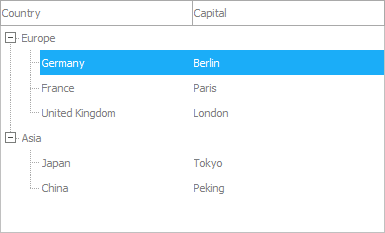
Important to note here is that the text in the multiple columns of the treeview can be simply accessed with an array indexed Node.Text[]: string property.
In a next step, we'll use the TTMSFNCTreeView in virtual mode and insert 1 million nodes! Columns are not virtual, so this must be initialized and to keep it simple, this will be initialized to one column:
begin TMSFNCTreeView1.Columns.Clear; TMSFNCTreeView1.Columns.Add; TMSFNCTreeView1.Columns[0].Text := 'Large treeview'; end;
To use the TTMSFNCTreeView in virtual mode, two events are crucial: the OnGetNumberOfNodes() event and the OnGetNodeText() event. The first is triggered to know how many nodes at root level or child level should be added. The latter is used to retrieve the column text of the node. Let's start with the OnGetNumberOfNodes event. This event has parameters ANode and a var parameter ANumberOfNodes. ANode is either a node with ANode.Level set to -1 indicating the number of root level nodes is requested or it contains the node for which the number of child nodes is requested. With the ANode.Level property, you can know how many hierarchical levels deep the node is. In this example, we'll insert 1 million (100x100x100) nodes by inserting 100 root level nodes that have each 100 childs and each child has again 100 subchilds.
This event takes care of this:
procedure TForm1.TMSFNCTreeView1GetNumberOfNodes(Sender: TObject;
ANode: TTMSFNCTreeViewVirtualNode; var ANumberOfNodes: Integer);
begin
if ANode.Level = -1 then
ANumberOfNodes := 100
else
if ANode.Level = 0 then
ANumberOfNodes := 100
else
if ANode.Level = 1 then
ANumberOfNodes := 100;
end;
Then, the other event for virtual node handling, OnGetNodeText is used to return the text for node columns. Note that this event will be triggered for each node and for each column for this node. The column for which the event is triggered is indicated with the AColumn parameter. As we have only 1 column in this example, this is ignored and the node text is directly returned:
procedure TForm1.TMSFNCTreeView1GetNodeText(Sender: TObject;
ANode: TTMSFNCTreeViewVirtualNode; AColumn: Integer;
AMode: TTMSFNCTreeViewNodeTextMode; var AText: string);
begin
if ANode.Level = 0 then
AText := 'Root node '+inttostr(ANode.Index)
else
if ANode.Level = 1 then
AText := 'Child node '+inttostr(ANode.Index)
else
if ANode.Level = 2 then
AText := 'Subchild node '+inttostr(ANode.Index);
end;
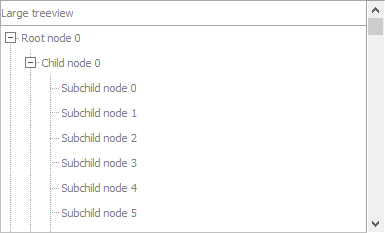
We hope this brief introduction of the major controls in the TMS FNC UI Pack whetted your appetite to start exploring the components, discovering the benefits and efficiency of having one UI component set to cover all the target operating systems you want to target and perhaps cook up your first Linux GUI apps with LCL. We're eager to learn how your experience is going and to hear your feedback, comments and further wishes and needs in this direction.
Bruno Fierens

This blog post has received 4 comments.

 2. Tuesday, April 26, 2016 at 6:01:30 PM
The abstract LCL framework is used.
2. Tuesday, April 26, 2016 at 6:01:30 PM
The abstract LCL framework is used.There is not yet databinding. It will be even more complex to introduce framework independent databinding, but we''re investigating that.
Bruno Fierens
 3. Tuesday, April 26, 2016 at 7:55:23 PM
One of Firemonkey''s biggest failings is the default controls want to create more controls for listitems and the like. That makes large trees, grids etc very slow.
3. Tuesday, April 26, 2016 at 7:55:23 PM
One of Firemonkey''s biggest failings is the default controls want to create more controls for listitems and the like. That makes large trees, grids etc very slow.Does the Firemonkey version of FNC share this flaw? You mention then grid can handle hundreds of thousands of rows and columns, but how fast and efficent is it? The demos did not contain this sort of stress test.
C Johnson

 4. Tuesday, April 26, 2016 at 7:59:08 PM
The FNC controls do not use object trees and therefore eliminate this flaw in FireMonkey controls. The FNC grid in FireMonkey is faster than original FMX grid for example. You can easily test the FNC grid or FNC treeview in all supported frameworks, including FMX with hundreds of thousands of rows.
4. Tuesday, April 26, 2016 at 7:59:08 PM
The FNC controls do not use object trees and therefore eliminate this flaw in FireMonkey controls. The FNC grid in FireMonkey is faster than original FMX grid for example. You can easily test the FNC grid or FNC treeview in all supported frameworks, including FMX with hundreds of thousands of rows.
Bruno Fierens
All Blog Posts | Next Post | Previous Post
The girl is not ready yet for datasets? When do you playn to make it happens?
Donalds Shimoda