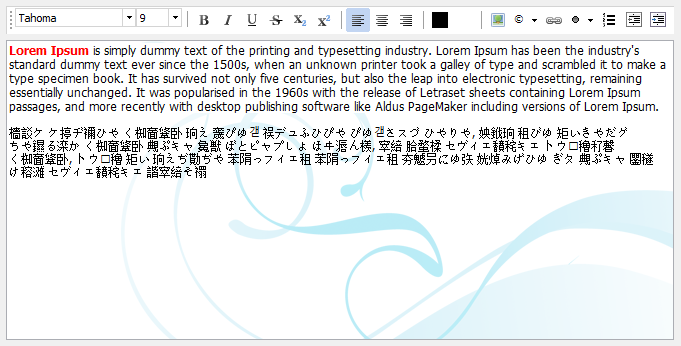Tips and Frequently Asked Questions

 Color text on the fly while typing
Color text on the fly while typing

 Controlling clipboard format
Controlling clipboard format

 Use TAdvRichEditor as logging tool
Use TAdvRichEditor as logging tool

 Customizing the popup menu
Customizing the popup menu

 How to use a watermark
How to use a watermark

 How to add color & font style formatted text
How to add color & font style formatted text

 Supported Delphi versions
Supported Delphi versions

 Sending TAdvRichEditor formatted text by email
Sending TAdvRichEditor formatted text by email

 How to copy formatted text from a TAdvRichEditor to a TPlannerItem
How to copy formatted text from a TAdvRichEditor to a TPlannerItem

 How to copy contents from one TAdvRichEditor instance to another
How to copy contents from one TAdvRichEditor instance to another
Pricing
Single Developer License
Small Team License
Site License
TMS VCL UI Pack
€ 395
€
175
yearly renewal
license for 1 developer
Includes
check
Full source code
check
Access to the TMS Support Center
check
Free updates and new releases
MOST POPULAR
TMS VCL Subscription
€ 895
€
450
yearly renewal
license for 1 developer
Includes
check
Full source code
check
Access to the TMS Support Center
check
Free updates and new releases
check
TMS VCL UI Pack
check
All TMS VCL products
more_horiz
Discover more
BEST VALUE
TMS ALL-ACCESS
€ 1,795
€
595
yearly renewal
license for 1 developer
Includes
check
Full source code
check
Access to the TMS Support Center
check
Free updates and new releases
check
TMS VCL UI Pack
check
All TMS VCL products
check
All TMS products
more_horiz
Discover more
All prices excl. VAT. Renewal price is subject to change and only valid up to 30 days after license has expired. After renewal period a discount price is offered to renew the license.
Free Trial
Start a free TMS VCL UI Pack evaluation today!Please enter a valid email address
Download started. Your trial key will be provided by email!
By entering your email address you agree to receive email messages from TMS Software.
Note that the TMS VCL UI Pack replaces the TMS Component Pack. Both products can't be installed simultaneously. Therefore TMS Component Pack must first be uninstalled before installing the TMS VCL UI Pack