Steps to enable Edge Chromium support
-
Installation
-
Edge WebView 2
- Windows 10 with automatic updates enabled has already Edge Chromium Runtime included that is used by TAdvWebBrowser/TTMSFNCWebBrowser. If you do not have automatic updates enabled or use an older version of Windows, install Edge Chromium Runtime from the following page: https://developer.microsoft.com/en-us/microsoft-edge/webview2/
We have tested the installation against the last known stable version. Earlier versions are not supported. Please before installing, check the version number and ask us for an update in case you are having troubles getting the browser to run. Microsoft will also push out Edge Chromium through Windows Updates.
-
Make sure the WebView2Loader_x86.dll file is placed in the SysWow64 folder and the WebView2Loader_x64.dll file is placed in the System32 folder. The dlls can be found after installation in the source directory under the folder "Edge Support". Please note that these dlls are also necessary when deploying your application!
Note: Even though it is not intuitive, if you work with a 64-Bit version of Windows the directory named "System32" contains all 64-Bit DLLs. The 32-Bit DLLs have to be copied into "SysWow64". The latter directory does also not have a very explanatory name either.
- Windows 10 with automatic updates enabled has already Edge Chromium Runtime included that is used by TAdvWebBrowser/TTMSFNCWebBrowser. If you do not have automatic updates enabled or use an older version of Windows, install Edge Chromium Runtime from the following page: https://developer.microsoft.com/en-us/microsoft-edge/webview2/
-
-
TTMSFNCWebBrowser
Start the IDE and drop an instance of TTMSFNCWebBrowser on the form. The border around the webbrowser at designtime is for moving/selecting it. The blue box indicating that Edge Chromium is initialized, is interactable and is actually a live browser instance. You should see the following when the browser is successfully initialized: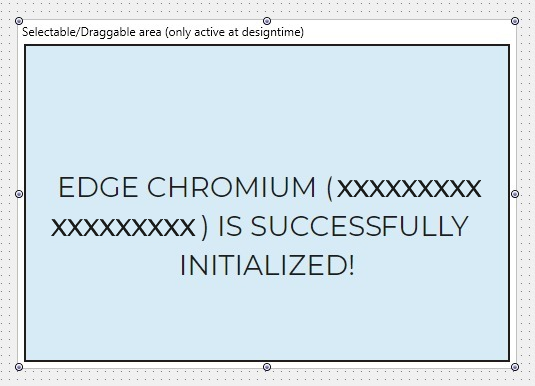
More Info on distributing Microsoft Edge Chromium