helpLooking for TMS FMX Cloud Pack?
arrow_downwardDiscover the new and improved TMS FNC Cloud Pack below! arrow_downward
arrow_downwardDiscover the new and improved TMS FNC Cloud Pack below! arrow_downward
extension
Full compatibility with VCL, FireMonkey and TMS WEB Core
electric_bolt
Single high-performance multi-platform codebase
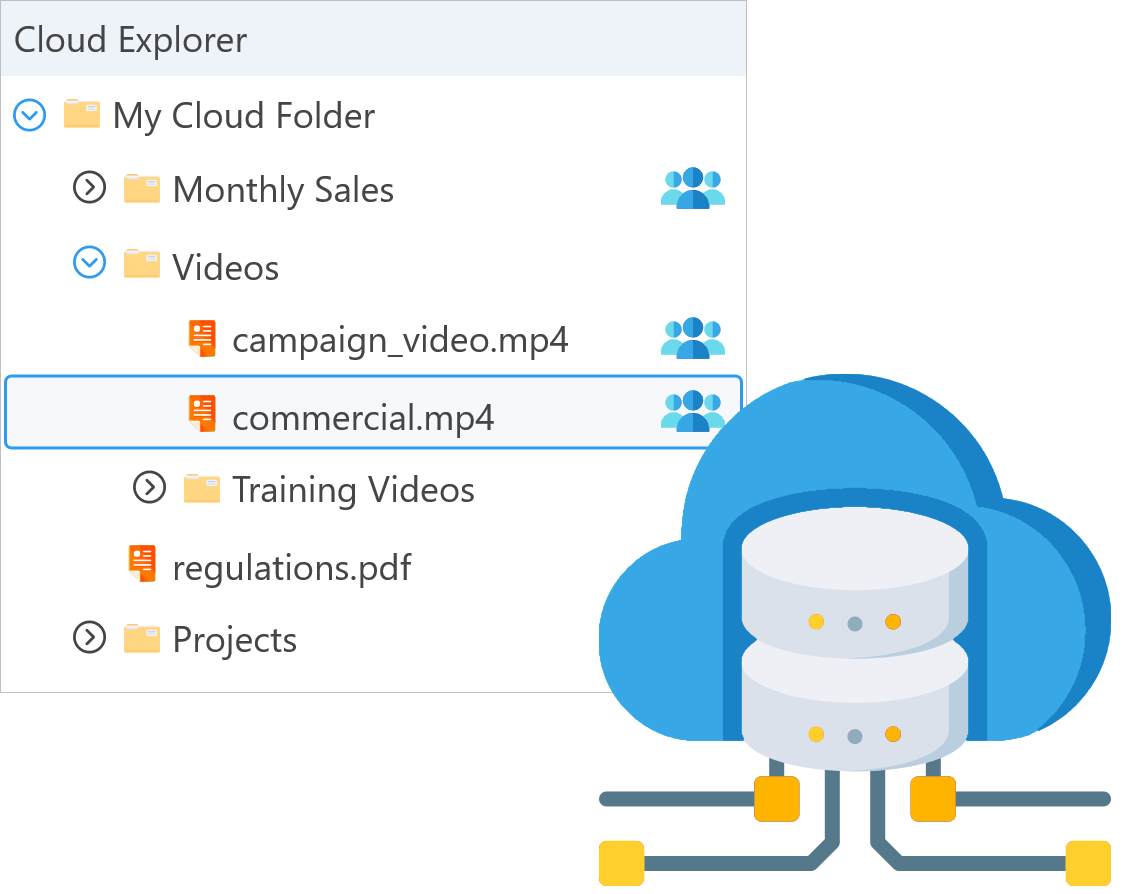
Cloud file storage services
Google Drive, Microsoft OneDrive, DropBox, Box.net




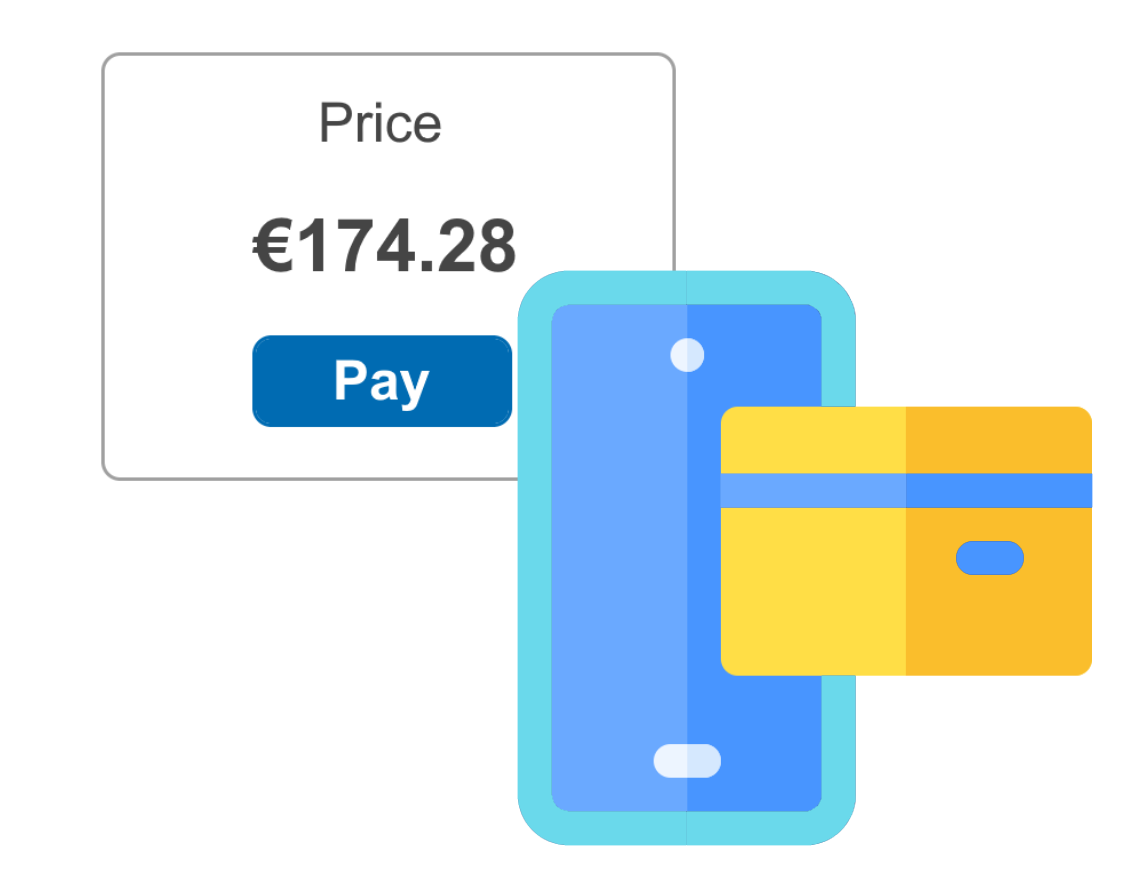
Cloud payment services
PayPal, SumUp

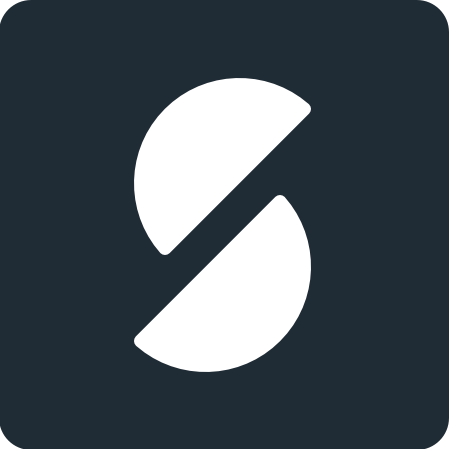
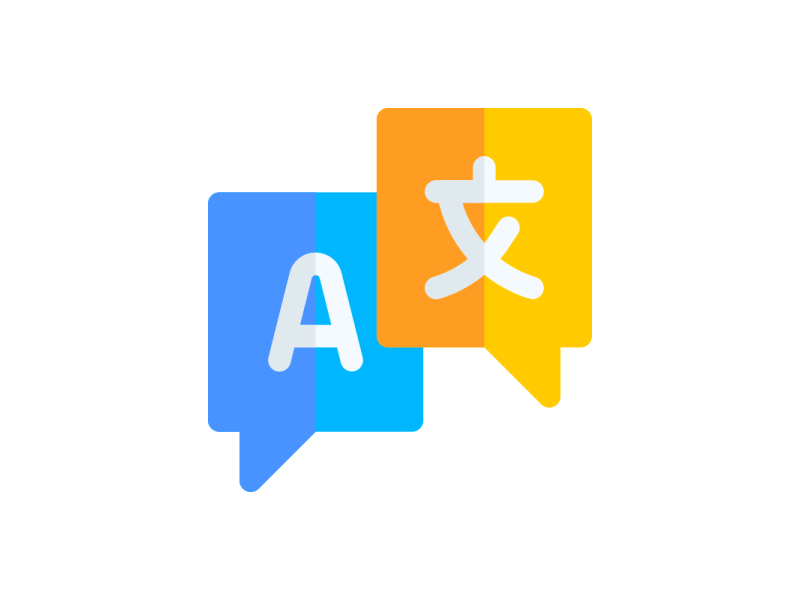
Cloud translation services
Google Translate, Microsoft Translate, IBM Watson Translate


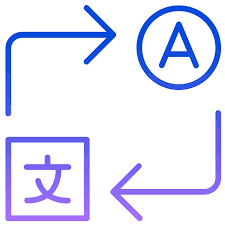
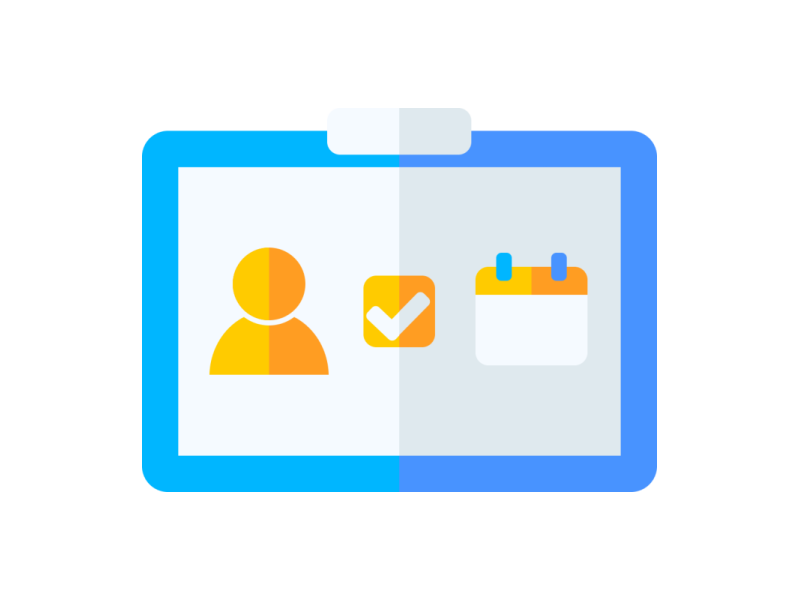
Cloud management services
Google Calendar, Google People, Google Places, Google Tasks, Outlook Calendar, Outlook Contacts


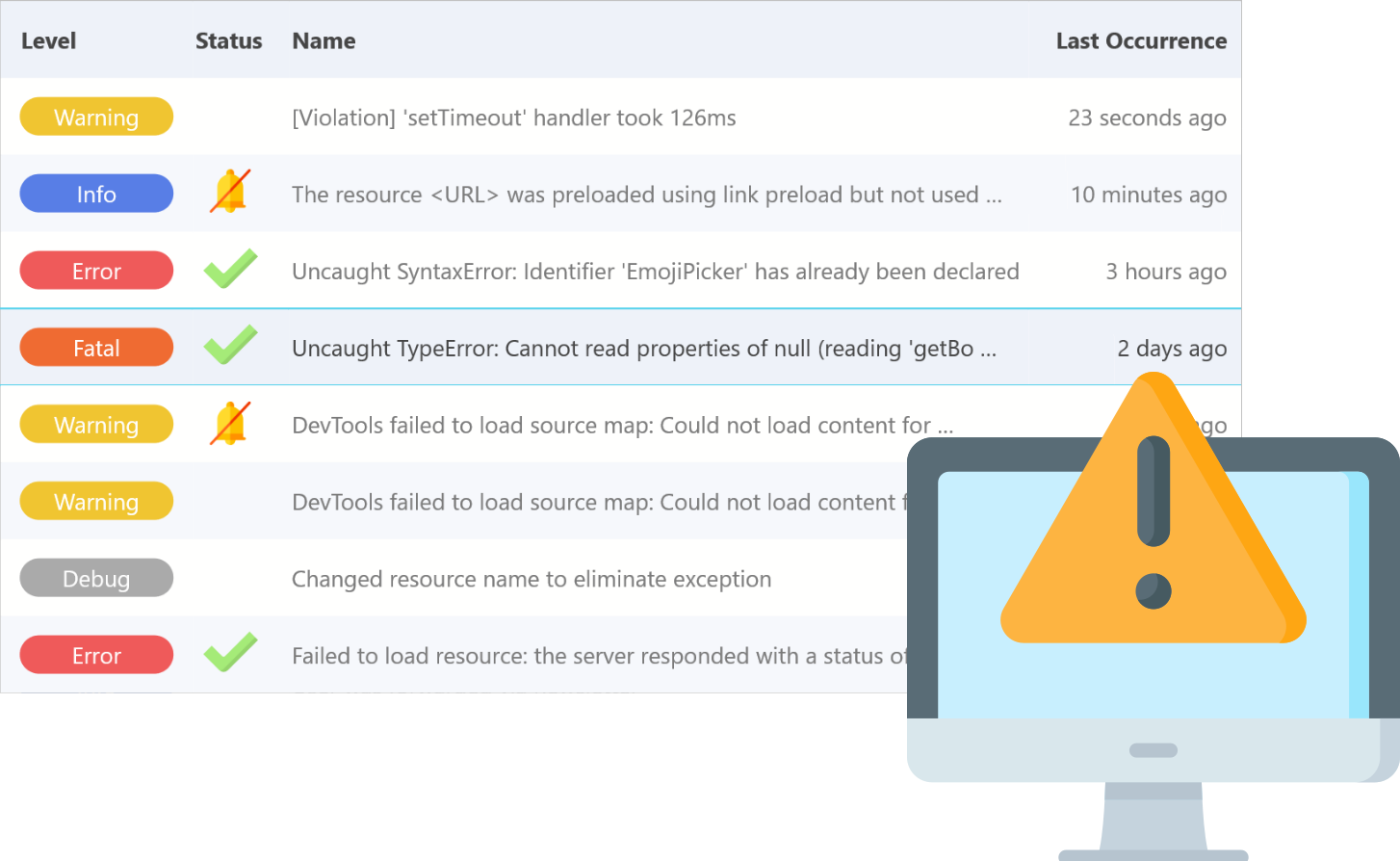
Cloud logging services
ExceptionLess, Sentry, Rollbar

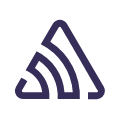

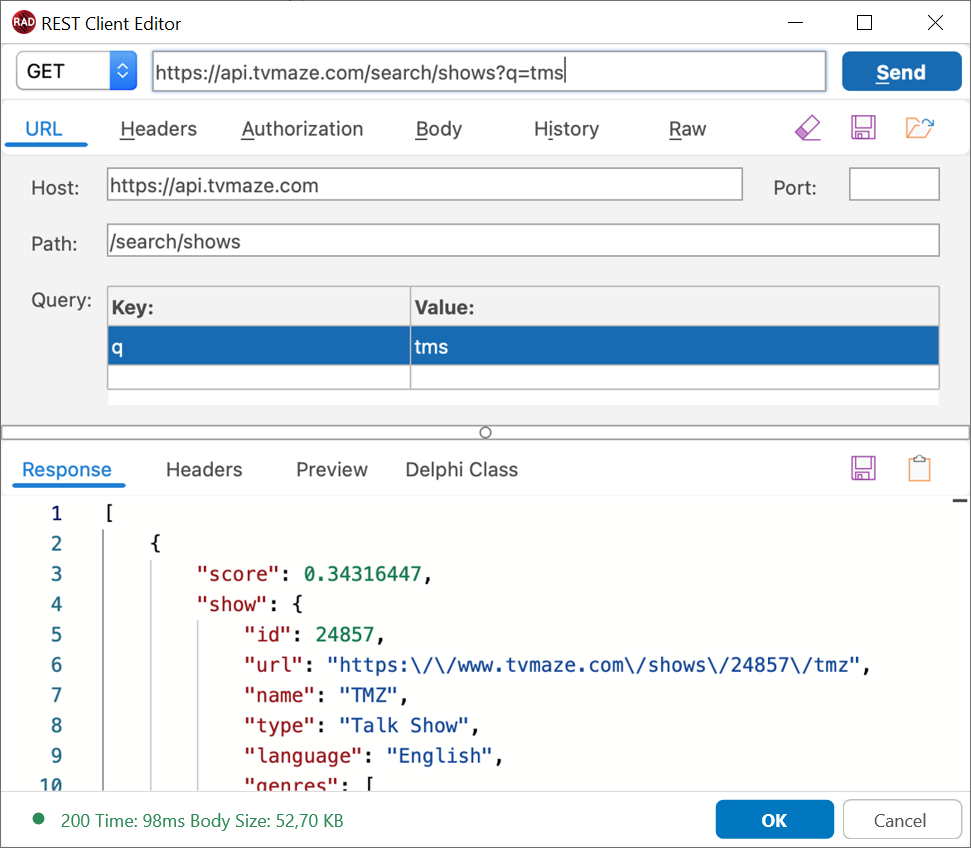
Easily configure and test your REST requests
TTMSFNCRESTClient and the design-time editor improves your productivity when working with HTTP(s) REST requests.
Cloud Services
The TMS FNC Cloud Pack components include support for the cloud services listed below.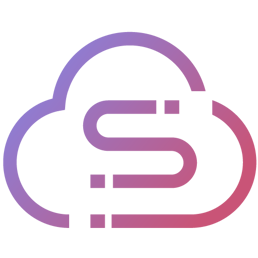
StellarDS.io
Cloud data storage

Microsoft
OneDrive, Translate, Calendar, Contacts, Mail
Apple CloudKit
Cloud data storage
DropBox
Cloud file storage
PayPal
Online payments
YouTube
Video management
myCloudData
Cloud data storage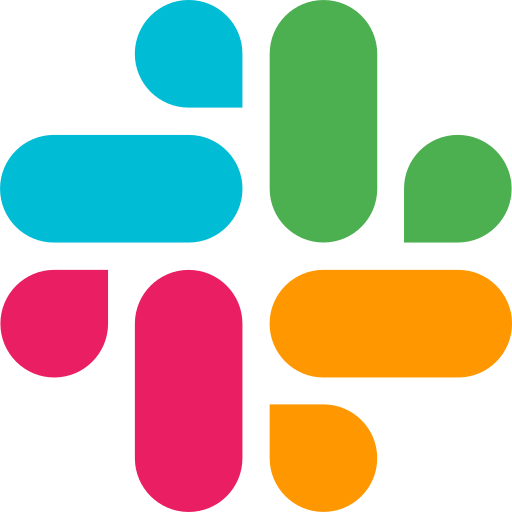
Slack
Productivity platform
Box
Cloud file storage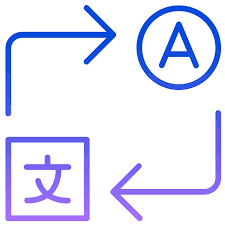
IBM Watson Translate
Online translation
ExceptionLess
Cloud logging
Rollbar
Cloud logging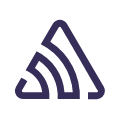
Sentry
Cloud logging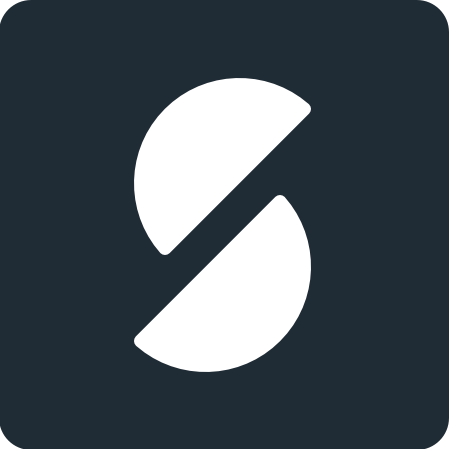
SumUp
Online payments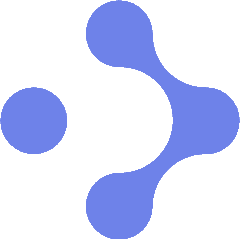
Abstract IP Geolocation
Geo service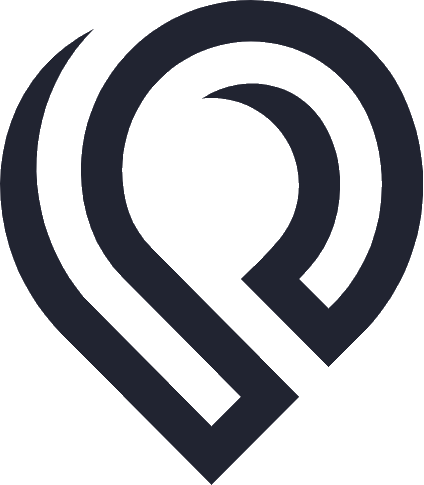
IPData
Geo service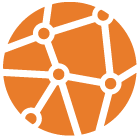
IPStack
Geo service
BulkSMS
SMS service
Twilio
SMS service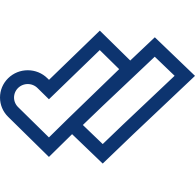
Spryng
SMS service
InfoBip
SMS service
DeepL
Online translation
SendGrid
Mailing service
MailChimp
Mailing service
PushOver
Messaging service

Zamzar
Online file conversion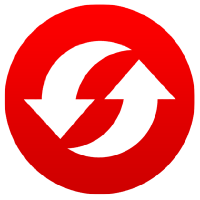
ConvertIO
Online file conversionDetails
Create your own REST service client(s) built on top of the TMS FNC Cloud Pack core
Make GET, POST, PUT, UPDATE, DELETE and PATCH requests
Support for multi-part form data via a separate form data builder class
Built-in OAuth 2.0 authentication flow
Built-in URL encoding, JSON parsing, file to Base64 encoding and many more
Compatibility


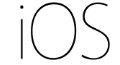

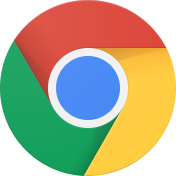

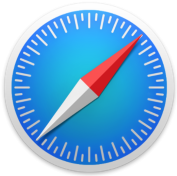
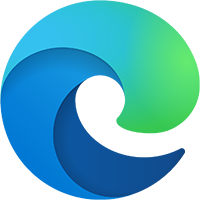
Pricing
Single Developer License
Small Team License
Site License
TMS FNC Cloud Pack
€ 175
€
85
yearly renewal
license for 1 developer
Includes
check
Full source code
check
Access to the TMS Support Center
check
Free updates and new releases
MOST POPULAR
TMS FNC Component Studio
€ 895
€
375
yearly renewal
license for 1 developer
Includes
check
Full source code
check
Access to the TMS Support Center
check
Free updates and new releases
check
TMS FNC Cloud Pack
check
All TMS FNC products
more_horiz
Discover more
BEST VALUE
TMS ALL-ACCESS
€ 1,795
€
575
yearly renewal
license for 1 developer
Includes
check
Full source code
check
Access to the TMS Support Center
check
Free updates and new releases
check
TMS FNC Cloud Pack
check
All TMS FNC products
check
All TMS products
more_horiz
Discover more
All prices excl. VAT. Renewal price is subject to change and only valid up to 30 days after license has expired. After renewal period a discount price is offered to renew the license.
Free Trial
Start a free TMS FNC Cloud Pack evaluation today!
A valid email is required
By entering your email address you agree to receive email messages from TMS Software.
By entering your email address you agree to receive email messages from TMS Software.
- The FNC trial version is limited to WEB Core, FMX and VCL. For mobile device deployment, the trial version supports deploying in release mode only
- FNC trial versions can only be evaluated one product at a time and are not compatible with other registered FNC products due to technical limitations