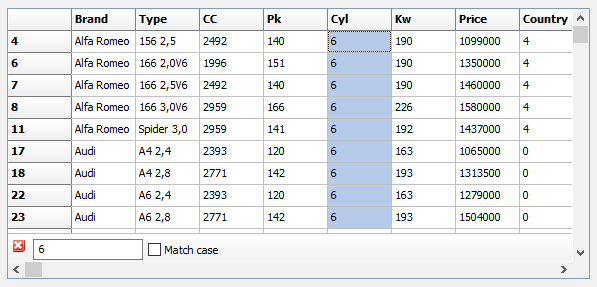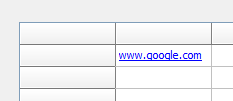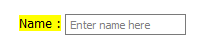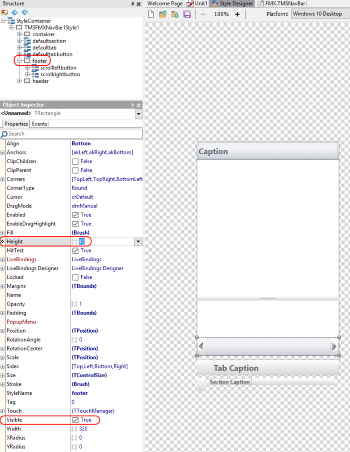procedure TForm3.PlannerMonthView1GetDayProp(Sender: TObject; Date:
TDateTime;
var Caption: string; CaptionBrush: TBrush; AFont: TFont; var BKColor,
BKColorTo: TColor);
begin
if date = encodedate(2017,4,16) then
bkcolor := clYellow;
end;
procedure TForm3.PlannerMonthView1GetDayProp(Sender: TObject; Date:
TDateTime;
var Caption: string; CaptionBrush: TBrush; AFont: TFont; var BKColor,
BKColorTo: TColor);
begin
if date = encodedate(2017,4,16) then
begin
bkcolor := clYellow;
Caption := 'easter';
end;
end;
procedure TForm3.FormCreate(Sender: TObject); begin
PlannerMonthView1.ShowHint := true;
end;
procedure TForm3.PlannerMonthView1GetDateHintString(Sender: TObject;
dt: TDateTime; var isEvent: Boolean; var EventHint: string); begin
if dt = encodedate(2017,4,16) then
begin
EventHint := 'easter';
end;
end;