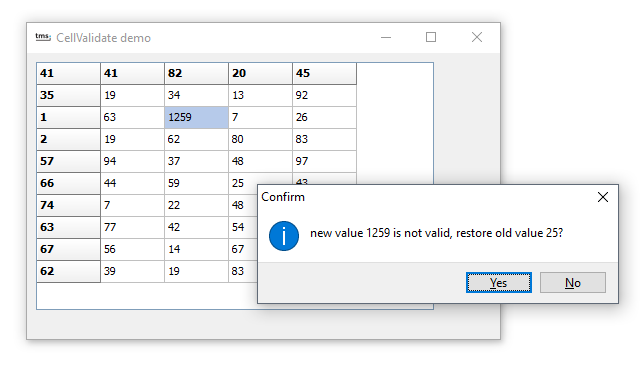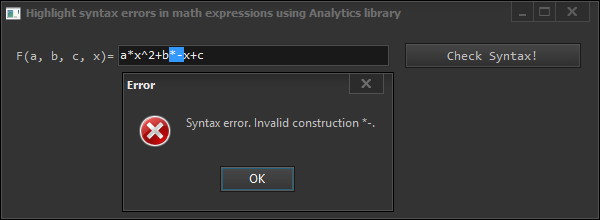uses
System.SysUtils, Windows, DB, DBClient,
VCL.FlexCel.Core,
FlexCel.XlsAdapter;
procedure DumpDataSet(const ds: TDataSet);
var
xls: TXlsFile;
Row, Col: integer;
Fmt: TFlxFormat;
DateXF, DateTimeXF: integer;
begin
xls := TXlsFile.Create(1, true);
try
Fmt := xls.GetDefaultFormat;
Fmt.Format := 'dd/mm/yyyy hh:mm';
DateTimeXF := xls.AddFormat(Fmt);
Fmt := xls.GetDefaultFormat;
Fmt.Format := 'dd/mm/yyyy';
DateXF := xls.AddFormat(Fmt);
ds.First;
row := 1;
while not ds.Eof do
begin
for col := 1 to ds.FieldCount do
begin
case ds.Fields[col - 1].DataType of
TFieldType.ftDateTime:
begin
xls.SetCellValue(Row, Col, ds.Fields[col - 1].AsDateTime, DateTimeXF);
end;
TFieldType.ftDate:
begin
xls.SetCellValue(Row, Col, ds.Fields[col - 1].AsDateTime, DateXF);
end;
else
begin
xls.SetCellValue(Row, Col, ds.Fields[col - 1].Value);
end;
end;
end;
ds.Next;
Inc(row);
end;
xls.Save('r:\test.xls');
finally
xls.Free;
end;
end;