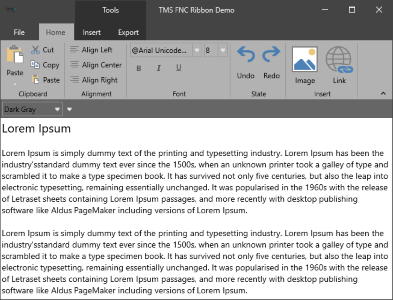procedure TForm1.ParamListBox1ParamCustomEdit(Sender: TObject; idx: Integer;
href, value, props: string; EditRect: TRect);
var
pt: TPoint;
begin
pt := Point(EditRect.Left, EditRect.Top);
pt := ScreenToClient(pt);
CheckListEdit1.SetBounds(pt.X, pt.Y, Max(100,EditRect.Width), EditRect.Height);
CheckListEdit1.Visible := true;
CheckListEdit1.BringToFront;
CheckListEdit1.Text := Value;
CheckListEdit1.ShowCheckList;
edithref := href;
end;
A reference to the href of the parameter being edited is kept as private variable in the form.
procedure TForm1.CheckListEdit1Close(Sender: TObject);
begin
ParamListBox1.Parameter[edithref] := CheckListEdit1.Text;
CheckListEdit1.Visible := false;
ParamListBox1.SetFocus;
end;
Thus, the edited parameter value is updated and the custom editor is hidden.
With this technique, any type of custom inplace editor can be used to edit parameters in any of the TMS parameter controls.
The sample app can be downloaded 
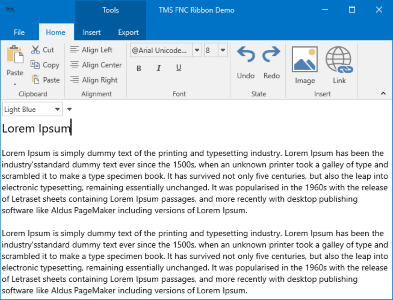 TMSFNCRibbon1.Theme := rbtOrange;
TMSFNCRibbon1.Theme := rbtOrange;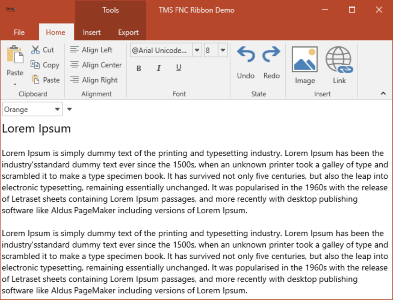 TMSFNCRibbon1.Theme := rbtDarkGray;
TMSFNCRibbon1.Theme := rbtDarkGray;