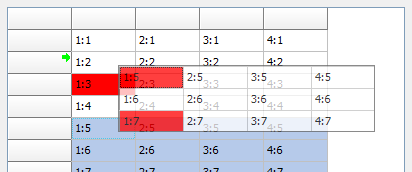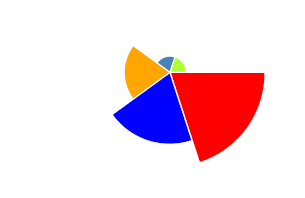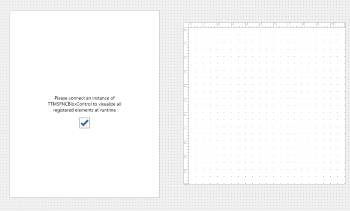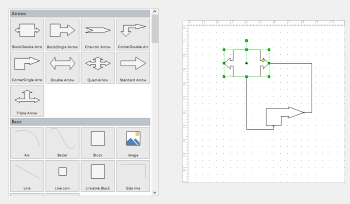function EncryptMessageToBob(password: string; input: string; BobPublicKey: string): string;
var
aesKey: string;
eccCipher, aesCipher : string;
begin
Argon2.StringSalt := '0123456789012345';
Argon2.outputFormat := raw;
aesKey := Argon2.GenerateKey(password);
ECC.PublicKey := BobPublicKey;
eccCipher := ecc.Encrypt(aesKey);
aes.Key := aesKey;
aesCipher := aes.Encrypt(input);
Result := eccCipher + '+' + aesCipher;
end;
function DecryptMessageFromAlice(input: string; BobPrivateKey: string): string;
var
eccCipher, aesCipher: string;
aesKey: string;
begin
eccCipher := input.subString(0, Pos('+', input) - 1);
aesCipher := input.subString(Pos('+', input), input.Length);
ECC.PrivateKey := BobPrivateKey;
aesKey := ecc.Decrypt(eccCipher);
aes.Key := aesKey;
Result := aes.Decrypt(aesCipher);
end;