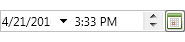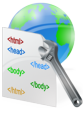Knowledge Base Alert April, 2016

VCL
- TMS TAdvStringGrid: How to get the number of disjunct selected columns
- TMS TAdvStringGrid: Persist column state in an INI file and allow column selection via a column picker
- TMS TAdvDirectoryTreeView: How to get the full path and filename for a selected node
- TMS TAdvEdit: Using the decimal separator when '.' is pressed on the numerical keypad
- TMS Advanced Toolbars & Menus: How to save the position of the ToolBars
FIREMONKEY
- TTMSFMXPlanner: Assigning additional data to a TTMSFMXPlannerItem linked to a database
- TTMSFMXPlanner: How to select all items in the planner
- TTMSFMXDateTimeEdit: How to add a 'today' button
- TTMSFMXSlider: How to replace the On/Off text by images